4 use your headphones, Connect the headphone to your bluetooth device, Multi-point connection – Philips Noise-Canceling Wireless Over-Ear Headphones (Black) User Manual
Page 7: Google fast pairing, Wired connection
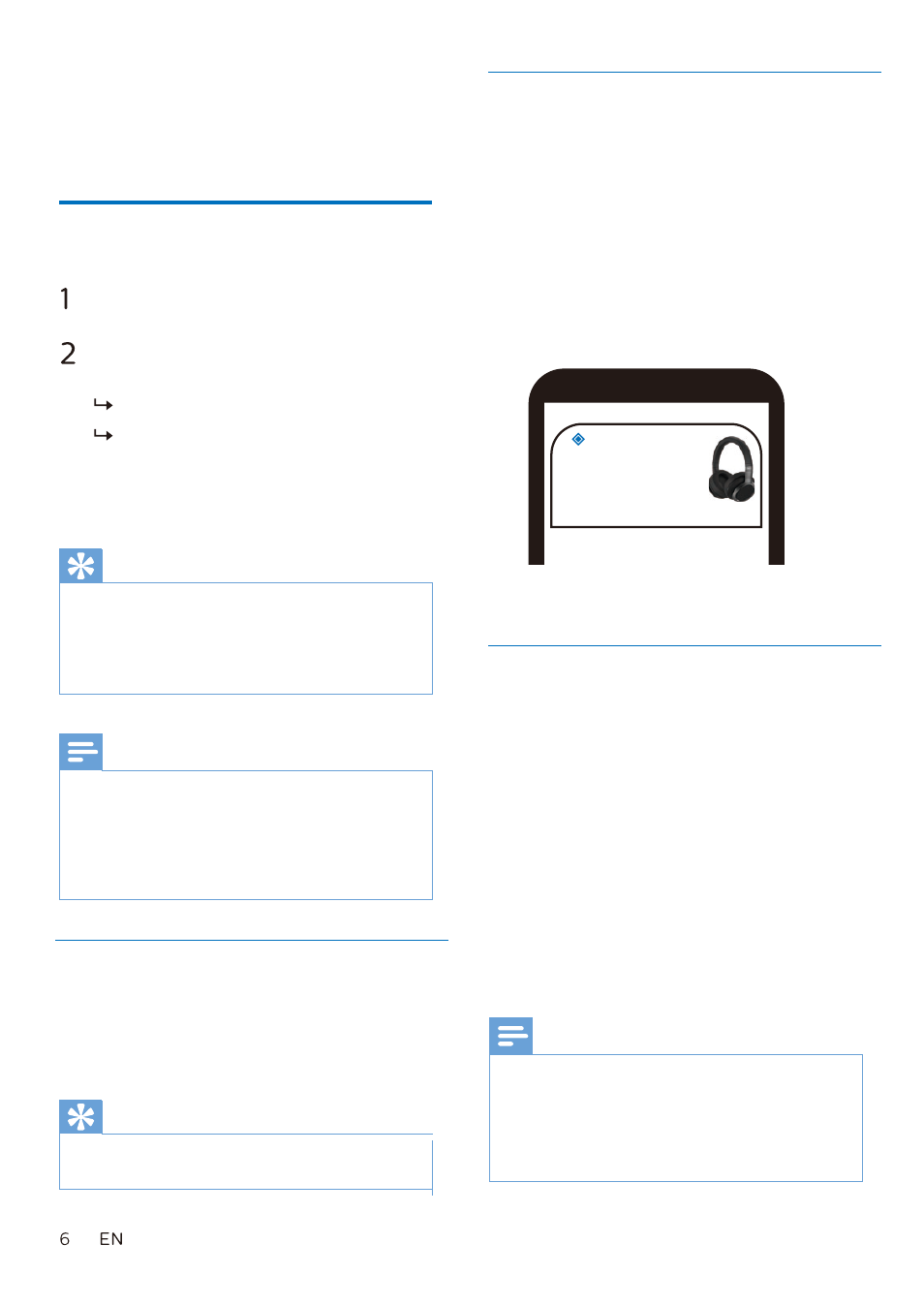
Wired Connection
Note
When streaming audio from Device 1, receiving
a call from Device 2 will automatically pause
Device 1 playback. And the call will be routed
automatically to headphones.
Ending the call will automatically resume
playback from device 1.
4 Use your
headphones
Connect the headphone
to your Bluetooth device
Turn on your mobile phone/
Bluetooth device.
Press and hold the on/off button to
turn the headphones on.
The blue LED will turn on 2s.
The headphones are recon-
nected to the last connected
mobile phone/ Bluetooth
device automatically.
Tip
If you turn on the mobile phone/Bluetooth
device or activate the Bluetooth feature after
turning on the headphones, you have to
reconnect the headphones and mobile
phone/ Bluetooth device manually.
Tip
The function keys will be disabled when
using line-in mode.
If the headphones fail to connect to last
connected Bluetooth device within range in 5
minutes, it will change to pairing mode, then
will switch off automatically if it’s still not
connected to any Bluetooth device 3 minutes
later.
Note
You can also use the headphones with
the audio cable provided. Connect the
supplied audio cable to the head-
phones and external audio device.
Multi-point connection
Pairing
•
Pairing the headphones to 2
devices, e.g. mobile phone and
notebook.
Switch between device
•
At anytime, only can listen to music
from 1 device. Another device will
be for phone call.
•
Pause the audio from 1 device and
then start play audio from the
another device.
Google Fast Pairing
The headphone supports Google Fast
Pairing
•
Enter pairing mode of the head-
phone.
•
The Bluetooth of Android smart-
phone should also turn on.
•
The headphone will be automatically
detected by the Android smartphone
Nearby • now
Philips TAH9505
Tap to pair with this device
