Troubleshooting – VIEWSONIC XG2560 25" 16:9 LCD Gaming Monitor User Manual
Page 42
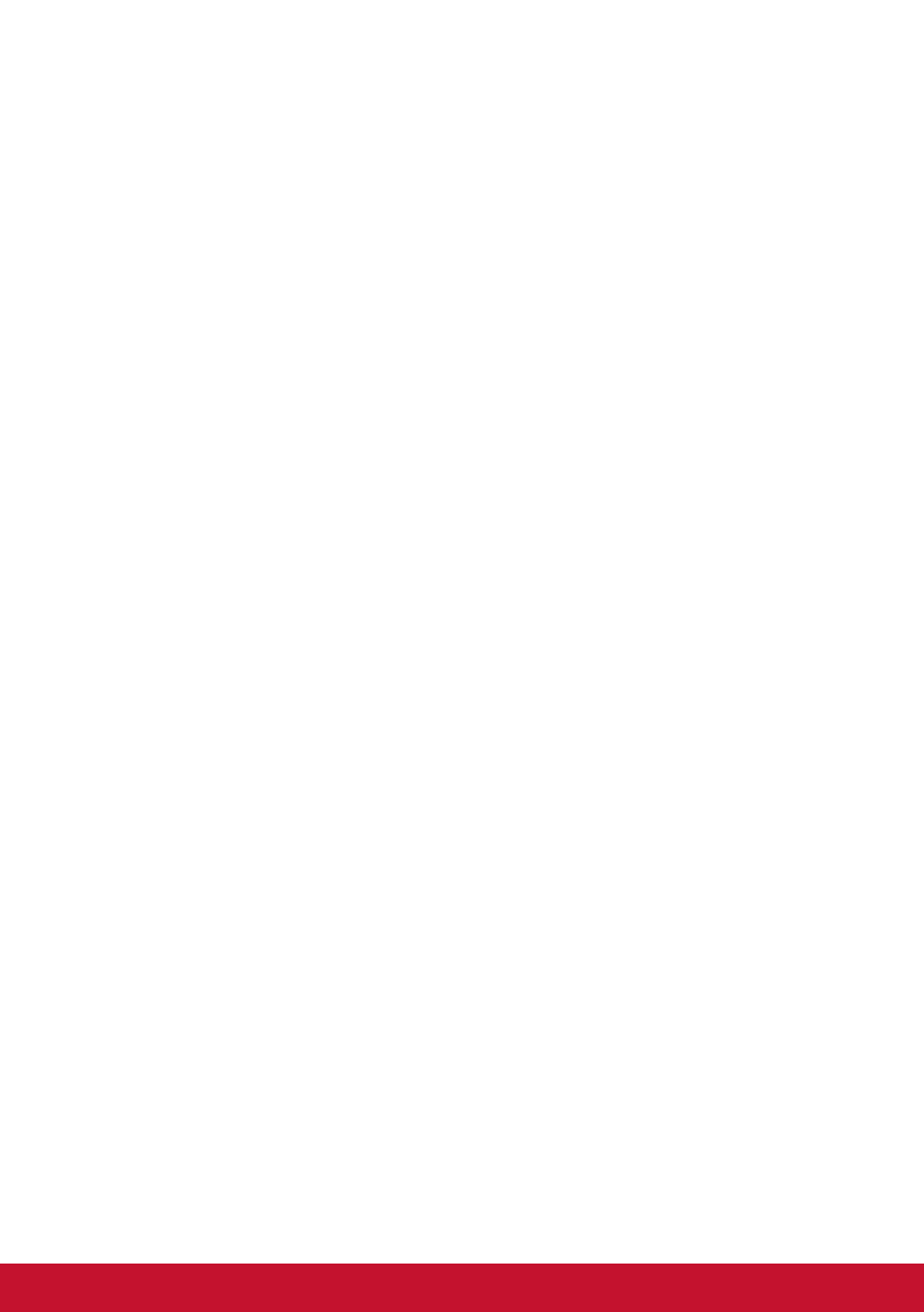
38
6. Troubleshooting
No power
•
Make sure the power button (or switch) is ON.
•
Make sure the A/C power cord is securely connected to the
display.
•
Plug another electrical device (like a radio) into the power outlet
to verify that the outlet is supplying proper voltage.
Power is ON but no screen image
•
Make sure the video cable supplied with the display is properly
secured to the video output port on the back of the computer. If
the other end of the video cable is not attached permanently to
the display, properly secure it to the display.
•
Adjust brightness and contrast.
•
If you are using an Macintosh older than G3, you need a
Macintosh adapt
Wrong or abnormal colors
•
If any colors (red, green, or blue) are missing, check the video
cable to make sure it is securely connected. Loose or broken
pins in the cable connector could cause an improper connection.
•
Connect the display to another computer.
•
If you have an older graphics card, contact ViewSonic® for a
non-DDC adapter.
Control buttons do not work
•
Press only one button at a time.
