Adaptive sync, Powersensor – Philips 242B1H 23.8" 16:9 Adaptive-Sync IPS Monitor User Manual
Page 20
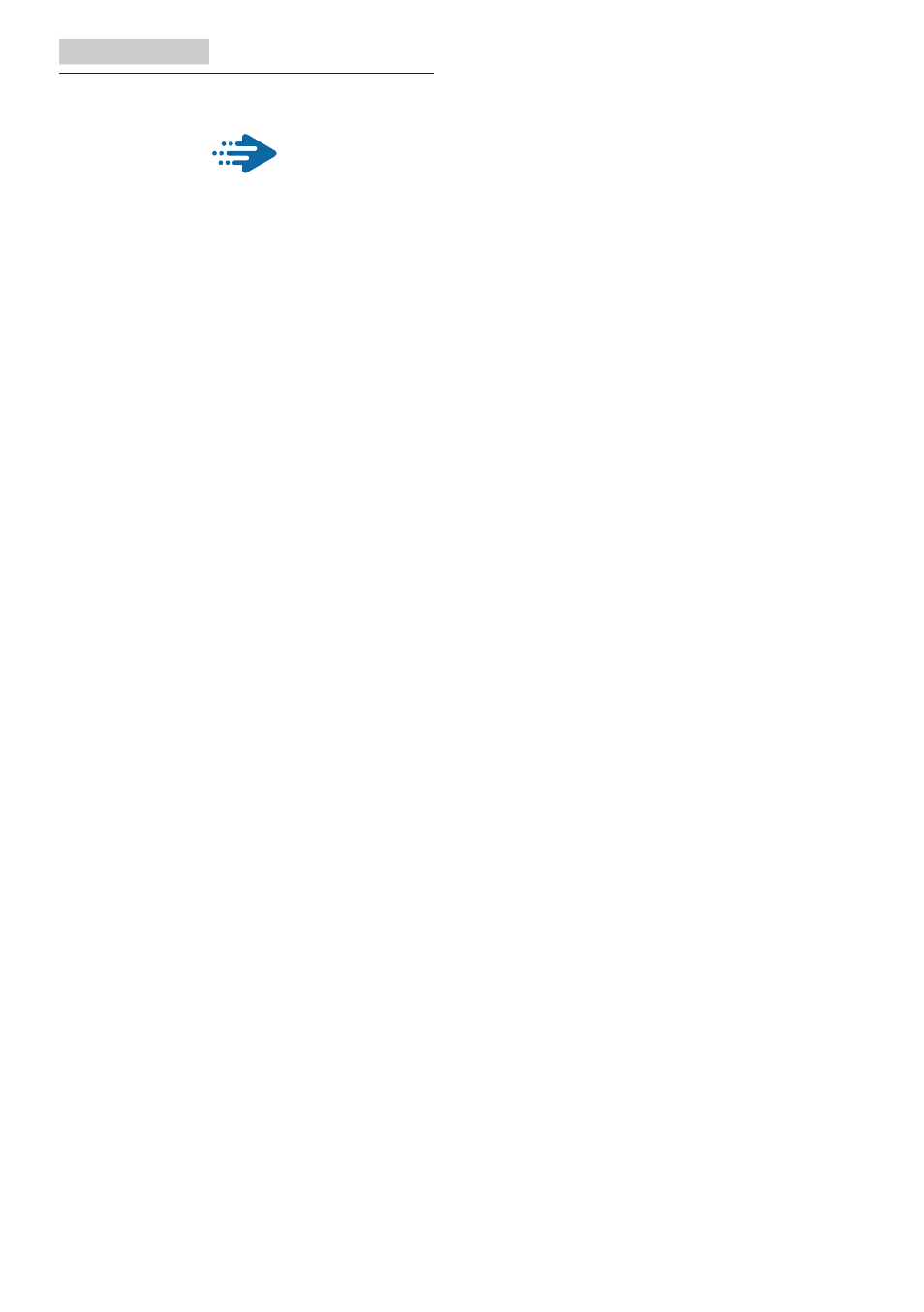
18
4. Adaptive Sync
4. Adaptive Sync
Adaptive Sync
PC gaming has long been an imperfect
experience because GPUs and monitors
update at different rates. Sometimes
a GPU can render many new pictures
during a single update of the monitor,
and the monitor will show pieces of
each picture as a single image. This is
called “tearing.” Gamers can fix tearing
with a feature called “v-sync,” but the
image can become jerky as the GPU
waits on the monitor to call for an
update before delivering new pictures.
The responsiveness of mouse input and
overall frames per second are reduced
with v-sync, too. AMD Adaptive Sync
technology eliminates all of these
problems by letting the GPU update the
monitor the moment a new picture is
ready, leaving gamers with unbelievably
smooth, responsive, tearing-free
games.
Followed by the graphic card that are
compatible.
■
Operating system
•
Windows 10/8.1/8/7
■
Graphic Card: R9 290/300 Series &
R7 260 Series
•
AMD Radeon R9 300 Series
•
AMD Radeon R9 Fury X
•
AMD Radeon R9 360
•
AMD Radeon R7 360
•
AMD Radeon R9 295X2
•
AMD Radeon R9 290X
•
AMD Radeon R9 290
•
AMD Radeon R9 285
•
AMD Radeon R7 260X
•
AMD Radeon R7 260
■
Processor A-Series Desktop and
Mobility APUs
•
AMD A10-7890K
•
AMD A10-7870K
•
AMD A10-7850K
•
AMD A10-7800
•
AMD A10-7700K
•
AMD A8-7670K
•
AMD A8-7650K
•
AMD A8-7600
•
AMD A6-7400K
5. PowerSensor™
How does it work?
• PowerSensor works on principle
of transmission and reception of
harmless “infrared” signals in order
to detect user-presence.
• When the user is in front of the
monitor, the monitor operates
normally, at the predetermined
settings that the user has set- i.e.
brightness, contrast, color, etc
• Assuming that the monitor was set
to 100% of brightness for example,
when the user leaves his seat and
is no longer in front of the monitor,
the monitor automatically reduces
the power consumption upto 70%.
User present in front User not present
t
t
a
W
Power consumption as illustrated above is for reference purpose only
Setting
Default settings
PowerSensor is designed to detect the
presence of the user located between
30 and 100 cm (12 and 40 inches) from
the display and within five degrees left
or right of the monitor.
Custom settings
If you prefer to be in a position outside
the perimeters listed above, choose
a higher strength signal for optimal
detection efficiency: The higher the
setting, the stronger the detection
signal. For maximum PowerSensor
efficiency and proper detection, please
position yourself directly in front of your
monitor.
• If you choose to position yourself
more than 100 cm or 40 inches
from the monitor use the maximum
