MSI Optix G27C4 E2 27" Curved 170 Hz Gaming Monitor User Manual
Page 24
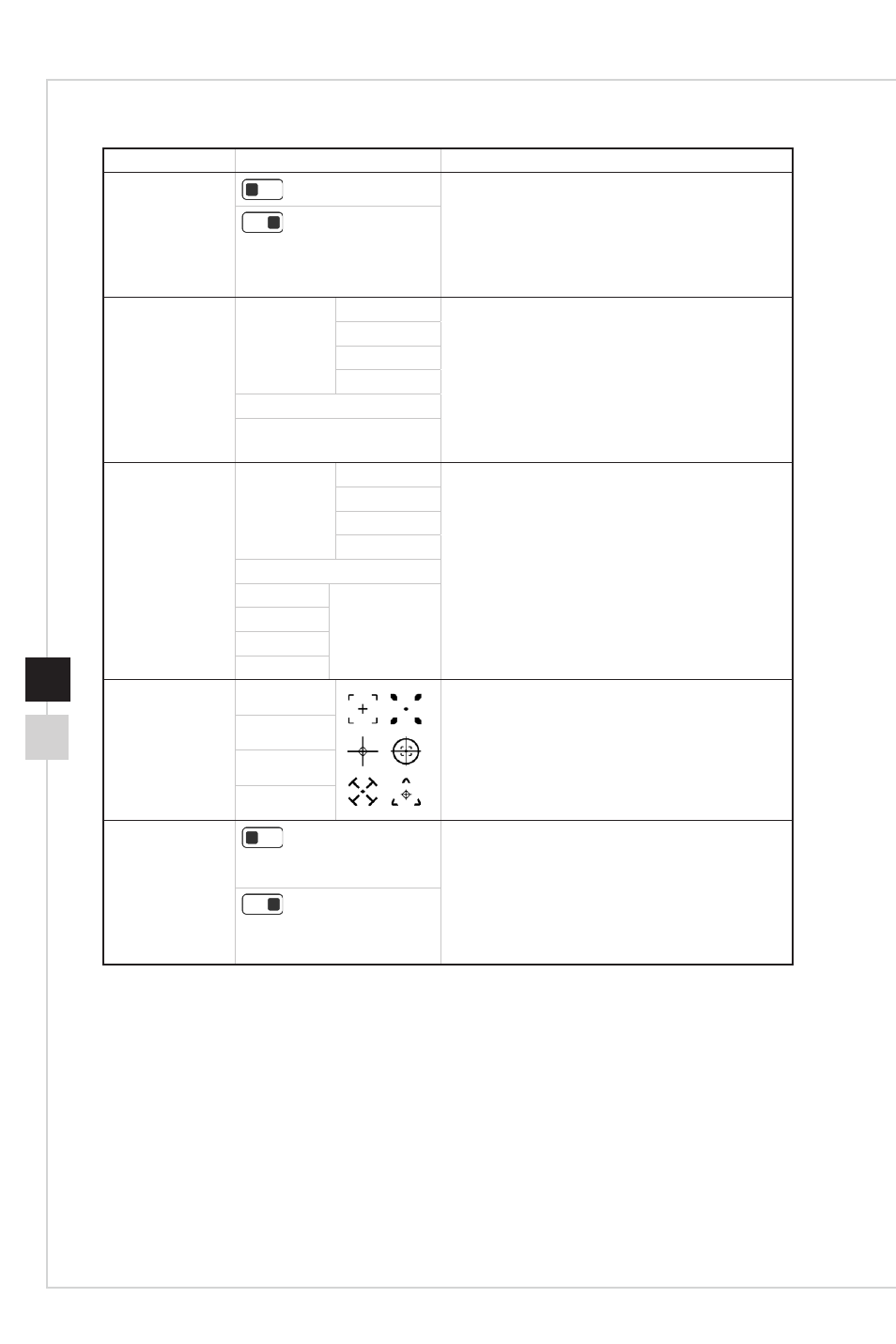
2-7
OSD Setup
2-6
1st Level Menu 2nd/3rd Level Menu
Description
Anti Motion Blur
(OFF)
■
When Anti Motion Blur is enabled, Brightness
cannot be enabled and will be grayed out�
■
Response time will be grayed out while Anti
Motion Blur is enabled�
■
Anti Motion Blur have to set to OFF while
FreeSync is set to ON�
(ON)
Refresh Rate
Location
Left Top
■
Users can adjust Refresh Rate in any Mode�
■
Default Refresh Rate Location is Left Top�
Location is adjustable in OSD Menu� Press
the Middle Button to confirm and apply your
Refresh Rate Location�
■
This monitor follows and works at the
Operating System’s preset Screen Refresh
Rate�
Right Top
Left Bottom
Right Bottom
OFF
ON
Alarm Clock
Location
Left Top
■
Users can adjust Alarm Clock in any Mode�
■
After setting the time, press the Middle
Button to activate the timer�
■
Default Alarm Clock Location is Left Top�
Users can select their own location�
Right Top
Left Bottom
Right Bottom
OFF
15:00
00:01~99:59
30:00
45:00
60:00
Screen
Assistance
None
■
Users can adjust Screen Assistance in any
Mode�
■
Screen Assistance default is None�
Icon
Position
Reset
FreeSync
(OFF)
■
FreeSync prevents screen tearing
■
DisplayPort or HDMI default is ON and can
be adjusted ON/OFF in any mode, any
resolution, any input source and any screen
refresh rate
■
Anti Motion Blur will be disabled, if FreeSync
is enabled�
(ON)
