Connecting peripherals, Usb device connection, Headphones connection – LG 34BQ77QB-B 34" 1440p HDR Curved Monitor User Manual
Page 12: Webcam connection
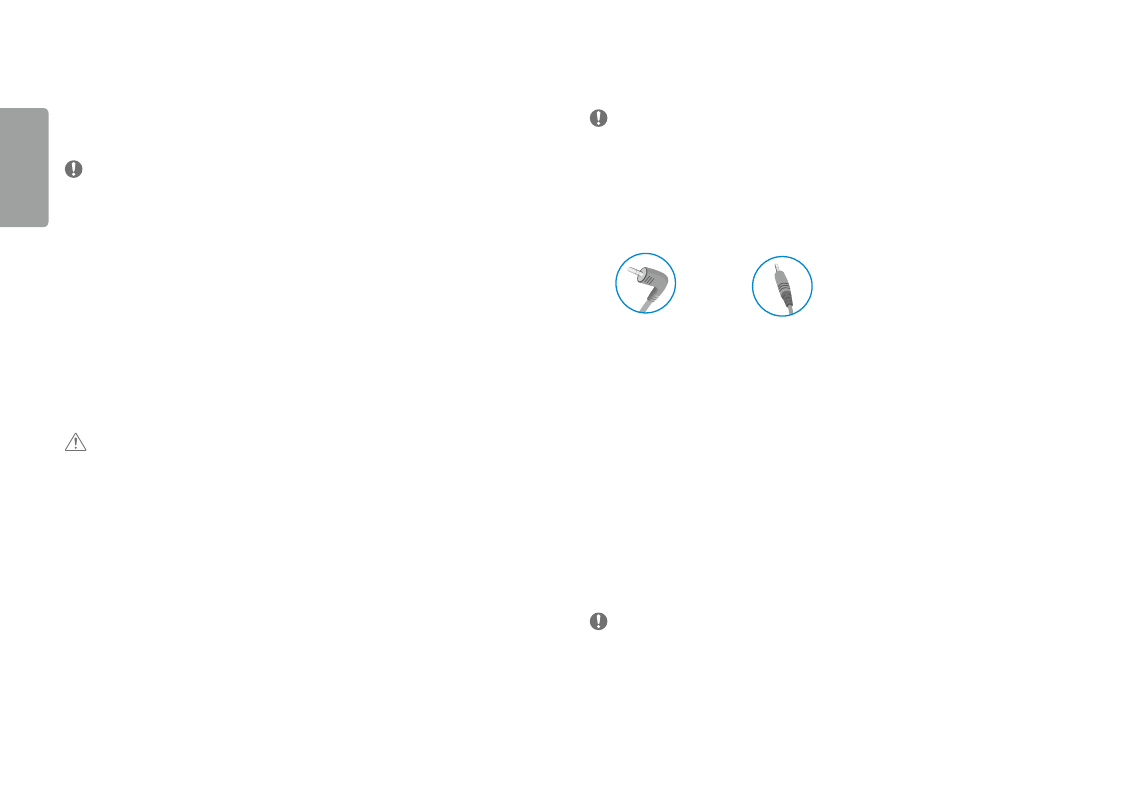
12
ENGLISH
Connecting peripherals
uSb Device connection
The usB port on the product functions as a usB hub.
NoTE
•
It is recommended you install all windows updates to keep your windows up-to-date before connecting to the
product for use.
•
Peripheral devices are sold separately.
•
a keyboard, mouse, or usB device can be connected to the usB port.
•
The charging speed may vary depending on the device.
•
To use usB Downstream port of monitor, user must connect upstream port of monitor to Host PC using usB
C-C or usB C-a cable.
•
when the usB C-C cable is connected between upstream port of monitor and Host PC, the Downstream port of
monitor support usB 2.0 device.
•
when the usB C-a cable is connected between upstream port of monitor and Host PC, the Downstream port of
monitor support usB 3.0 device.
However, Host PC must support usB 3.0 function.
CauTIoN
Cautions when using a usB Device
•
a usB device with an automatic recognition program installed, or that uses its own driver, may not be
recognized.
•
some usB devices may not be supported or may not work properly.
•
It is recommended to use a usB hub or hard disk drive with power supplied. (If the power supply is not
adequate, the usB device may not be recognized properly.)
Headphones Connection
Connect peripherals to the monitor via the headphones port.
NoTE
•
Peripheral devices are sold separately.
•
Depending on the audio settings of the PC and external device, headphones and speaker functions may be
limited.
•
If you use angled earphones, it may cause a problem with connecting another external device to the monitor.
Therefore, it is recommended to use straight earphones.
angled
straight
(recommend)
•
Headphone Port (4-pole ear microphone port) (34BQ77QC)
-
The 4-pole ear microphone port supports us 4-pole standards, but not the European 4-pole ear microphone.
-
when using ear microphone (or Bluetooth® headset), audio input and output are directed to the connected
device and the microphone and speaker on PC do not work.
-
The 4-pole ear microphone port does not support external microphone.
-
The monitor and PC must be connected with a usB-C cable or usB-B cable to use the headphone's
microphone.
-
The volume buttons included in the 4-pole headphones do not work.
webCam Connection
(34bQ77QC)
You can use the webCaM by connecting the usB-C cable or usB-B cable to a PC.
NoTE
-
You need to pull up by the webCaM module at the top of the back of the product to use webCaM.
-
The webcam microphone is the default device and when a 4-pole headset is plugged in, it is converted into
4-pole headphone.
