Connecting av devices, Connecting peripherals, Hdmi connection – LG BP88CN-B 34" 1440p HDR Curved Monitor User Manual
Page 13: Usb device connection, Headphones connection
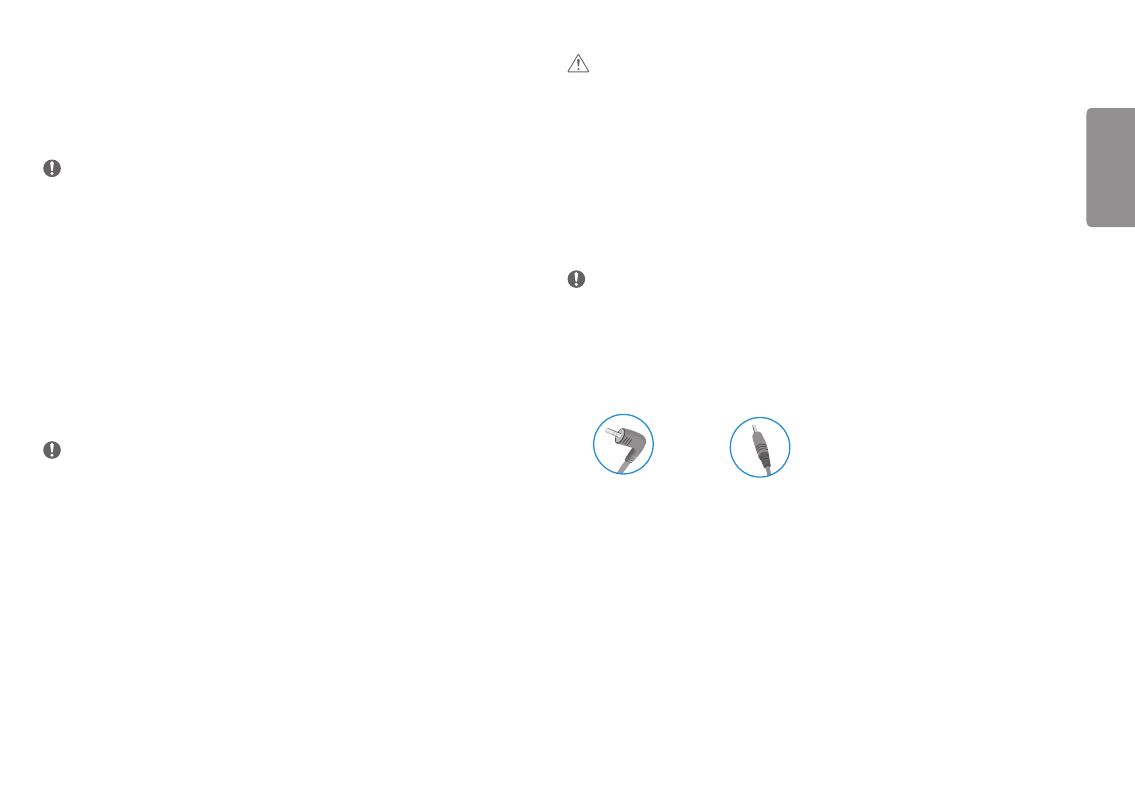
13
ENGLISH
Connecting AV Devices
HDMI Connection
HDMI transmits digital video and audio signals from your AV device to the monitor.
NOTE
•
Using a DVI to HDMI / DP (DisplayPort) to HDMI cable may cause compatibility issues.
•
Use a certified cable with the HDMI logo attached. If you do not use a certified HDMI cable, the screen may not
display or a connection error may occur.
•
Recommended HDMI cable types
-
High-Speed HDMI
®
/
TM
cable
-
High-Speed HDMI
®
/
TM
cable with Ethernet
Connecting Peripherals
USB Device connection
The USB port on the product functions as a USB hub.
NOTE
•
It is recommended you install all Windows Updates to keep your Windows up-to-date before connecting to the
product for use.
•
Peripheral devices are sold separately.
•
A keyboard, mouse, or USB device can be connected to the USB port.
•
The charging speed may vary depending on the device.
•
To use USB Downstream port of monitor, user must connect Upstream port of monitor to Host PC using USB C-C
or USB C-A cable.
•
When the USB C-C cable is connected between Upstream port of monitor and Host PC, the Downstream port of
monitor support USB 2.0 device.
•
When the USB C-A cable is connected between Upstream port of monitor and Host PC, the Downstream port of
monitor support USB 3.0 device.
However, Host PC must support USB 3.0 function.
CAUTION
Cautions When Using a USB Device
•
A USB device with an automatic recognition program installed, or that uses its own driver, may not be
recognized.
•
Some USB devices may not be supported or may not work properly.
•
It is recommended to use a USB hub or hard disk drive with power supplied. (If the power supply is not
adequate, the USB device may not be recognized properly.)
Headphones Connection
Connect peripherals to the monitor via the headphones port.
NOTE
•
Peripheral devices are sold separately.
•
Depending on the audio settings of the PC and external device, headphones and speaker functions may be
limited.
•
If you use angled earphones, it may cause a problem with connecting another external device to the monitor.
Therefore, it is recommended to use straight earphones.
Angled
Straight
(Recommend)
