Connecting peripherals, Usb device connection – LG UltraWide 49WL95C-WY.AUS 49" 32:9 Curved Dual QHD HDR IPS Monitor User Manual
Page 12
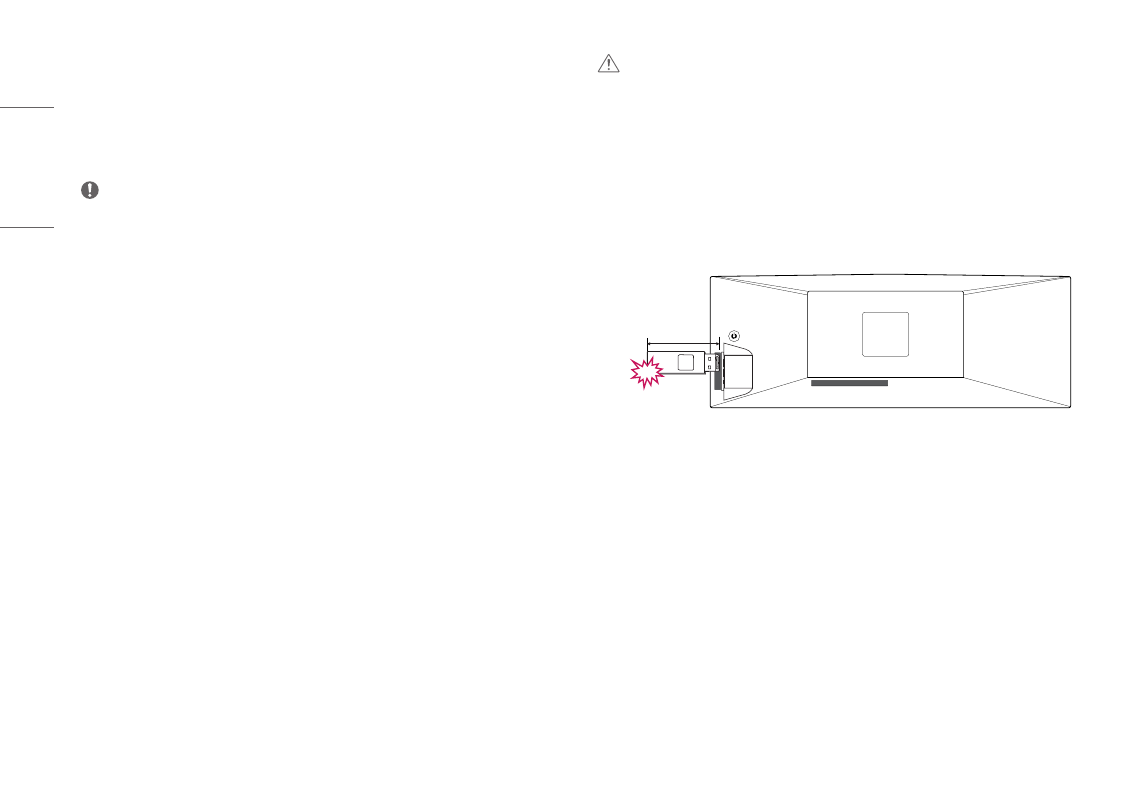
12
ENGLISH
Connecting Peripherals
USB Device connection
The USB port on the product functions as a USB hub.
NOTE
•
It is recommended you install all Windows Updates to keep your Windows up-to-date before connecting to
the product for use.
•
Peripheral devices are sold separately.
•
A keyboard, mouse, or USB device can be connected to the USB port.
•
The charging speed may vary depending on the device.
•
To use USB Downstream port on the monitor, the user must connect Upstream port of the monitor to the Host
PC using a "USB C-C cable" or a "USB C-C cable + USB C-A gender".
•
When the "USB C-C cable" is connected between Upstream port of monitor and the Host PC, the Downstream
port of monitor supports USB 2.0 device.
•
When the "USB C-C cable + USB C-A gender" is connected between the Upstream port of monitor and the
Host PC, the Downstream port of monitor supports USB 3.0 device. However, the Host PC must support USB
3.0 function.
•
When the "USB C-C cable + USB C-A gender" is connected between the Upstream port of monitor and the
Host PC, it is recommended to connect to a USB port for non-fast charging purposes.
CAUTION
Cautions When Using a USB Device
•
A USB device with an automatic recognition program installed, or that uses its own driver, may not be
recognized.
•
Some USB devices may not be supported or may not work properly.
•
It is recommended to use a USB hub or hard disk drive with power supplied. (If the power supply is not
adequate, the USB device may not be recognized properly.)
•
If a USB device longer than 40 mm (1.5 inches) is connected to the USB port on the side, the monitor might
be damaged when handled. Please connect it to the USB port on the rear side.
A
A: 40 mm (1.5 inches)
