Using the monitor, Connecting to a pc, Hdmi connection – LG BL450Y 22" Desktop Monitor (White) User Manual
Page 10: Displayport connection
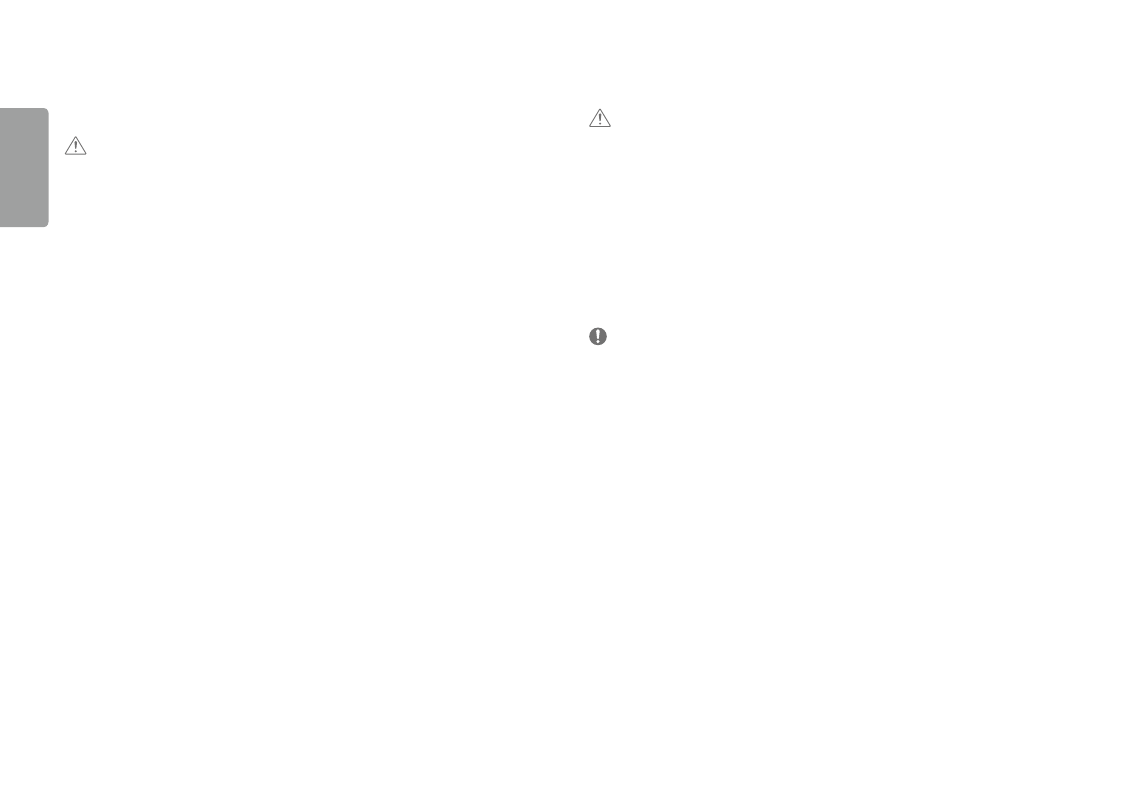
10
ENGLISH
uSING THE moNITor
•
Illustrations in this manual may differ from the actual product.
CauTIoN
•
Do not press the screen for a prolonged time. This may cause image distortion.
•
Do not display a still image on the screen for a prolonged time. This may cause image retention. use a PC
screensaver if possible.
•
when connecting the power cord to the outlet, use a grounded (3-hole) power strip or a grounded power
outlet.
•
The monitor may flicker when turned on in an area where the temperature is low. This is normal.
•
sometimes red, green, or blue spots may appear on the screen. This is normal.
Connecting to a pC
•
This monitor supports the *Plug and Play feature.
* Plug and Play: a feature that allows you to add a device to your computer without having to reconfigure
anything or install any manual drivers.
HDmI Connection
Transmits digital video and audio signals from your PC to the monitor.
CauTIoN
•
using a DVI to HDMI / DP (DisplayPort) to HDMI cable may cause compatibility issues.
•
use a certified cable with the HDMI logo attached. If you do not use a certified HDMI cable, the screen may not
display or a connection error may occur.
•
recommended HDMI cable types
-
High-speed HDMI
®/TM
cable
-
High-speed HDMI
®/TM
cable with Ethernet
Displayport Connection
Transmits digital video and audio signals from your PC to the monitor.
NoTE
•
There may be no video or audio output depending on the DP (DisplayPort) version of the PC.
•
Make sure to use the supplied DisplayPort cable of the product. Otherwise, this may cause the device to
malfunction.
•
If you are using a Mini DisplayPort output graphics card, use a Mini DP to DP (Mini DisplayPort to DisplayPort)
cable or gender that supports DisplayPort1.2. (sold separately)
