Adjusting your monitor image, Selecting a supported display mode – Lenovo L22e-40 21.5" Monitor (Cloud Gray) User Manual
Page 15
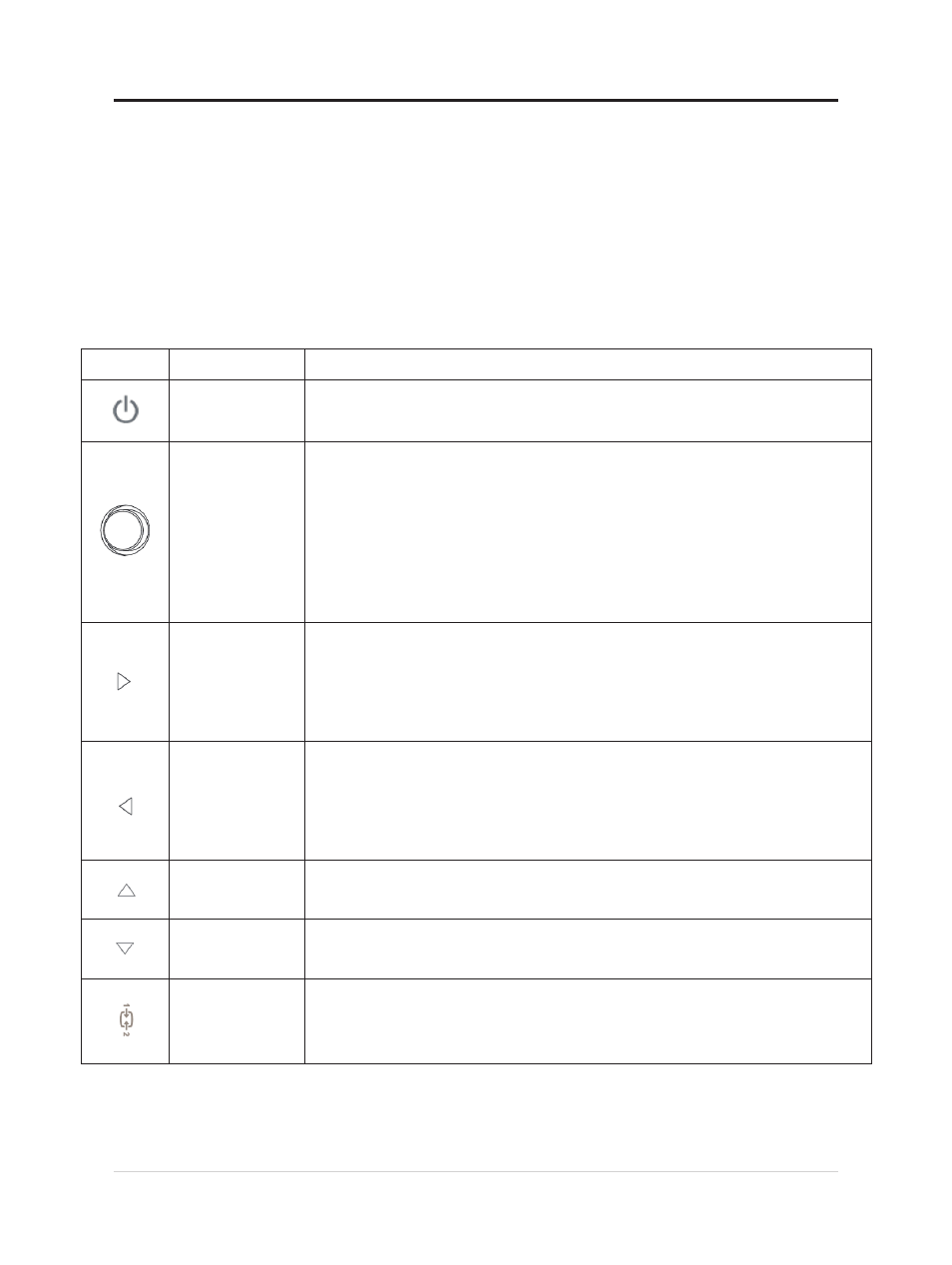
Adjusting your monitor image
This section describes the user control features used to adjust your monitor image.
Using the direct access controls
The direct access controls can be used when the On Screen Display (OSD) is not displayed.
Chapter 2.Adjusting and using your monitor 2-3
Icon
Control
Description
Power
Menu/OK
Right
Left
Down
Press to tum On/Off the monitor.
Press to open main menu while there is no OSD on the screen ;
Press to enter next level on main menu or sub menu ,
or move backwards through the sub menus;
Press and hold for 10 seconds to Lock/un-Lock all menu.
It is a shortcut for adjusting Volume ( HDMI) or Processing Please wait
(VGA) while there is no OSD on the screen ;
Press to enter sub menu;
Press to increase current values on adjustment bar.
Up
Source-
selecting
It is a shortcut for adjusting Volume ( HDMI) or Processing Please wait
(VGA) while there is no OSD on the screen;
Press to move backwards through the sub menus;
Press to decrease current values on adjustment bar.
Press to move lighting-indicator on main menu up to last one;
Press to brightness shortcut key.
Press to move lighting-indicator on main menu down to next one;
Press to
contrast
shortcut key.
It is a shortcut for changing input signal while there is no OSD on the screen
or on power-saving mode;
Press and hold for 10 seconds to Enable/Disable the "DDC/CI"
