Setting the maximum resolution – Dell E1916HV 19" 16:9 LCD Monitor User Manual
Page 46
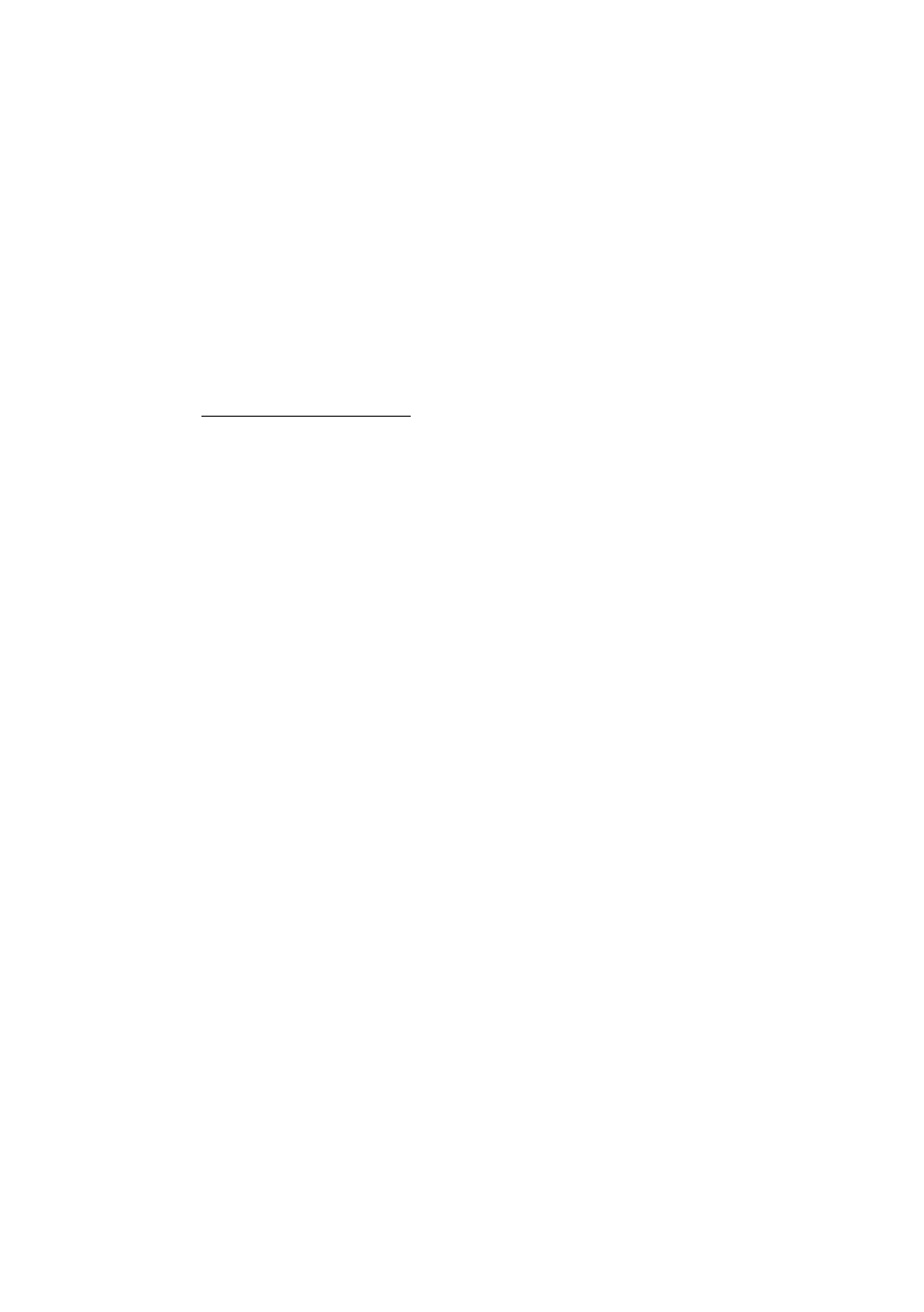
46
Operating the Monitor
Setting the Maximum Resolution
Windows Vista® ,Windows® 7 ,Windows® 8
or
Windows 8.1:
1.
For Windows® 8 or Windows 8.1 only, select the Desktop tile to switch to classic
desktop.
2.
Right-click on the desktop and click
Screen Resolution
.
3.
Click the dropdown list of the screen resolution and select 1366 x 768 (for
E1916HV) or 1600 x 900 (for E2016HV) or 1920 x 1080 (for E2216HV).
4.
Click OK.
If you do not see 1366 x 768 (for E1916HV) or 1600 x 900 (for E2016HV) or 1920 x 1080
(for E2216HV) as an option, you may need to update your graphics driver. Depending on
your computer, complete one of the following procedures:
If you have a Dell desktop or portable computer:
•
test
driver for your graphics card.
If you are using a non-Dell computer (portable or desktop):
•
Go to the support site for your computer and download the latest graphic
drivers.
•
Go to your graphics card website and download the latest graphic drivers.
- u2410 (43 pages)
- BN68-00344E-00 (6 pages)
- E173FP (56 pages)
- Precision 380 (46 pages)
- Precision 380 (372 pages)
- Precision 380 (186 pages)
- Precision 380 (230 pages)
- OptiPlex ARAIO (15 pages)
- 828FI (32 pages)
- E551 (4 pages)
- E2013H Monitor (4 pages)
- E2013H Monitor (5 pages)
- E2013H Monitor (1 page)
- E2013H Monitor (51 pages)
- P2014H Monitor (1 page)
- P2014H Monitor (38 pages)
- P2014H Monitor (3 pages)
- SP2309WFP Monitor (2 pages)
- SP2309WFP Monitor (36 pages)
- P2314T Multi Touch Monitor with LED (1 page)
- P2714T Multi Touch Monitor with LED (2 pages)
- P2314T Multi Touch Monitor with LED (52 pages)
- P2714T Multi Touch Monitor with LED (1 page)
- P2314T Multi Touch Monitor with LED (4 pages)
- P2314T Multi Touch Monitor with LED (1 page)
- P2314T Multi Touch Monitor with LED (2 pages)
- P1913 Monitor (6 pages)
- P1913 Monitor (59 pages)
- P1913 Monitor (1 page)
- P1913 Monitor (3 pages)
- E2014T 19.5 Multi-Touch Monitor with LED (4 pages)
- E2014T 19.5 Multi-Touch Monitor with LED (56 pages)
- E2014T 19.5 Multi-Touch Monitor with LED (1 page)
- U2913WM Monitor (65 pages)
- U2913WM Monitor (1 page)
- U2913WM Monitor (11 pages)
- E2313H Monitor (5 pages)
- E2313H Monitor (51 pages)
- E2313H Monitor (1 page)
- E2313H Monitor (4 pages)
- ST2420L Monitor (2 pages)
- ST2420L Monitor (33 pages)
- E2211H Monitor (33 pages)
- E2211H Monitor (2 pages)
- S2440L Monitor (1 page)
