Adjusting display mode, Choosing an appropriate color mode, Displaying two sources at the same time (pip/pbp) – BenQ SW321C 32" 16:9 4K HDR IPS Photo and Video Editing Monitor User Manual
Page 50: Video source selection in pip/pbp mode
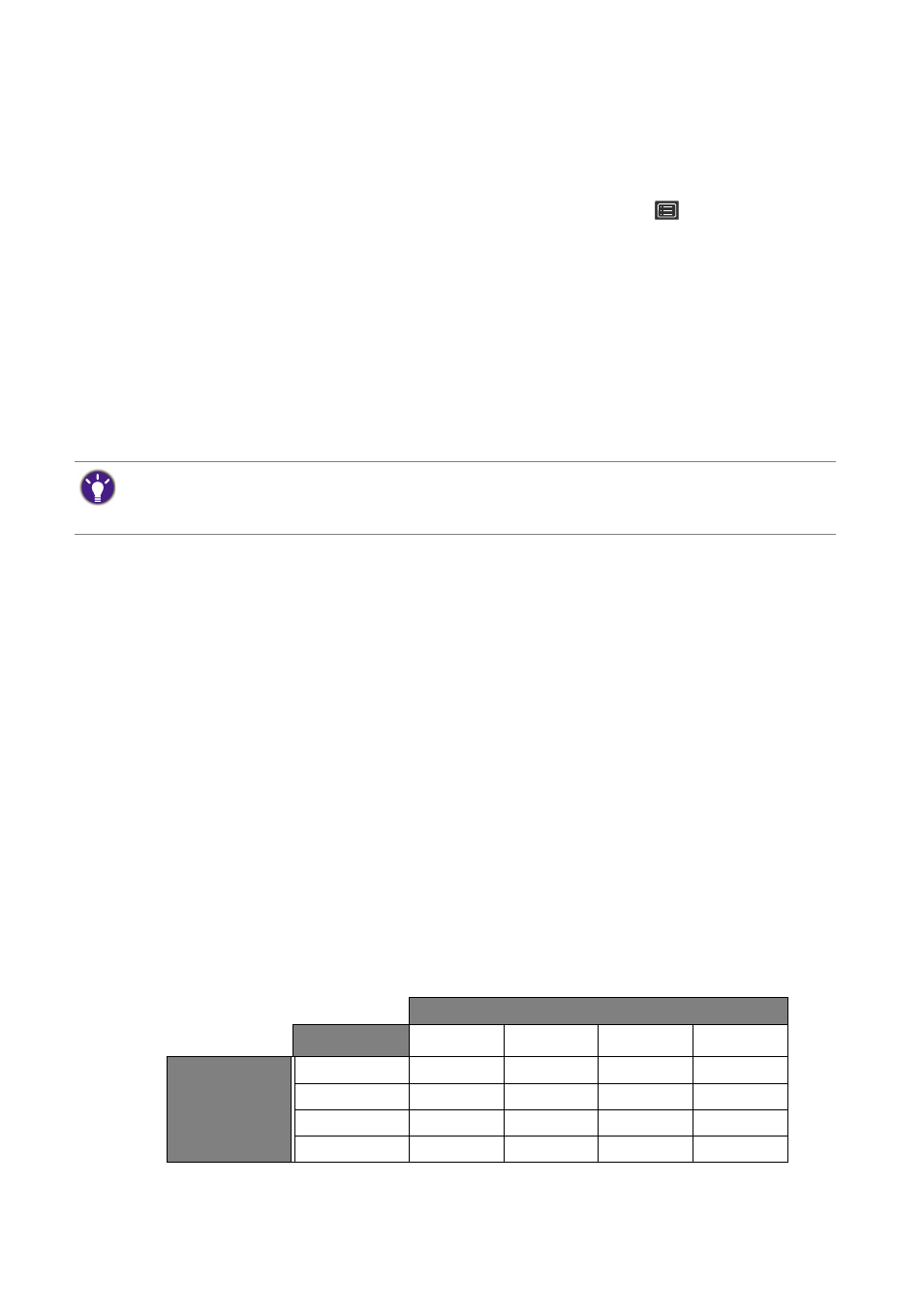
50
How to adjust your monitor
Adjusting display mode
To display images of aspect ratio other than 16:9 and size other than the panel size of your
purchased model, you can adjust the display mode on the monitor.
1. Press any of the control keys to bring up the hot key menu. Select
(
Menu
) to access
the main menu.
2. Go to
Display
and
Aspect Ratio
.
3. Select an appropriate display mode. The setting will take effect immediately.
Choosing an appropriate color mode
Your monitor provides various color modes that are suitable for different types of images. See
for all the available color modes.
Go to
Color Adjustment
and
Color Mode
for a desired color mode.
Displaying two sources at the same time (PIP/PBP)
To display two input sources on the screen at the same time, you can go for Picture-in-Picture
(PIP) or Picture-by-Picture (PBP) mode.
Set the mode first from
, and select inputs for the main and the second
sources as described in
Video source selection in PIP/PBP mode on page 50
. You can apply
different color settings to the main and the second sources. To adjust color settings of the main
source, go to
Color Adjustment menu on page 55
. To adjust the color settings of the second
Video source selection in PIP/PBP mode
Your monitor scans for the available video sources in the following order: HDMI, DP, and
USB-C™, and displays the first available one. This video source will become the main source in
PIP/PBP mode. You will need to decide the second source for PIP/PBP mode from the menu in
. Menu options that are not available will become grayed out.
Refer to the following table to find your main source and its supporting second sources.
• Recommended mode for photo editing:
Adobe RGB
.
• Recommended modes for video editing:
Rec. 709
,
DCI-P3
, or
HDR
. To enable HDR, see
.
Possible second sources
Inputs
HDMI-1
HDMI-2
DP
USB-C™
Main source
HDMI-1
V
V
V
V
HDMI-2
V
V
V
V
DP
V
V
V
V
USB-C™
V
V
V
V
