Users controls, External controls, Input – Acer Predator X34 GSbmiipphuzx 34" 180 Hz Curved Gaming Monitor User Manual
Page 20: English
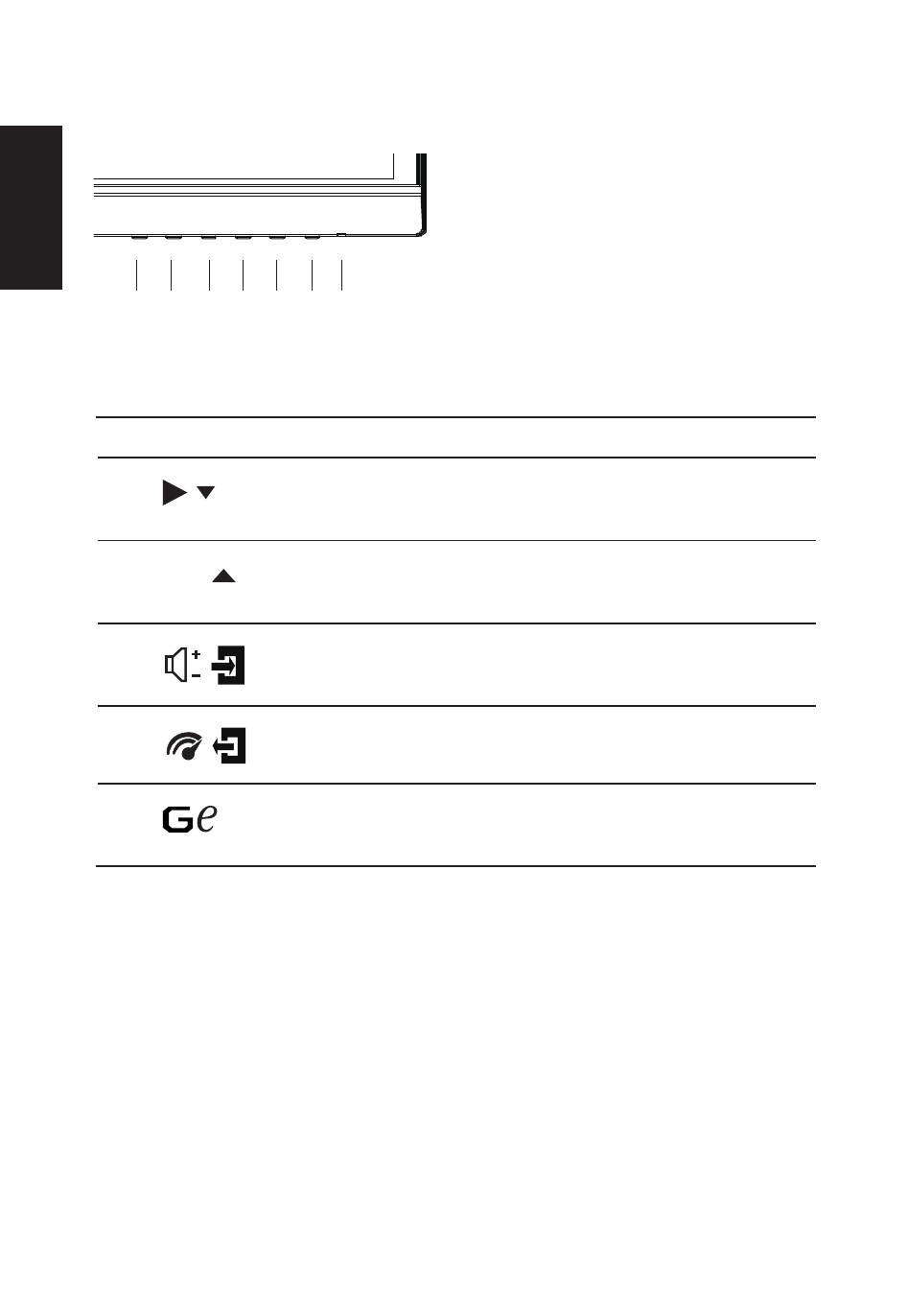
English
Users controls
1
2
3
4
5
6
7
External controls
8
1&2
Power button
Turns the monitor on/off.Blue indicates power on. Amber indicates
standby/ power saving mode.
3
Function key
/
a. Press to view
Main page
.Press again to enter next function in
the Function Menu.
b. When the
Function Menu
is active, press this key selected or
move to the next function.
4
Function key
Input
/
a. Press to view
Main page
.Press again to enter Input select
function.
b. When the
Function Menu
is active, press this button selected or
move to the previous function.
5
Function key
/
a. Press to view
Main page
.Press again to enter Volume
adjustment function.
b. When the
Function Menu
is active, this button will enter a
selection in the OSD.
6
Function key
/
a. Press to view Function Menu.Press again to activate the Overdrive
function and set it to either Normal or Extreme mode.
b. When the OSD menu is active, this button will act as the exit key
(exit OSD menu).
7
Function key
/
a. When the
Main page
is active,Press to trigger the Game mode
control
b. When the
Function Menu
is active, press to select scenario
mode.
