Installing the printer driver of the primary unit, Fixing the ip address of the machine, Adding the print release icon to the home screen – Sharp MX-6070N User Manual
Page 5: Print release settings guide, Tap [edit home] on the action panel, Tap [print release, Tap [exit home edit mode] on the action panel
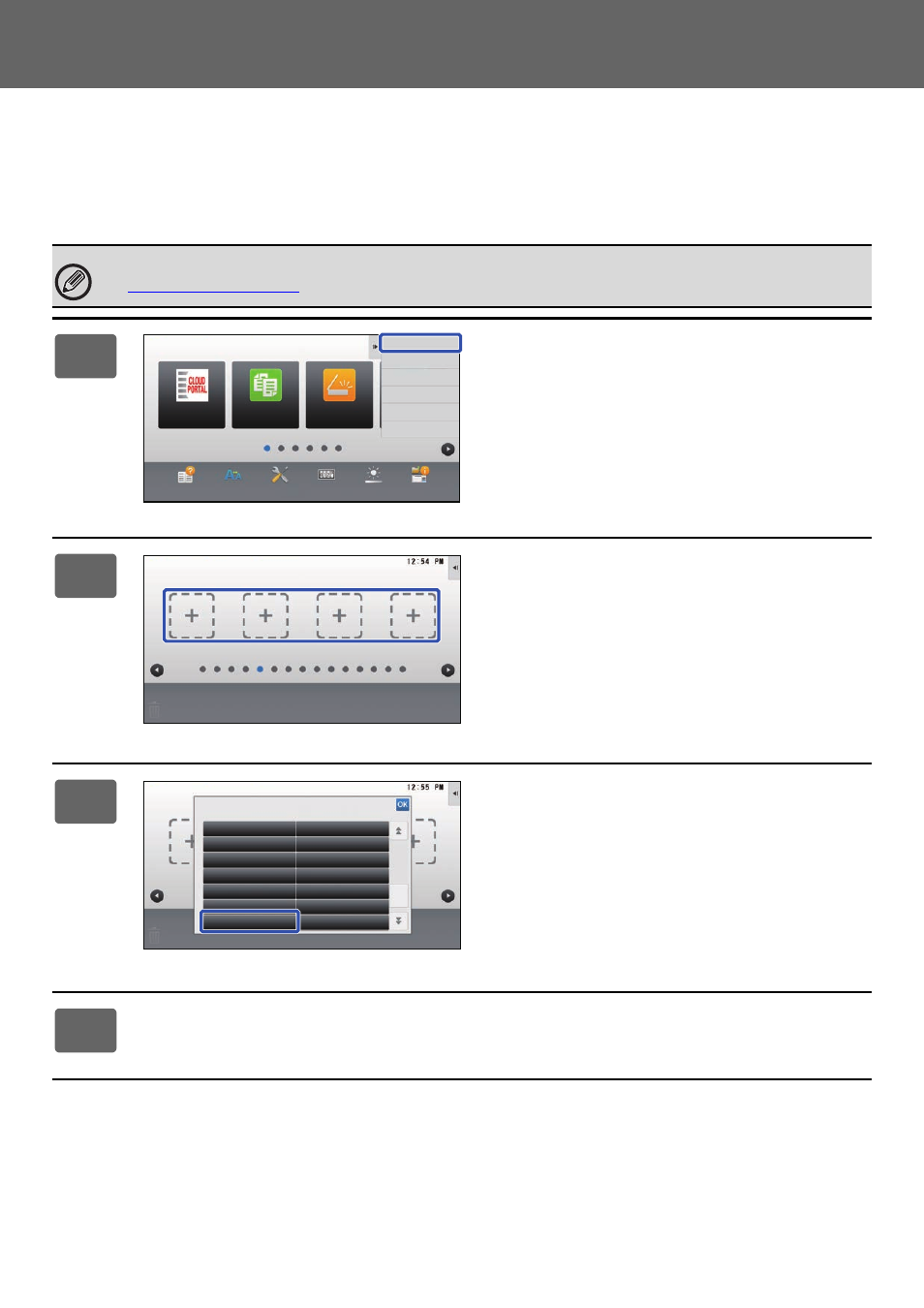
5
Print Release Settings Guide
Fixing the IP address of the machine
If the machine is used in a DHCP environment, the IP address of the machine may change. If this happens, you will not
be able to send print release information to the machine.
Adding the print release icon to the Home screen
Installing the printer driver of the primary unit
Install the printer driver of the primary unit on your computer. For the procedures for installing the printer driver, see the
Software Setup Guide.
Perform these steps after you have enabled the print release function in settings mode (administrator).
►
1
Tap [Edit Home] on the action panel.
2
Tap a place without a shortcut key in
home edit mode.
3
Tap [Print Release].
4
Tap [Exit Home Edit Mode] on the action panel.
Home Edit Mode is exited and you return to the home screen.
Easy
Copy
Operation
Guide
Enlarge
Display Mode
Settings
Total Count
LCD Control
CLOUD PORTAL
Job Status
Easy
Scan
Edit Home
MFP Display Pattern
Setting
Change Text Color
On Home Screen
Tray Settings
Folder
Registration
Operation
Guide
Received Data
List
Forward Error
Box
Easy
Scan
Print Release
Google Drive
LCD Control
I-Fax Manual
Receive
Easy
Copy
Easy
Fax
Enlarge
Display Mode
Language
Setting
