Date & time, Alarm clock – Mpman PH340 User Manual
Page 21
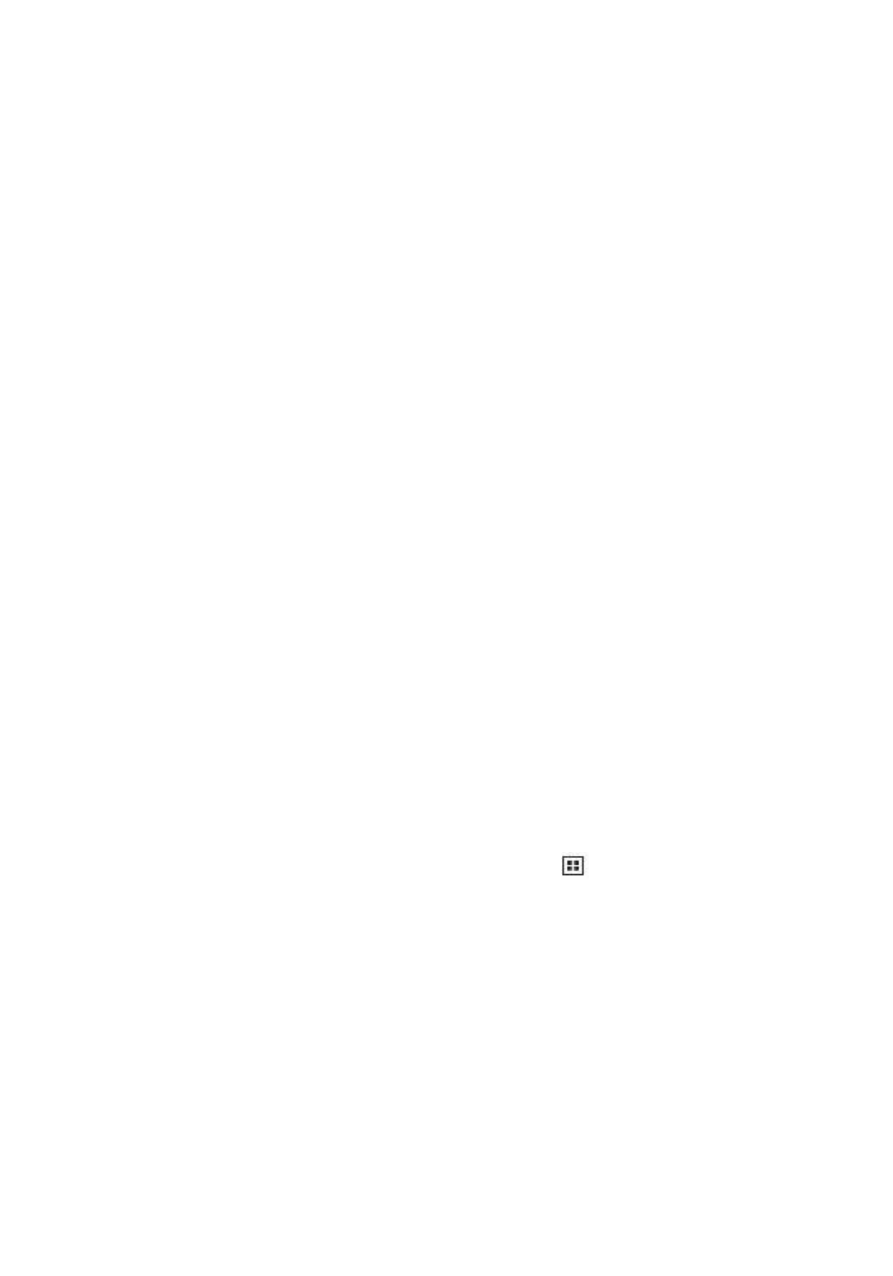
21
Display “Setting” key
This allow you to decide whether the “Setting”key need to be added to keyboard.
Input Languages
When checked, you can select languaes for input in “input language”screen
Auto correct
When checked, system will autocorrect some common spelling mistakes.
Fill automatically
When checked, system will make a suggestion after you input Spaces or punctuation.
Date & time
Set time, time zone, and date: Use Automatic unless you need to override the
network values.
Time format: Select from 12 or 24 hour formats.
Date format: Select from a variety of formats.
About phone
View your phone Status: This screen lists a variety of information, including your phone
number, the network you are currently using, the type of network, signal strength,
whether you are roaming or not, any WLAN addresses you‟re connected to, and more.
View the model number and version information for your phone.
Alarm Clock
To open Alarm Clock, on the Home screen, then touch
and select Clock icon. The
Alarm clock offers as many alarms as you want.
Set an alarm
Three alarms are set up for you, ready to customize. All two alarms are turned off by
default. Select the check box to turn on the alarm. If no day shows under the set time, the
alarm will go off once when the set time is reached.
This alarm will go off at 9:00 am every Tuesday and Friday.
To begin, select one of the default alarms to open Alarm settings.
Set the following options:
Alarm: Select the check box to turn alarm on (checked) or off (cleared). This is the same
check box that appears on the main Alarm Clock screen.
Time: The time the alarm will go off is shown. To change this time, select Time to open
