How to use ez-programming – Escort 8500 X50 User Manual
Page 8
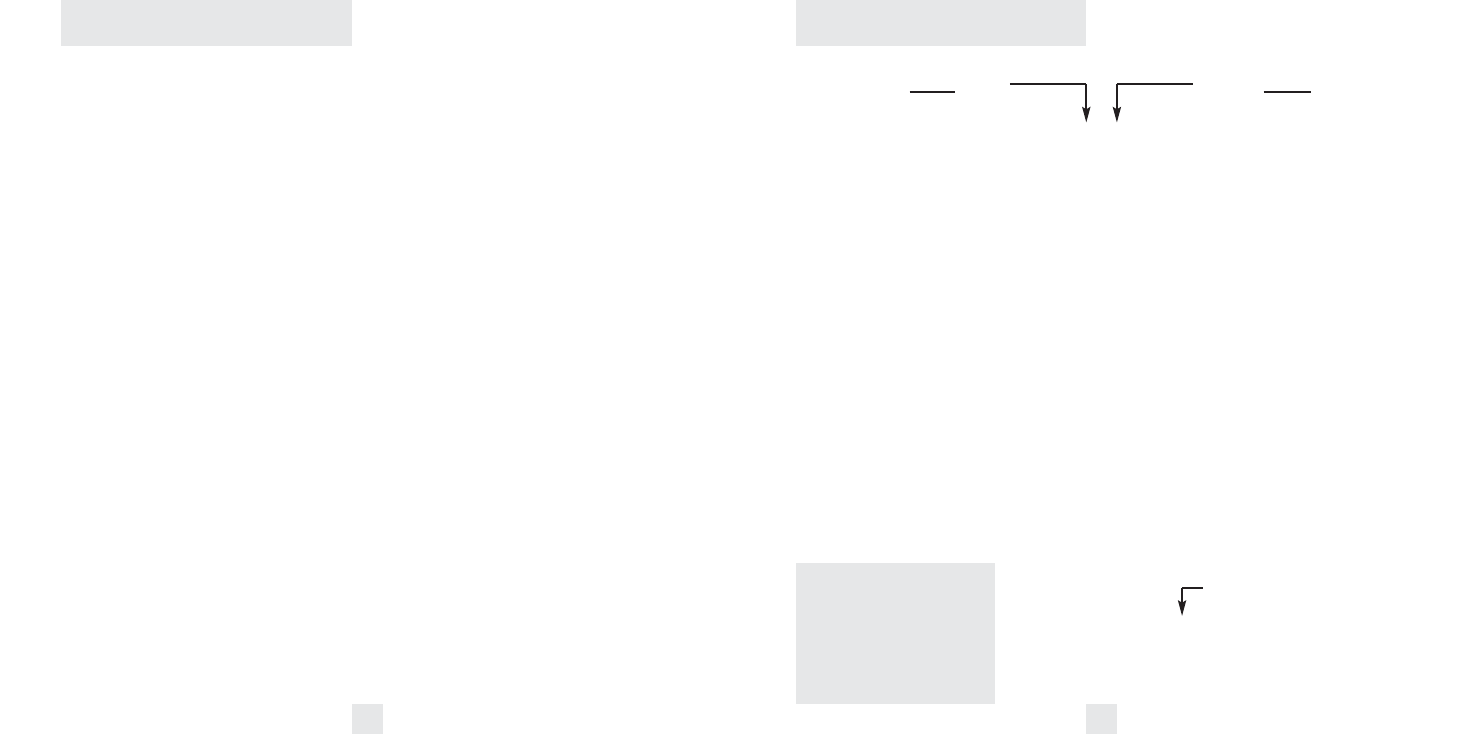
How to use EZ-Programming
Overview of EZ-Programming
12
13
There are 9 user-selectable options so you
can customize your 8500 X50 for your own
preferences. The buttons labeled CITY and
DIM are also used to enter the Program
Mode, REVIEW your current program
settings, and to CHANGE any settings as
desired. The words PROGRAM, REVIEW,
and CHANGE are located on the top of the
detector, and are highlighted in dark blue
graphics. Pages 14-16 explain each option in
more detail.
How to use EZ-Programming
To enter Program Mode, press and hold
both top buttons down for 2 seconds.
(The unit will beep twice, and will display
the word “Program”).
Then press the REVIEW button to review
the current settings. (You can either tap
the button to change from item to item, or
hold the button to scroll through the items).
Press the CHANGE button to change
any setting. (You can either tap the button
to change from setting to setting, or hold
the button to scroll through all the options).
To leave the Program Mode, simply wait
8 seconds without pressing any button.
(The unit will display Complete, beep 4
times, and return to normal operation).
Press the REVIEW button
to go from one category
to the next
PILOT LIGHT
(Power-on indication)
POWER-ON SEQUENCE
SIGNAL STRENGTH METER
AUTOMUTE
AUDIOTONES
CITY MODE SENSITIVITY
BRIGHTNESS
DARK MODE
BANDS
*
Factory Default Settings
To reset Passport to its original
factory settings, press and hold
the “CITY,” “DIM,” and “MUTE”
buttons while turning the power
on. Passport’s display will
provide a “Reset” message,
accompanied by an audible alert,
acknowledging the reset.
1
2
3
4
An example
For example, here is how you would turn
Passport’s AutoMute feature off.
1
Enter the Program Mode by holding
both the city and dim buttons down for
2 seconds. Passport will beep twice and
display
Program.
2
Then hold the REVIEW button down.
Passport will scroll through the categories,
starting with Pilot Light (
Pilot), then
Power-on sequence (
PwrOn), then Signal
strength meter (
Meter), and then
AutoMute (
aMute).
3
Release the REVIEW button when
Passport shows the AutoMute item. Since
the factory setting is for AutoMute to be
on, Passport will display
aMute ON.
(If you accidentally don't release the
Review button in time, and Passport goes
to the next category, hold the Review
button down again, and after Passport
scrolls through all categories, it will begin
again at the top of the list.)
4
Press the CHANGE button to change
from
aMute ON to aMute OFF.
5
To complete the Programming, simply
wait 8 seconds without pressing any button.
Passport will display
Complete, beep 4
times, and return to normal operation.
Pilot HWY
Pilot H
Pilot H.>
Pilot +
Pilot +.>
Pilot +>
Pilot V
PwrOn STD
PwrOn FST
Meter STD
Meter EXP
Meter SPC
aMute ON
aMute OFF
Tone STD
Tone LOUD
City STD
City LoX
City NoX
Brt LAST
Brt MIN
Brt MED
Brt MAX
Brt DARK
DARK STD
DARK ALL
Bands DFT
Bands MOD
X
ON
or
OFF
(default is on)
K
ON
or
OFF
(default is on)
Ka
ON
or
OFF
(default is on)
POP ON
or
OFF
(default is off)
LSR ON
or
OFF
(default is on)
Press the CHANGE button
to change your setting
within a category
*
Full word: Highway or Auto or City
Letter: H or A or C
Letter, with scanning dot
Symbol: + or • or --
Symbol, with scanning dot
Scanning symbol
Vehicle voltage
*
Standard power-on sequence
Fast power-on sequence
*
Standard signal strength meter
Expert Meter
SpecDisplay
*
AutoMute on
AutoMute off
*
Standard tones
Loud tones
*
Standard City mode sensitivity
Low X band sensitivity in City Mode
No X band sensitivity in City Mode
*
Last brightness used
Minimum brightness when turned on
Medium brightness when turned on
Maximum brightness when turned on
Dark Mode when Passport turned on
*
Standard Dark: shows HD, AD, CD
All Dark, no display
*
Factory default settings
Factory default settings modified
Turn bands “ON” or “OFF” by
pressing the Mute button
