Rose Electronics RackView Switch User Manual
Page 12
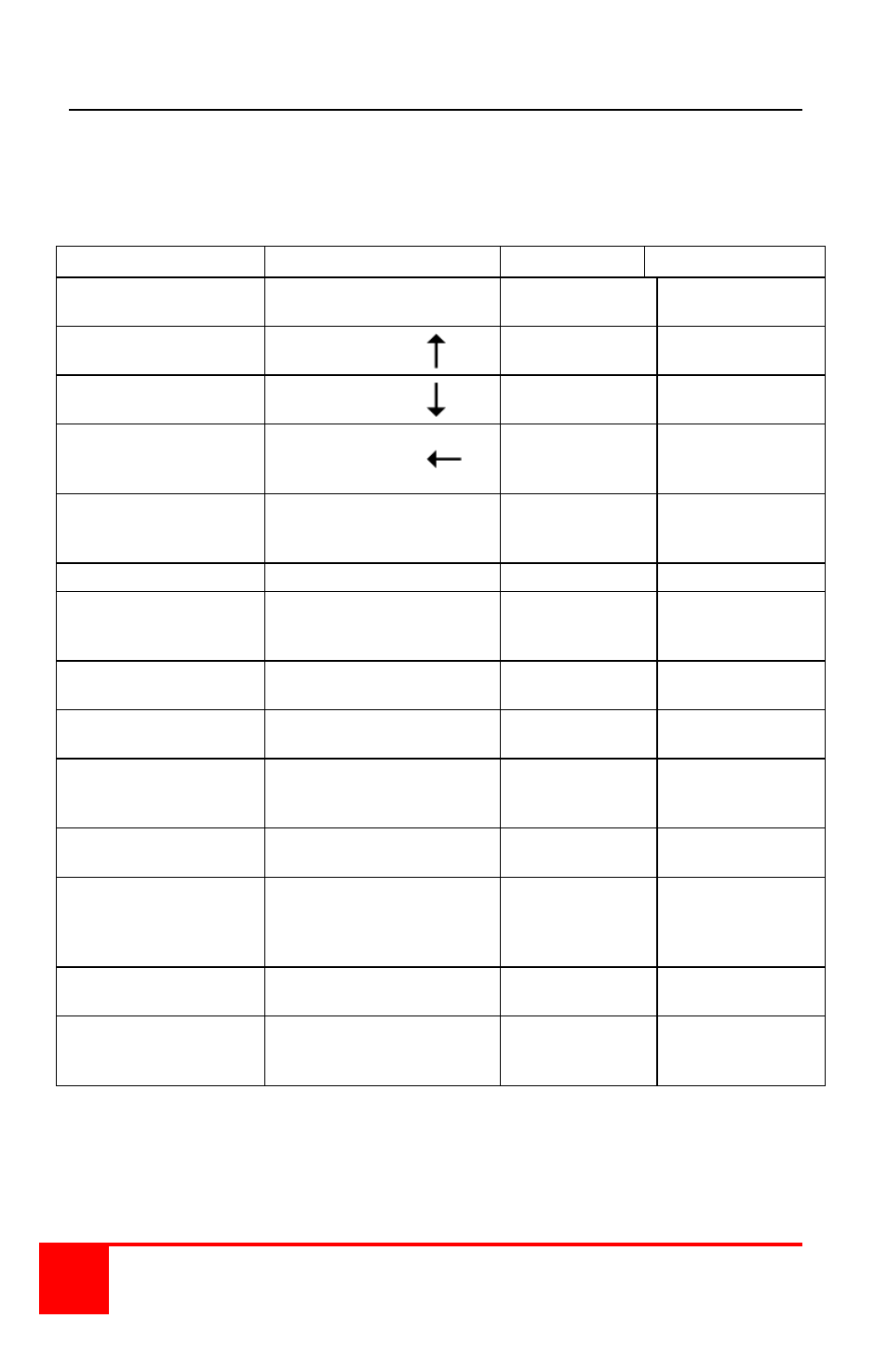
8
Installation and Operations Manual
HotKey and Push-Button command description
The following table describes each of the available HotKey commands
and the corresponding push button action.
Use the numeric keys above the keyboard for entering values
Command
HotKey Sequence
Push-Button
Description
CPU port select
[ScrLk] + [ScrLk] + (x)
x = 1 - 8
Press buttons
1 - 8
Selects the active
CPU port
Next lower CPU port
[ScrLk] + [ScrLk] +
N/A
Selects the next
lower CPU port
Next higher CPU port
[ScrLk] + [ScrLk] +
N/A
Selects the next
higher CPU port
Previous CPU port
[ScrLk] + [ScrLk] +
N/A
Toggles between
the previous and
current CPU port
Bind PC / Audio / Mic
[ScrLk] + [ScrLk] + (Q)
N/A
Switches CPU,
Audio & Mic
together
Unbind PC / Audio / Mic [ScrLk] + [ScrLk] + (W)
N/A
Disables binding
Bind PC / USB port hub
[ScrLk] + [ScrLk] + (Z)
N/A
Switches CPU,
USB hub ports
together
Unbind PC / USB port
hub
[ScrLk] + [ScrLk] + (X)
N/A
Disables binding
Select audio / Mic
channel
[ScrLk] + [ScrLk] + (A) + (Y)
y=audio/Mic port
N/A
Selects the active
Audio / Mic channel
Select USB Hub control
[ScrLk] + [ScrLk] + (Fx)
Fx=Function key F1 – F8
N/A
Selects the PC that
controls all USB
hub ports
Autoscan
[ScrLk] + [ScrLk] + (S)
N/A
Scans each CPU
port for 5 sec.
Autoscan + programmed
delay
[ScrLk] + [ScrLk] + (S) + (z)
Z= 1 – 0 (1=10 Sec, 2=20,
… 0 = 100 Sec)
N/A
Autoscans each
CPU port for the
programmed delay
10 – 100 seconds
Stop Autoscan
Press any key
Press any button
Stops autoscan
function
Define Hotkey Sequence
[ScrLk] + [ScrLk] + (H) + (y)
y=scroll Lock, Caps, Esc,
F12, or Num Lock key
N/A
User defined
hotkey sequence
Table 1. HotKey descriptions
Factory default setting
NOTE: Above switching commands assume that audio and USB binding is enabled.
