Save results to a file (.docx), Troubleshooting, Report an issue – Retrotec FanTestic Integrity (Venting Calculator) User Manual
Page 27: 5 save results to a file (.docx), 6 troubleshooting, 1 report an issue
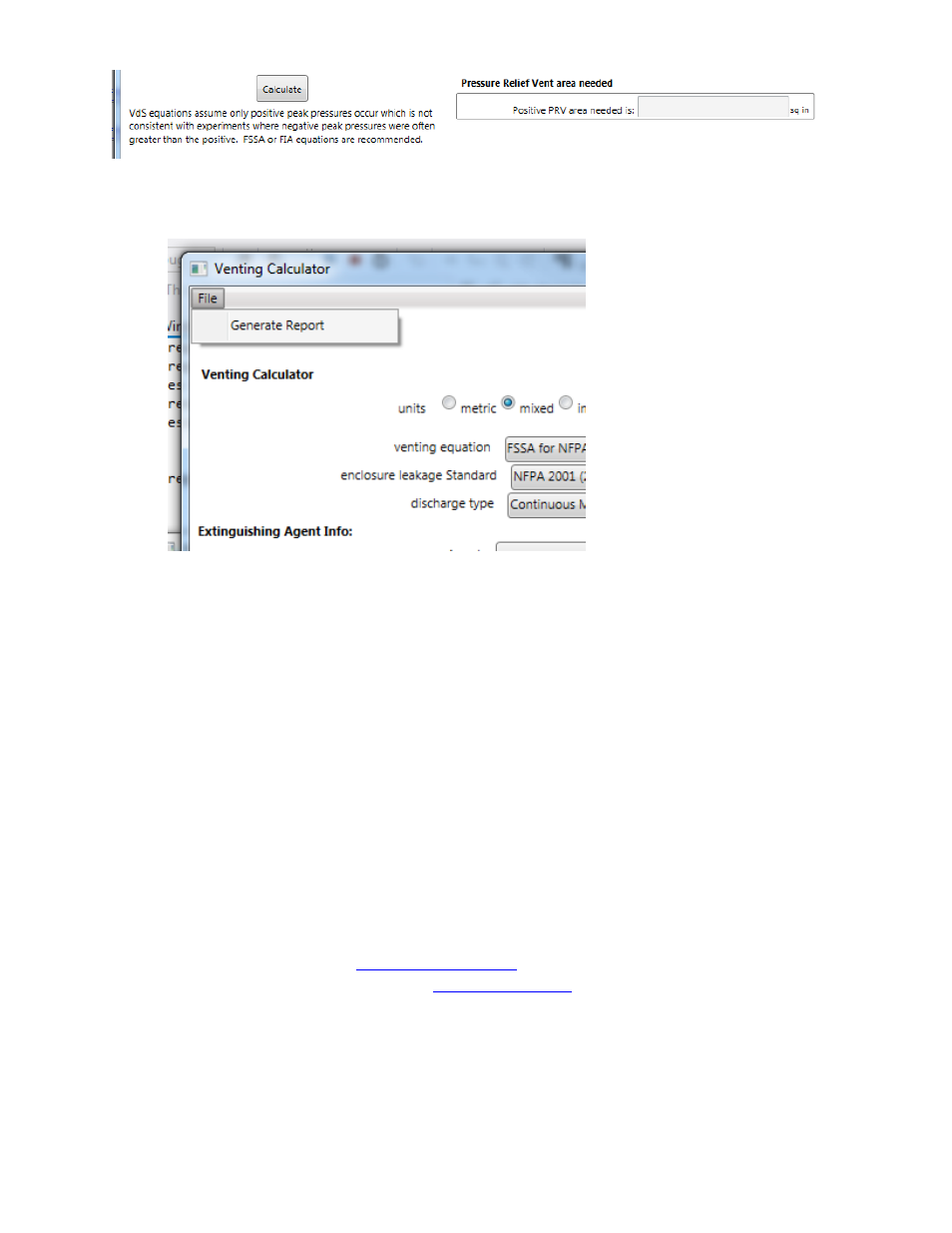
rev-2014-10-27
Page 27 of 29
©Retrotec Inc. 2012
5 Save results to a file (.docx)
Test files are normally saved on your local C: drive under [MyDocuments]\Retrotec\Tests.
If you enter a new file name, the Venting calculator will create a docx file with fields for each of
the items in the user interface, and then put the values from the calculator into the file.
If you chose an existing docx file, which has already been created by the Venting calculator, the
fields will be updated with the values from the calculator rather than creating a new file.
You will only be able to generate the .docx report file containing the results if you have a valid,
non-expired license for FanTestic Integrity. If you do not have such a license, you will be limited
to seeing results on the screen.
6 Troubleshooting
6.1 Report an Issue
If you experience a problem that you cannot fix by troubleshooting, make sure you have the latest
version of FanTestic software, see section 1.2 . If you are still having problems even using the updated
software:
For Technical Support, contact
E-mail bugs, comments or suggestions to:
In your email, describe the problem and when it occurs, and attach the following:
The standard are you using ( click “Tools” “Settings” “Change Standard” to check)
Log file from [My Documents]\Retrotec\Logs
Test file you are using, file extension .fxml
Settings.xml file [My Documents]\Retrotec\AppData
