Normal playback – Eltax Millennium DV-300 DivX User Manual
Page 14
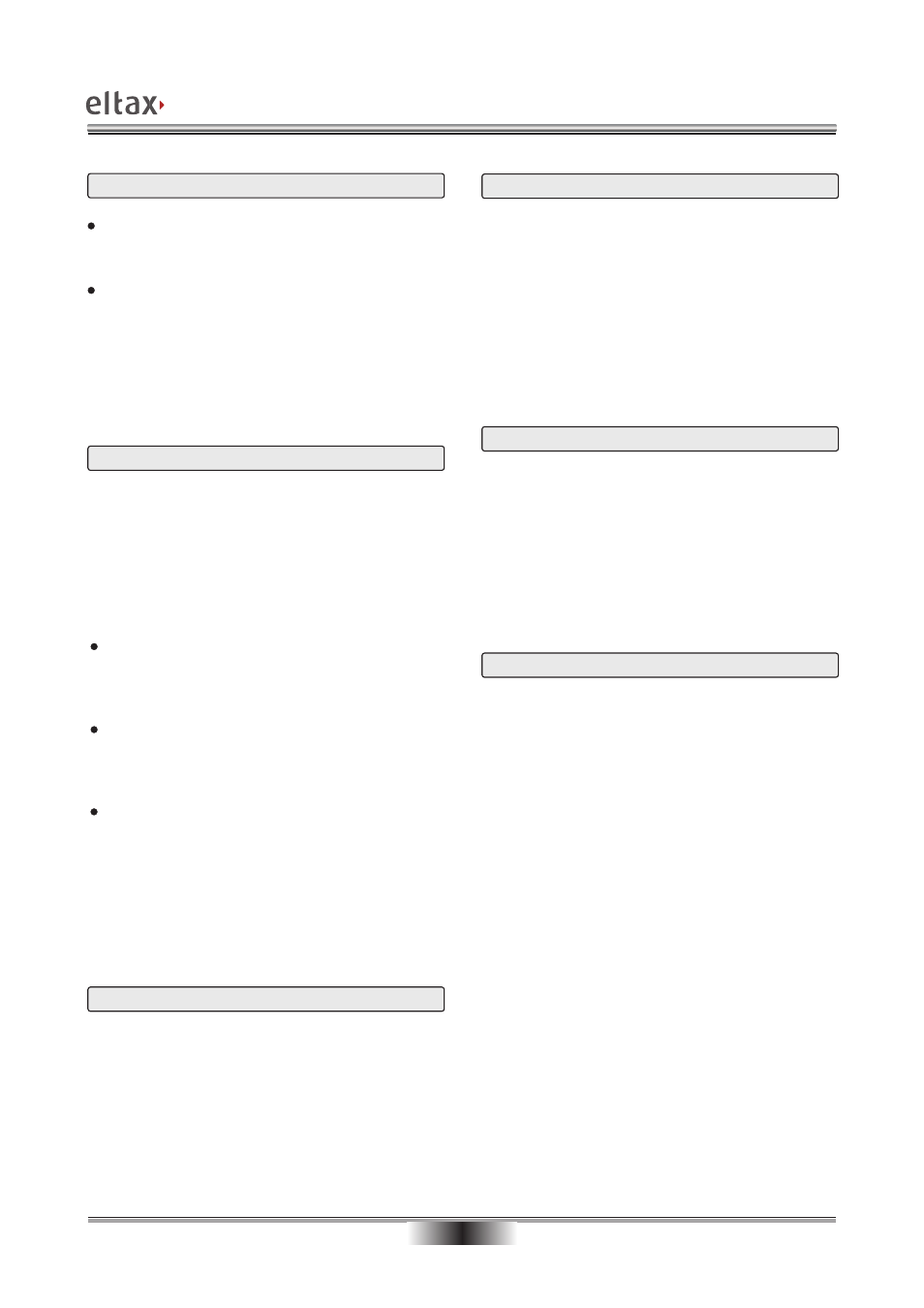
NORMAL PLAYBACK
13
Preparation
When you wish to watch a DVD film, switch on the
TV-set and choose the video input connected to the
DVD player.
When you wish to listen to the disc from the audio
system, switch on the audio system and choose the
input connected to the DVD player.
1. Press Standby at the front panel to switch on the
DVD player. The start logo appears on the TV
screen. If the disc drive already contains a disc, the
playback will start as soon as the DVD player is
switched on.
2. Press the OPEN/CLOSE button to open the disc
drive and insert a disc.
Discs come in two different sizes. Place the disc
correctly in the disc drive. If the disc does not fit into
the opening, the disc may be damaged and the
device may not work properly.
Do not insert discs which are not suitable for this
type of DVD player.
3. Press the OPEN/CLOSE button to close the disc
drive; the playback will now start.
Press the PLAY button if the playback does not start
automatically.
4. Some discs will start by presenting a menu. Use the
cursor button on the remote control to choose
among the different items, then press PLAY.
Alternatively, you can enter the number of the
function in question.
1. Press PAUSE/STEP to stop playback (still picture).
The sound will be deactivated in still mode.
2. Press PLAY to continue normal playback.
Pause
1. Press the STOP button to stop the playback. The
start logo will reappear on the TV screen. Some
discs offer the possibility of resuming playback
from the same spot, for example DVDs and music
CDs.
2. Press PLAY to continue playback where the
playback was stopped, or from the start.
3. Press STOP twice the stop the playback
completely.
Stop playback
Previous and next
During playback, press PREV I<< to go back to the
start of the chapter. Press PREV again to go back to
the chapter before that, etc. (please note: this function
depends on the disc format and may vary from one
disc to the other).
With each activation of NEXT >>Iduring playback, the
device will skip the current chapter and go on to the
next.
Fast forward/reverse
1. Press F.FWD >> to go fast forward on the disc. The
speed changes every time F.FWD >> is pressed.
2. Press PLAY to revert to normal playback.
3. Press F.REV << to go fast backward on the disc.
The speed changes every time F.REV << is
pressed.
4. Press PLAY to revert to normal playback.
Normal playback
