Menu language configuration, Code configuration, Programming by brand code search – Silvercrest SFB 10.1 B2 User Manual
Page 71
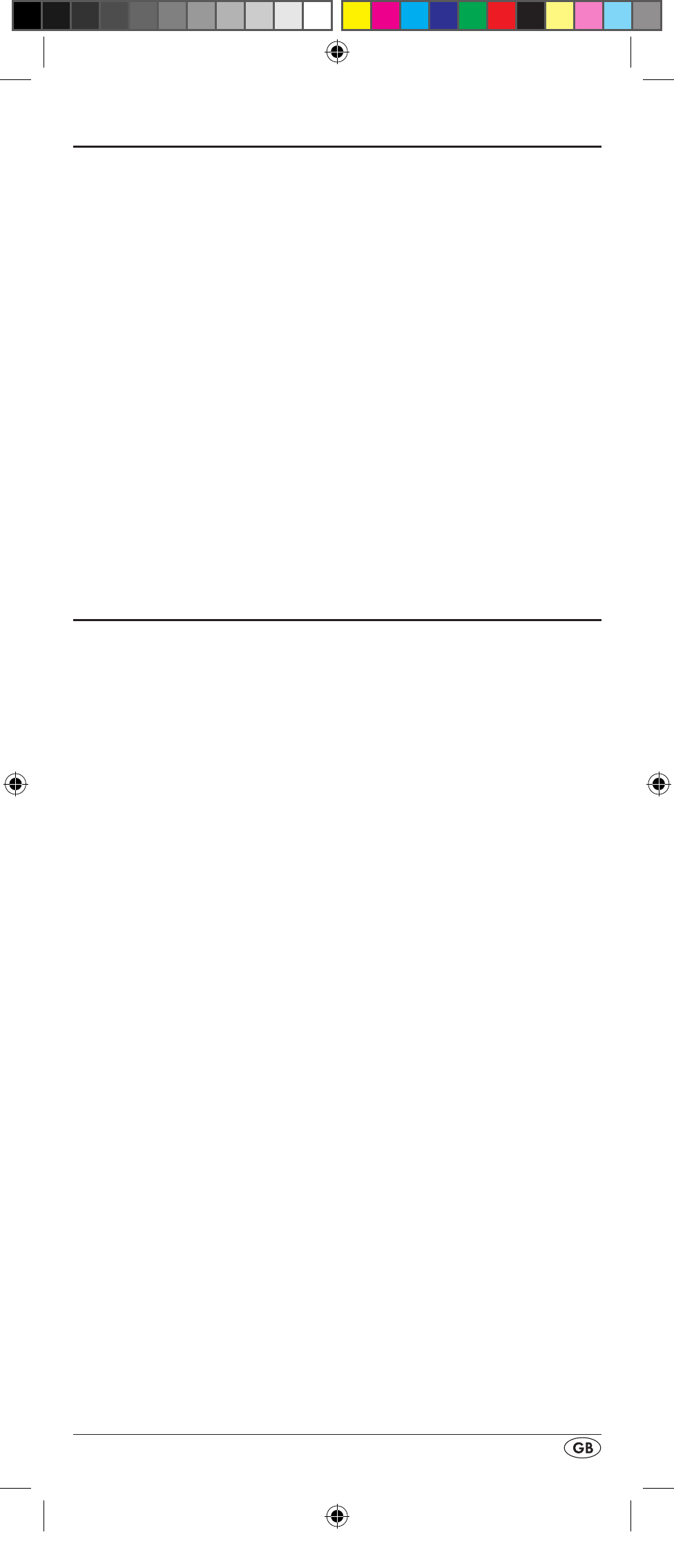
- 69 -
Menu language configuration
Forthedevicemenudisplayyoucanselectfrom5languag-
es:English,German,Spanish,FrenchandItalian.
1. HolddowntheSbuttonrforalittlelongerthan3sec-
onds.Carryoutentriesinthemenuquicklybecauseafter
approx.15secondswithoutanentrythemenuwillend.
2. “LANGUAGESETUP”appearsintheLCDdisplayq.
PresstheOKbuttonl.
3. “ENGLISH”nowappearsintheLCDdisplayq.Withthe
buttonstselectthedesiredlanguageandconfirm
withtheOKbuttonl.
4. WiththeEXITbuttonyyouexitthemenu.
Thedevicemenuisnowdisplayedintheselectedlanguage.
Forthefollowinginstructionsweareassumingthatyouhave
selectedyourownlanguage.
Code configuration
(Programming the remote control)
3 Programming methods are available for the remote control:
Programming by brand code search, by automatic code
search and by direct code input (manual).
First you should use the brand code search since this method is
the fastest way of programming if the manufacturer of your de-
vice is itemized in the code list. As second is recommended the
direct code input followed by the automatic code search.
Programming by brand code search
With this method you select the brand and code direct via
the LCD display q.
Observe the following operational references to programme
the remote control:
1. Press the device button e for the device that you want to
programme the remote control.
2. HolddowntheSbuttonrforalittlelongerthan3sec-
onds.“LANGUAGESETUP”appearsintheLCDdisplay
q
.Withtheorbuttontselect“CODESETUP”and
confirmwiththeOKbuttonl.
3. "ENTER CODE" now appears in the LCD display q. With
the buttons t select "BRAND CODE" and confirm
with the OK button l.
4. Now appears the alphabetical first brand name from the
list of pre-programmed devices.
5. With the 34 buttons t select the various brand names.
6. To make access easier you can skip directly to specific let-
ters of the alphabet with the number buttons o:
2 => A
3 => D
4 => G
5 => J
6 => M
7 => P
8 => T
9 => W
ExampleforthesearchofaTVbrandcode: With button
BDA_SFB 10.1 B2 - IAN-86342_gb.indd 69
06.12.2012 11:44:36
