Reinstalling the operating system – eMachines 8513036 User Manual
Page 22
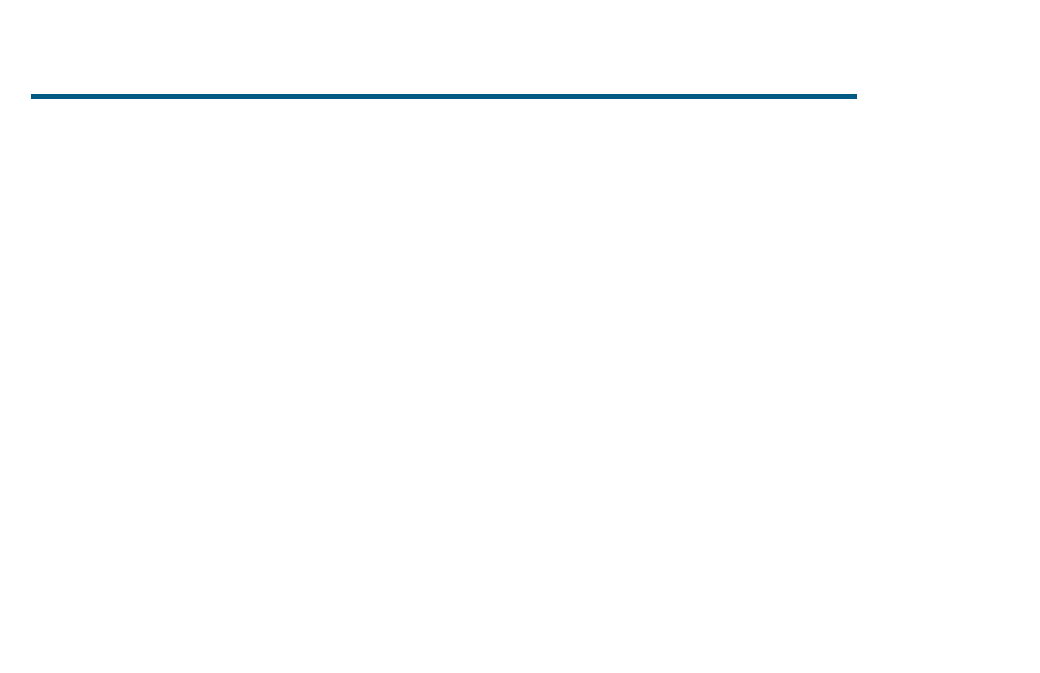
22
reinstalling the operating system
A backup copy of your hard drive’s original factory-installed contents is saved on a hidden area
of your hard drive. This lets you restore your computer to its original factory settings.
1
Turn on or restart your computer, then press the F8 key on your keyboard repeatedly while
your computer is starting. When the Advanced Boot Options screen appears, click Repair
Your Computer, then click Next.
2
Pick your country and keyboard layout, then click Next.
3
Log on, then click Next.
4 On
the
System Recovery Options screen, click Recovery Manager (last option). The System
Recovery wizard opens.
5
Follow the on-screen instructions.
6
Click one of the following system recovery options when prompted:
•
Recovery with automatic data backup (recommended)— This moves the contents
of the hard drive to the C:\My Backup folder and installs a new copy of Windows. This
option saves your existing data fi les, but all programs must be re-installed and the
program settings reconfi gured. You need at least 4 GB of hard drive space to use this
restore option
•
Full factory recovery—Reformats and restores the system software as it was when
you purchased your computer. This process deletes your data fi les, so they must be
saved on an external disc prior to reformatting.
