Adjusting the volume, Receiving radio stations – Silvercrest SFR 2.4 B1 User Manual
Page 68
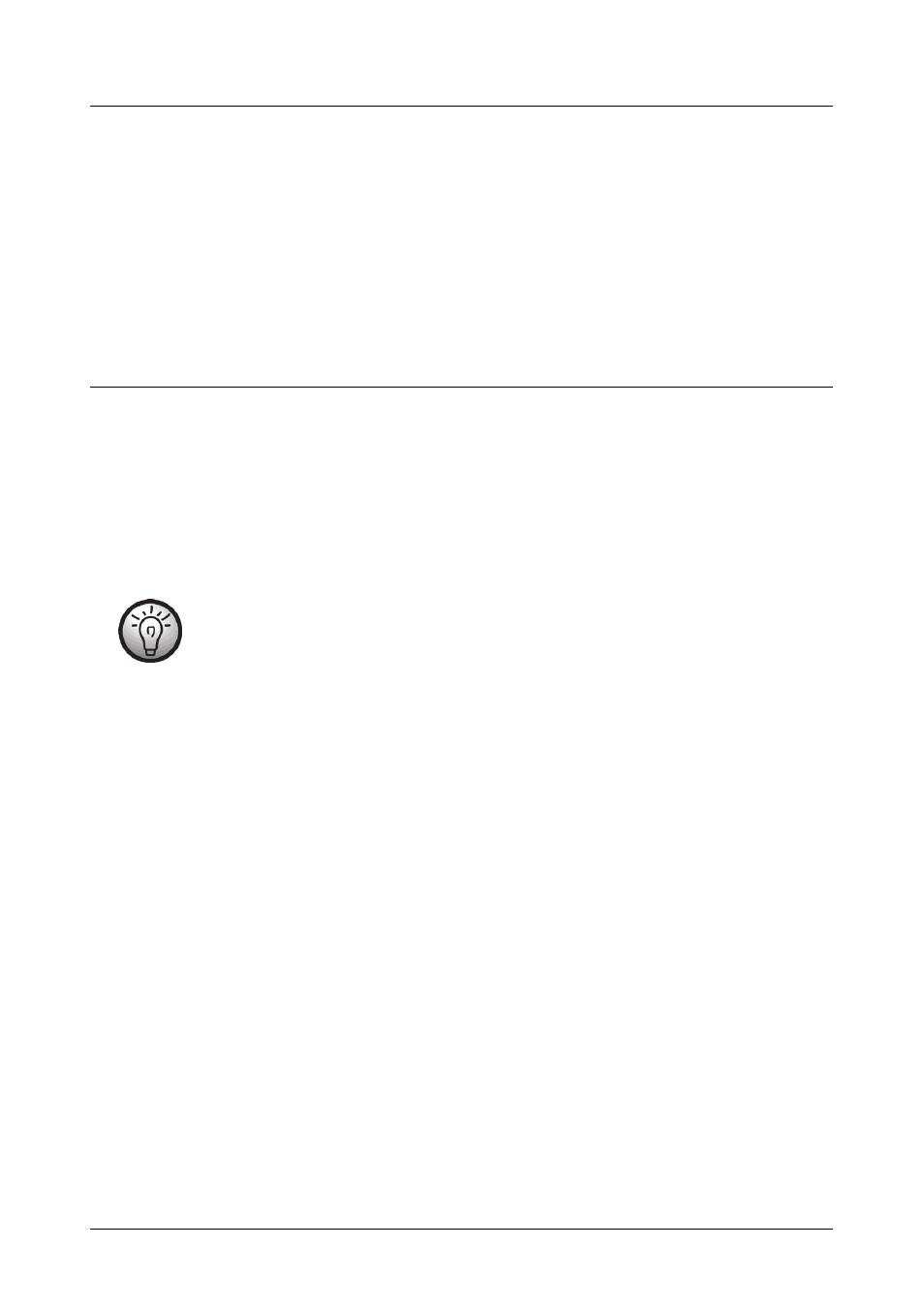
SilverCrest SFR 2.4 B1
66
English
Adjusting the Volume
Turn the volume controller (4) into the + direction to increase the sound volume, or turn it to the -
direction to lower the volume.
If you have connected your headphones to an external audio source, you may also adjust the
volume directly on the audio source (e.g. by using the remote control of your hi-fi equipment).
However, please remember that many audio devices provide a constant signal level on their
Cinch audio outputs, thus not allowing a volume adjustment when using this type of connection.
Receiving Radio Stations
You may change the operating mode of your headphones to FM radio reception at any time.
1. Power the headphones on by pressing the On/Off button (9) once. The power indicator (8)
will light up orange.
2. Slide the mode selection switch (6) of your headphones to the “FM” position. The radio
reception indicator (2) will not light up if no radio station has been tuned-in. It will light up
green as soon as a station has been properly tuned in.
3. Press the SCAN button (5) on the headphones once to search for the next available station.
During radio station scanning the radio reception indicator (2) will blink green.
4. Each press of the SCAN button (5) will find the next available station until the end of the FM
band has been reached. After this the scan will automatically continue from the beginning of
the FM band.
The FM signal reception depends on environmental conditions. If the desired station cannot be
received without noise or interference, try changing your location.
The last tuned-in station will not be saved when changing the operating mode or after powering
the headphones off.
To use the built-in FM tuner it is not necessary to power the transmitter cradle on. You may turn it
off by pressing the On/Off button (12).
