Operation – Silvercrest SUR 46 A1 User Manual
Page 16
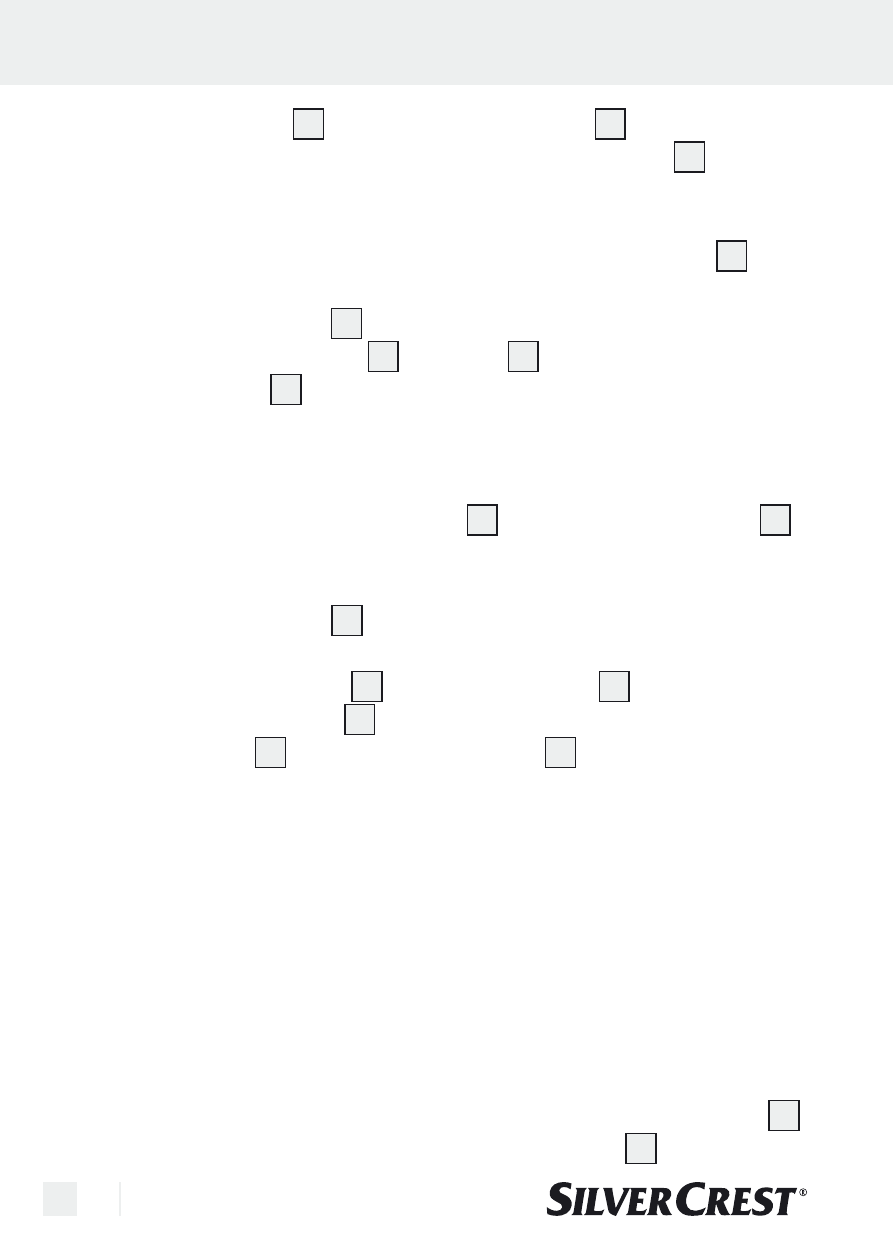
16 GB/IE
Operation
1. Close the cover
5
and insert the mains plug
12
.
The figure
180
3 Min
(180 seconds) appears in the display
2
as stand-
ard – this is the standard time for a normal degree of soiling.
2. Select the desired time from five possible intervals:
(
180
g
300
g
480
g
090
g
600
). Use the timer button
4
to
set the desired time according to the degree of soiling.
3. Press the On-switch
1
and start the cleaning process.
The blue indicator light
6
on the lid
5
illuminates while the time
in the display
2
counts down to 0.
Note: During the cleaning process a quiet vibration noise can be
heard; this is caused by the cleaning process.
4. After the set time has elapsed the cleaning process is automatically
stopped, the blue indicator lamp
6
goes off and the display
2
shows
000
. The originally selected time interval in minutes/sym-
bol remains visible.
5. Press the Off-switch
3
to stop the cleaning process prematurely if
necessary. The time remaining from the selected time interval is
shown on the display
2
. Press the On-switch
1
again to resume
the cleaning process
1
. Or select a new time interval using the
timer button
4
and press the On-switch
1
again.
m
Important! You can repeat the cleaning process in order to
intensify the cleaning effect.
If the cleaning process is started several the liquid becomes very
warm (approx. 41°C after the first cleaning process and approx.
60°C after the third in spite of a five-minute cooling down phase).
However, it is recommended that between the cleaning processes
a pause of at least five minutes is inserted in order to allow the de-
vice to cool down. Do not change the time interval while a cleaning
process is still running. Allow the time interval to expire normally,
thus ensuring that the cleaning process is properly time-controlled.
6. If you wish to repeat the cleaning process, press the timer button
4
.
The next timing program appears on the display
2
.
