Getting started – Silvercrest STMS 2219 A1 User Manual
Page 17
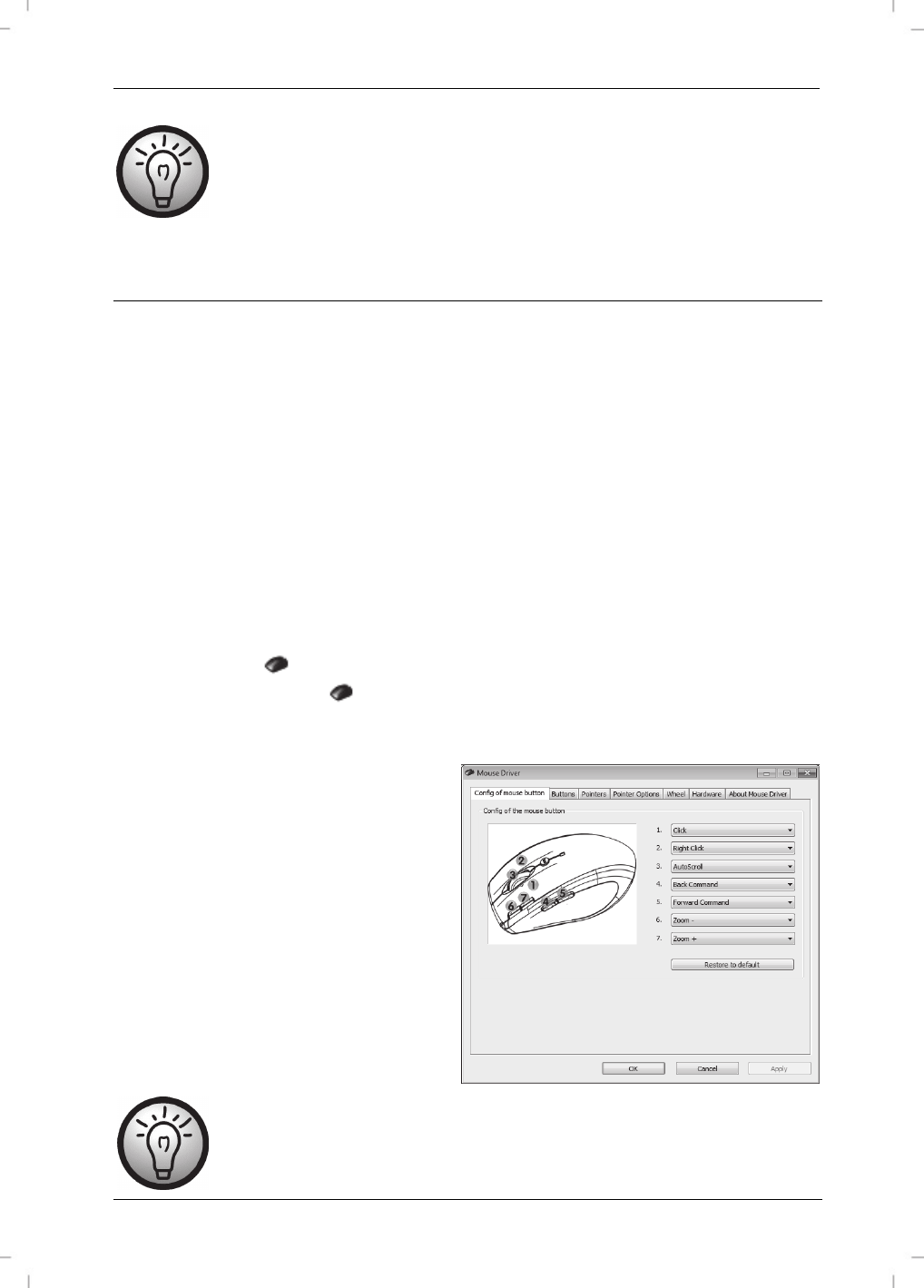
Wireless keyboard with wireless mouse STMS 2219 A1
English - 15
The operating systems default settings will hide disabled icons in the task bar. It is
recommended that you disable the "Hide inactive icons" option in task bar
properties.
Getting Started
Changing the Operating Mode
Use the
CPI
button (5) to quickly toggle between 800 cpi and 1600 cpi resolution for optical
tracking. Tracking at 1600 cpi offers a higher accuracy.
To toggle between standard and media operating mode of your optical mouse, press and hold the
CPI
button (5) for at least 3 seconds until the charge indicator (9) blinks briefly. The available
functions for media mode can be found on page 10 – Overview. In media operating mode you
can press the tilt wheel (6) to the left or right to adjust the sound volume. In standard operating
mode you can press the tilt wheel (6) to the left or right or turn the wheel to adjust the Windows
sound volume, whenever the volume icon is enabled in the system bar.
Configuring the Wireless Optical Mouse
Double-click on the
icon in the task bar (lower-right corner on your screen, near the system
clock) or right-click on the
icon and select "Open" from the context menu. The mouse
configuration menu will appear.
Here you can assign a function for the
highlighted mouse buttons. Click on the
radio button corresponding to the mouse
button and select the desired function from
the menu.
By using "Restore to default" you can return
all settings to factory default.
All selected options apply to the default mode. The button assignments for media
mode cannot be modified.
