Connectors and ports dv-1000hd, Using a card reader – Silvercrest DV-1000HD User Manual
Page 36
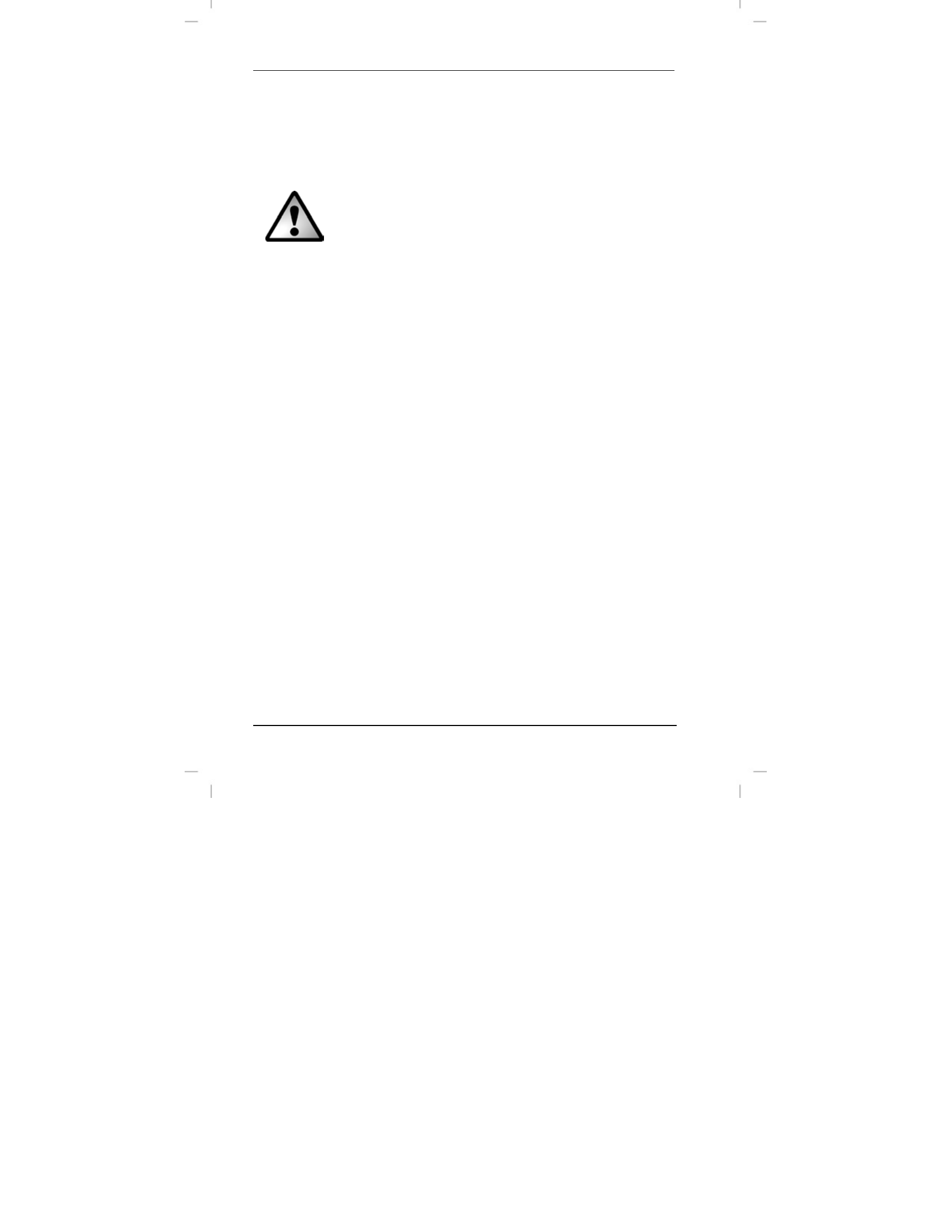
Connectors and Ports
DV-1000HD
34 - English
5. Open My Computer on your PC and double-click on the new
removable disk drive. All recorded files can be found in a
subfolder of the folder “DCIM” on this disk drive.
6. Now you can copy the recorded files from the camcorder into a
folder of your choice on the computer’s hard disk.
While the camcorder is connected to the computer,
its buttons do not respond. To be able to operate the
camcorder buttons again, you must first safely
remove it from the computer. Please note that you
should not simply disconnect the USB cable from
your computer, but remove it safely. This is done as
follows:
Windows Vista
®
and Windows
®
XP/2000: click with
the left mouse button on the "Safely Remove
Hardware" icon in the task bar beside the system
clock.
Windows
®
7: right-click on the removable disk drive
and then select “Eject” from the context menu that
appears.
For more information, see the User’s Manual or
online help of your operating system.
Using a Card Reader
If your computer features a card reader supporting SD memory
cards, you can read the memory card’s (not supplied) contents
directly. To do this, power the camcorder off and remove the
memory card (see page 15 – Removing an SD Card (optional)).
1. Insert the memory card into the card reader of your
computer (normally labelled SD/MMC).
The PC will add the memory card contents under the drive
letter in My Computer representing the card reader.
