Getting started, Replacing battery, Weighing – Silvercrest H14271A/H14271B/H14271C User Manual
Page 8: Weigh and add
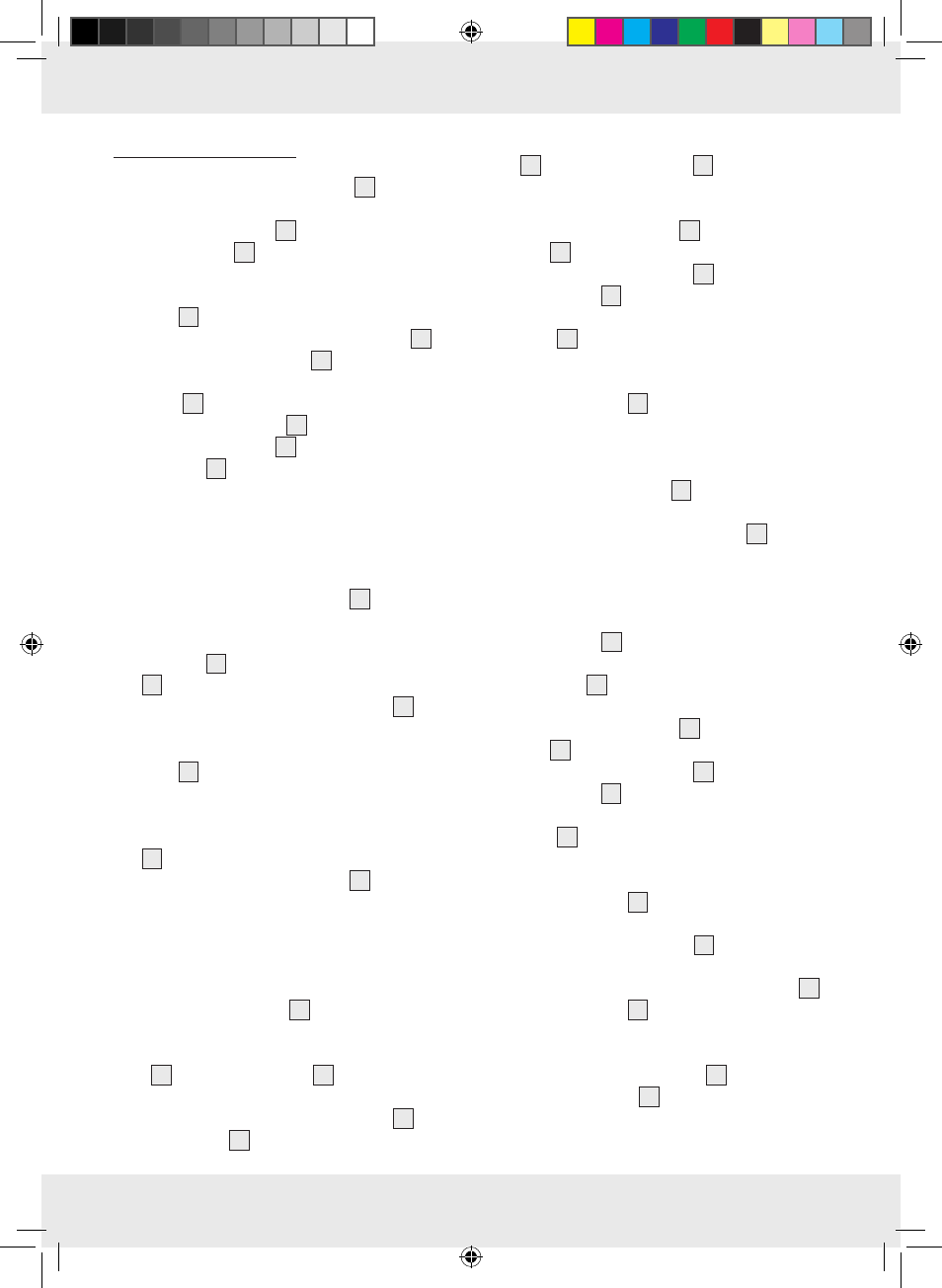
8 GB
Q
Getting started
1. Open the battery compartment
8
on the back
of the product by pushing the clip of the battery
compartment cover
9
towards the battery
compartment
8
and lift the cover off.
2. Remove the isolating strip. This is located
between the battery and the battery compart-
ment
8
.
3. Replace the battery compartment cover
9
on
the battery compartment
8
. Make sure that
the two extensions on the battery compartment
cover
9
engage in the two openings in the
battery compartment
8
. Press the battery
compartment cover
9
onto the battery com-
partment
8
until it noticeably and audibly
clicks into place.
Q
Replacing battery
1. Open the battery compartment
8
as described
above.
2. Remove the used battery from the battery com-
partment
8
by gently pulling the plastic grip
10
outwards. Make sure that you do not exert
too much pressure on the plastic grip
10
or it
may otherwise be damaged.
Remove the battery from the battery compart-
ment
8
.
3. Insert the new battery. Make sure that the polarity
is correct. The “+“ must be pointing upwards and
the battery is held in the battery compartment
8
.
4. Close the battery compartment
8
as described
above.
Q
Weighing
NOTE: The kitchen scale
2
always starts at
0 g / 0.0 oz (the temperature will also be shown)
when you switch it on. If you place the weighing
bowl
1
on the kitchen scale
2
before switching
it on, 0 g / 0.0 oz “Zero“ is displayed.
However, if you place the weighing bowl
1
on
the kitchen scale
2
after you have switched it on,
the scale will indicate the weight of the weighing
bowl
1
. Press the zero button
7
to reset the dis-
play to 0 g / 0.0 oz.
j
Place the weighing bowl
1
on the kitchen
scale
2
.
j
Press the ON / OFF button
3
to switch the
kitchen scale
2
on.
j
Select the unit of weight by pressing the Unit
button
6
. You can choose between “g / kg“
and “oz / lb“.
j
Place the food you wish to weigh in the bowl.
j
The LCD readout
5
indicates the weight of the
food in the selected unit of weight.
NOTE: The scale operates almost exactly the
same way without the bowl
1
. To operate without
bowl, simply follow & repeat the same steps as
above except starting without the bowl
1
.
Q
Weigh and add
The kitchen scale
2
allows you to weigh foods
consecutively without removing food already in the
weighing bowl
1
.
j
Place the weighing bowl
1
on the kitchen
scale
2
.
j
Press the ON / OFF button
3
to switch the
kitchen scale
2
on.
j
Select the unit of weight by pressing the Unit
button
6
. You can choose between “g / kg“
and “oz / lb“.
j
Place the food you wish to weigh in the bowl.
j
The LCD readout
5
indicates the weight of the
food in the selected unit of weight.
j
Now press the zero button
7
. The scale now
reads “TARE“.
j
Now place more food in the weighing bowl
1
.
j
The LCD readout
5
indicates the weight of the
food you have added in the selected unit of weight.
j
Continue in this way only until the maximum
capacity of the kitchen scale
2
is reached or
the weighing bowl
1
is full.
103519_silv_Kuechenwaage_Content_HU_SI_CZ_SK.indd 8
18.08.14 14:47
