System setup functions – Eltax Cinema DVD Home Theatre System Vision DVD Home Theatre System User Manual
Page 20
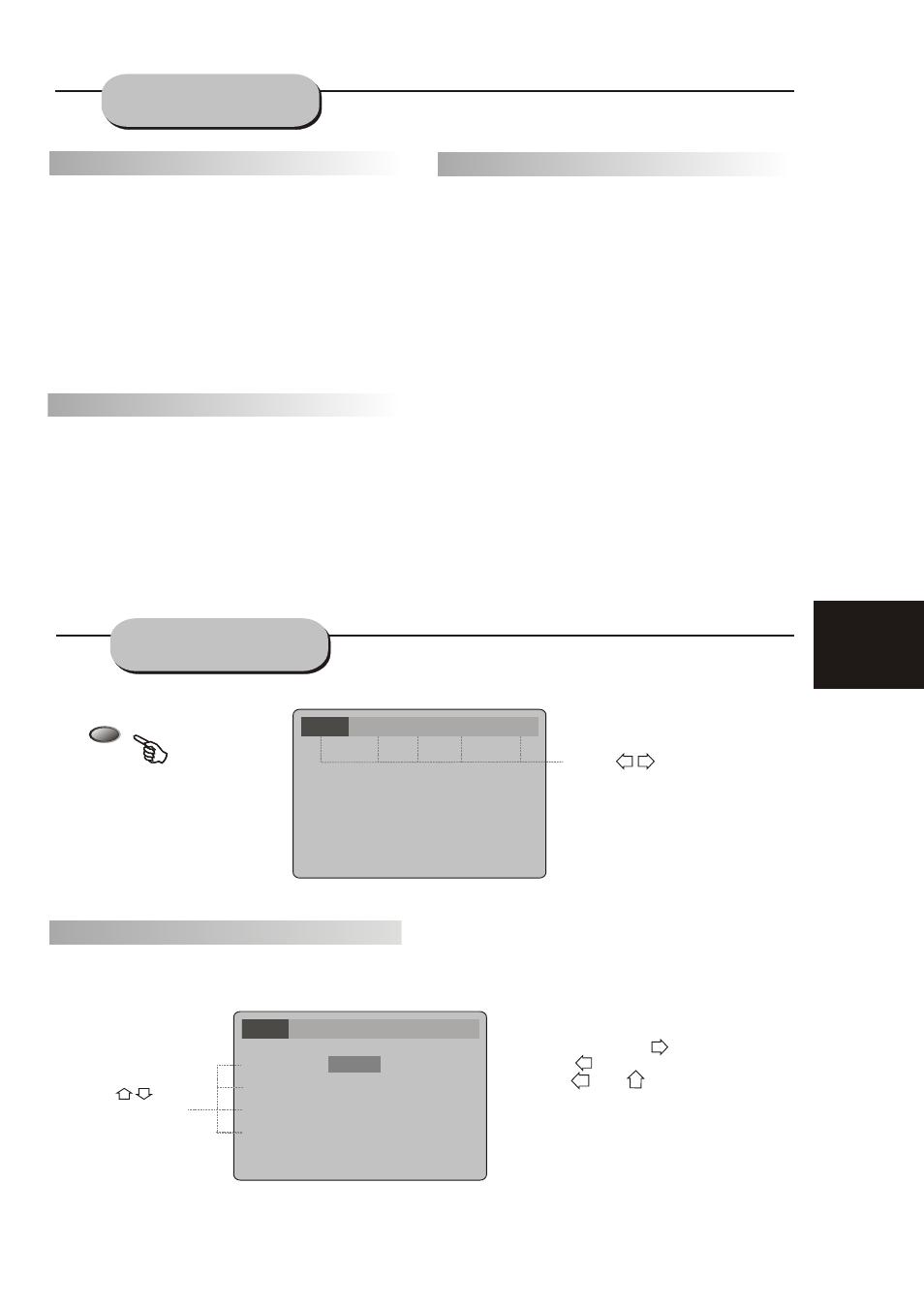
A. Press
ENTER or to select
B. Press to go back one menu item.
C. Press or repeatedly to return
to the setup menu.
19
Zoom
A picture may be enlarged up to four times
during either playback or slow motion through
the unit's zoom function. Press the ZOOM key
once and it enlarges the image 2x, press a
second time and the image enlarges 3x. A
third press enlarges the image 4x. A forth
press enlarges
the image 1/2x, a fifth press
enlarges it1/3x, a sixth press
enlarges it1/4x . To
return to normal-size playback, press the
ZOOM
key a seventh time. Enlargement takes place
in the center of the picture.
Volume and Mute
The volume on this DVD receiver is easily
controlled with the remote control by
pressing
either the VOL + key to raise the volume
or the
VOL- key to lower it. By pressing the
MUTE
key, no audio will be heard. To reinstate
the audio,
press the MUTE key again.
SYSTEM SETUP
FUNCTIONS
DVD Menu Setup
By pressing the SETUP key on the remote
control, the main setup menu appears.
1. After accessing the setup menu, press the
scroll key for up or down movement to select a
desired item. Once an item is selected, press
the PLAY key to confirm your entry and to move
to the Sub-entry.
2. Use the left or right scroll key to move the
pointer and the up or down scroll key to select
the Desired option. Once an item is selected,
press the ENTER key to confirm your selection.
This
completes the setup of the selected
function.
Program
Allows you to program specific tracks in a
desired order of play. Press PROG key and
program
menu w
i
ll appear on the screen, set up
the
program play in number key. Th
en
scroll to
START
.
Press ENTER key to program play. To
exit the Programmed play mode, press the
PROG button again.
Language Video Audio More Aud Rating
SETUP
With the unit in DVD mode
and stopped, press
SETUP and the following
setup menu will appear on
the TV screen:
A. Press
ENTER to activate a
submenu.
B. Press
SETUP to exit the
setup menu.
Language Setup
Select [Language] in the setup menu, and press
ENTER to view the [Language] submenu:
Language Video Audio More Aud Rating
OSD Menu
Subtitle
Audio
DVD Menu
English
English
English
English
Press to go to the next
item.
Press to
select menu item:
Setup Menu
