Installing the batteries 1, Battery precautions – Emerson EWL20D6 User Manual
Page 8
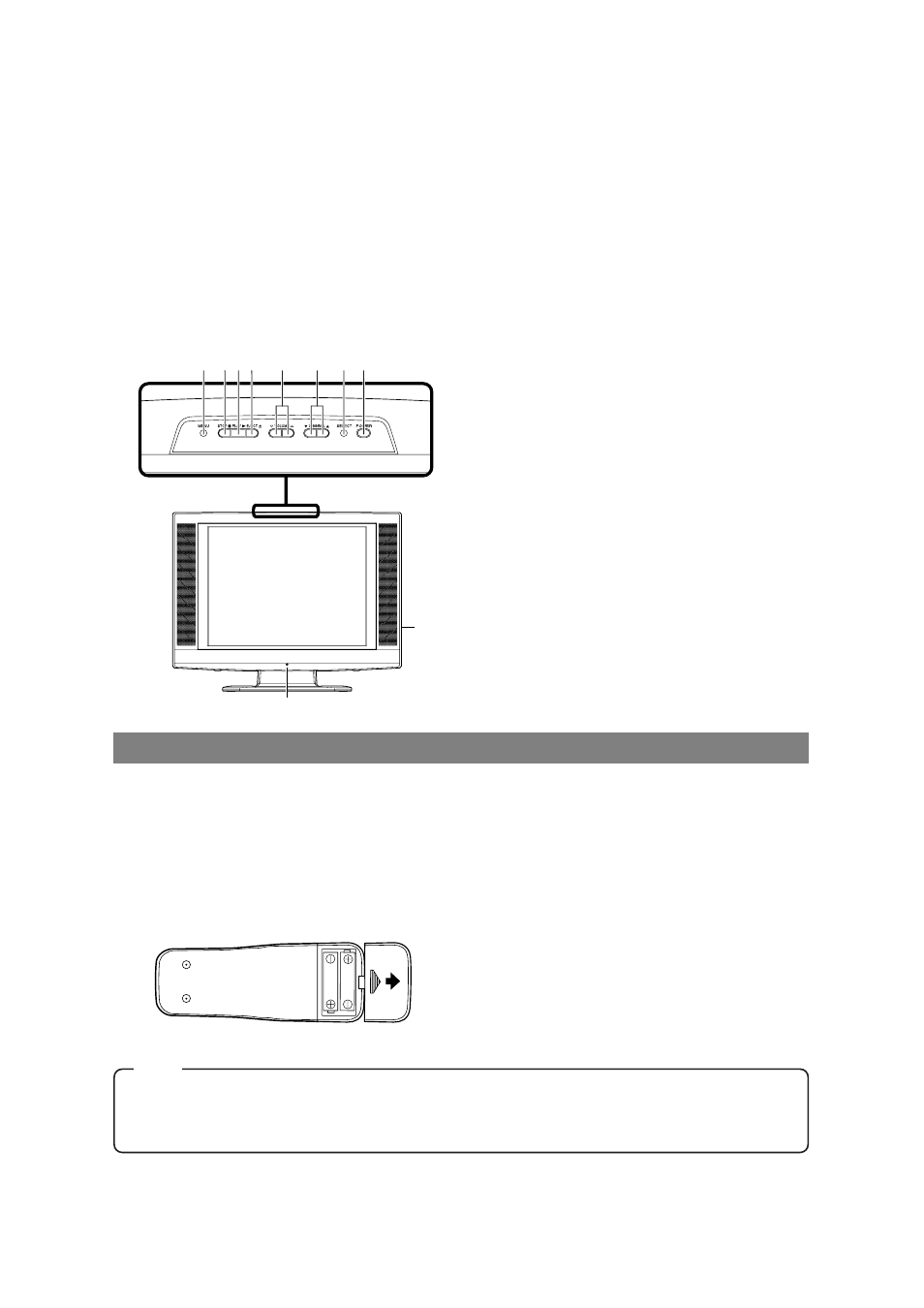
EN
- 8 -
NOTE
•
We do not recommend the use of universal remote controls. Not all of the functions may be controlled
with a universal remote control.
If you decide to use a universal remote control with this unit, please be aware that the code number given
may not operate this unit. In this case, please call the manufacturer of the universal remote control.
INSTALLING THE BATTERIES
1
Open the battery compartment cover by
pressing the cover on the remote control unit
in the direction of the arrow.
2
Insert 2 “AA” penlight batteries into the bat-
tery compartment in the direction indicated by
the polarity (+/-) markings.
3
Replace the cover.
BATTERY PRECAUTIONS
•
Be sure to follow the correct polarity as indicated
in the battery compartment. Reversed batteries
may cause damage to the device.
•
Do not mix different types of batteries together
(e.g. Alkaline and Carbon-Zinc) or old batteries
with fresh ones.
•
If the device is not to be used for a long period of
time, remove the batteries to prevent damage or
injury from possible battery leakage.
•
Do not try to recharge batteries not intended to be
recharged; they can overheat and rupture.
31.
MENU button
Press to enter or exit the setup menu of TV/DVD.
32.
STOP
C
button
(P.18)
Press to stop operation of the disc.
33.
PLAY
B
button
(P.18)
Press to playback of the disc.
34.
EJECT A button
(P.18)
Press to remove a disc from the unit.
35.
VOLUME
Y
/
X
buttons
(P.11)
Press to control the volume level for the DVD and
TV.
36.
CHANNEL
L
/
K
buttons
(P.11)
Press to select memorized channels.
37.
SELECT button
(P.11)
Press to select to TV mode, external input mode
or DVD mode.
38.
POWER button
(P.11, P.18)
Press to turn the power on and off.
39.
Remote sensor window
40.
HEADPHONE jack
- CONTROL PANEL
DVD
31
37 38
39
33
32
34 35
36
40
[Fig. 2]
26.
RETURN button
(P.22)
Press to return to the previous screen in the setup
menu.
27.
A-B button
(P.23)
Press to repeat the playback of a selected section.
28.
ANGLE button
(P.26)
Press to change the camera angle to see the
sequence being played back from a different angle
(if available).
29.
REPEAT button
(P.23)
Repeats playback of the current disc, title,
chapter or track.
30.
SUBTITLE button
(P.25)
Press to select a desired subtitle language.
