Choosing the aspect ratio – Epson 9700 User Manual
Page 27
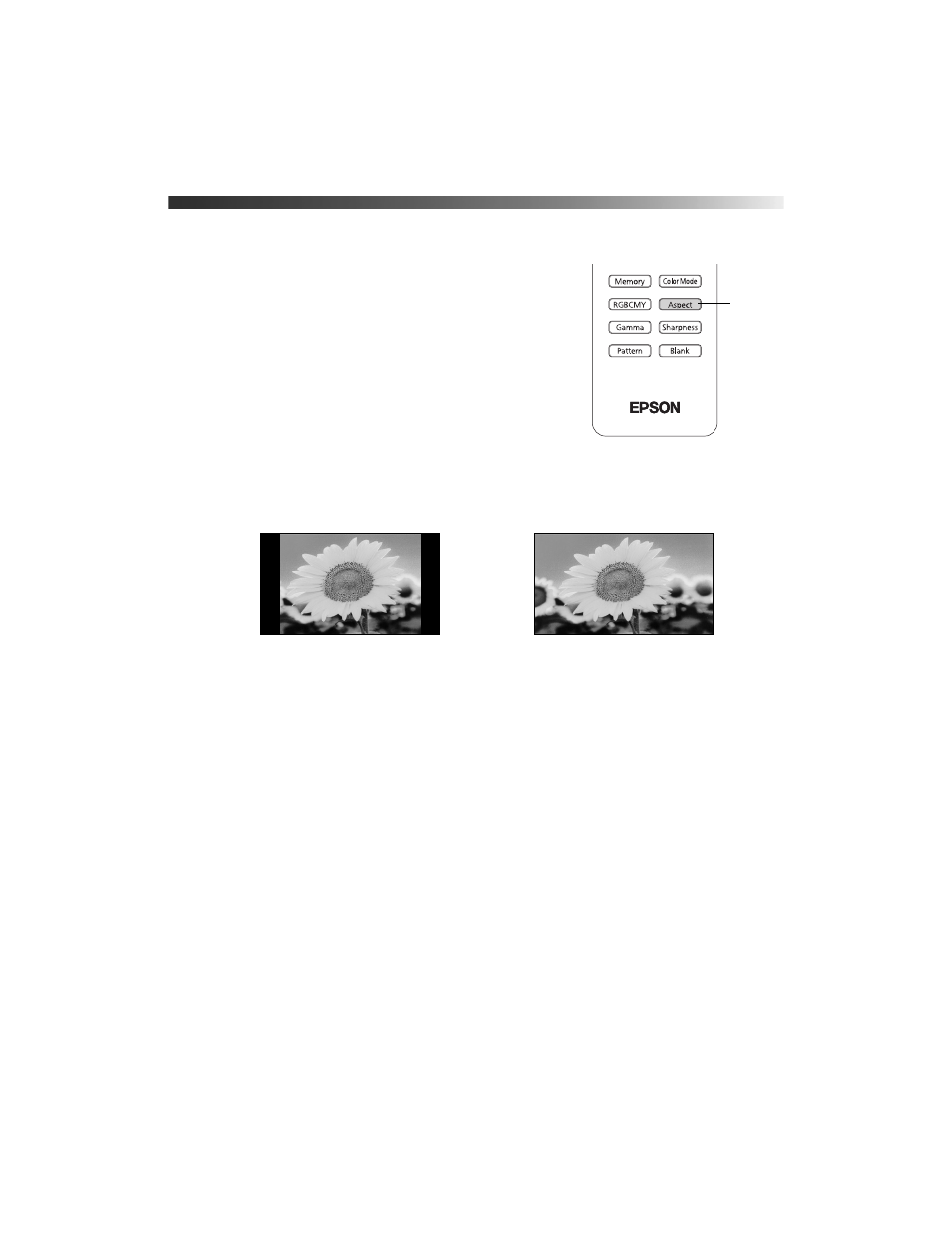
Making Basic Adjustments
27
Choosing the Aspect Ratio
In many cases, video signals are automatically resized to fit
on your screen when
Auto
is selected as the Aspect setting.
You may need to change the size of the image (or aspect
ratio) for certain image types by pressing the
Aspect
button
on the remote control.
Select one of these settings:
■ Normal
for standard TV broadcasts, computer images,
or images with a 4:3 aspect ratio.
■ Full
for images recorded in squeeze mode.
■ Zoom
for images recorded in 16:9 (wide-screen) format.
■ Wide
for expanding a 4:3 image to 16:9 so it fills the whole screen. This stretches only
the right and left sides of the image; the central part is unchanged.
■ Anamorphic Wide
when using a commercially available anamorphic lens (Pro Cinema
9700 UB only). This lets you display images recorded at a 2.35:1 aspect ratio using the
projector’s built-in scaler. If you use this setting without an anamorphic lens, the image
fills the screen but not at the correct aspect ratio. If your anamorphic lens has a motorized
transport, you may be able to operate it automatically with the
Trigger out
port (see
■ Horiz. Squeeze
when using a commercially available fixed anamorphic lens (Pro Cinema
9700 UB only). This lets you display images recorded at a 2.35:1 aspect ratio using the
projector’s built-in scaler. If you use this setting without an anamorphic lens, the image
fills the screen but not at the correct aspect ratio.
Aspect
button
4:3 image using Normal setting
16:9 image using Zoom setting
