Video input, Selecting input source – Eiki LC-X71L User Manual
Page 31
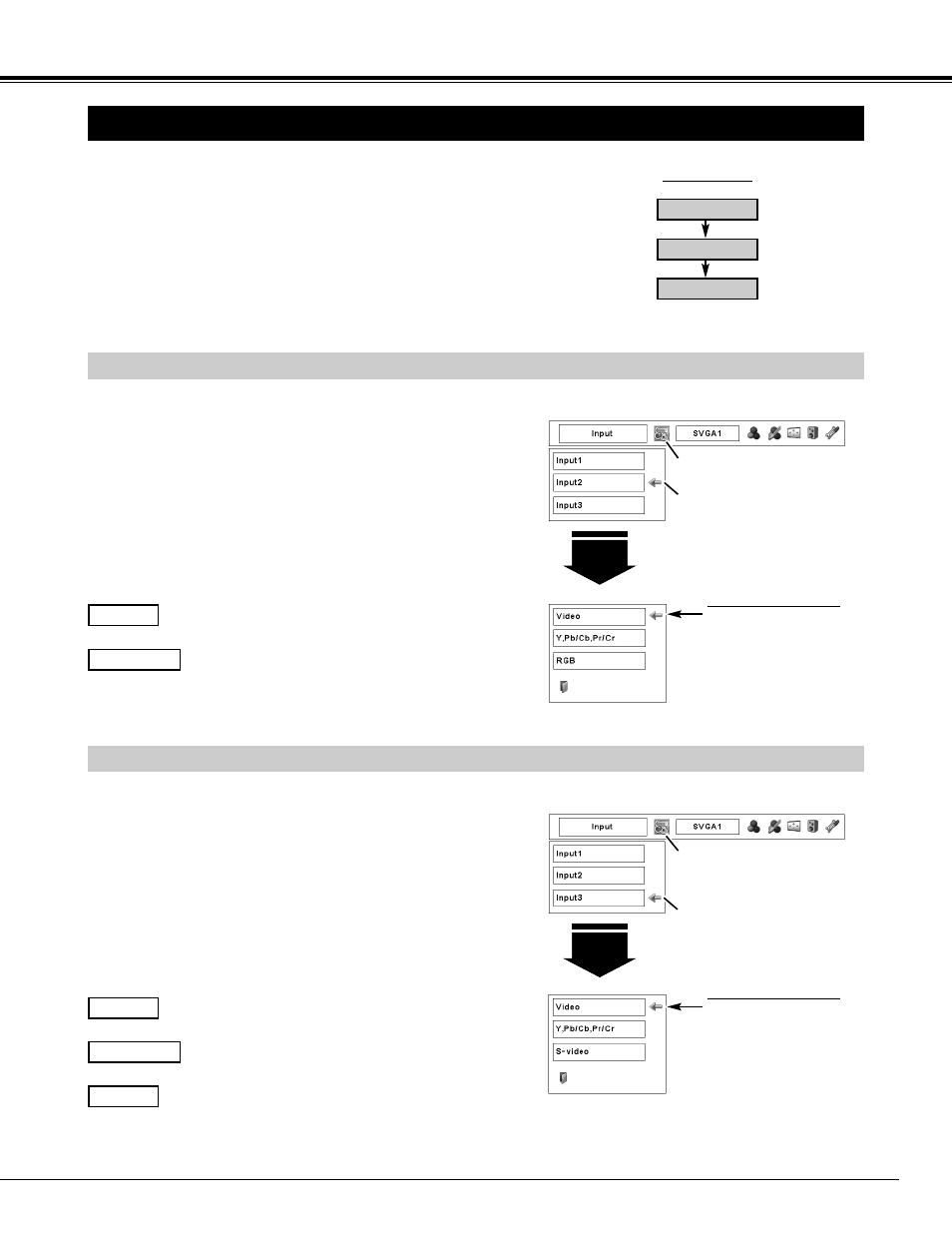
31
When the video input signal is connected to the Y-
Pb/Cb-Pr/Cr jacks, select Y, Pb/Cb, Pr/Cr.
Press the MENU button to display the On-Screen Menu.
Press the POINT LEFT/RIGHT buttons to move the red frame
pointer to the INPUT Menu icon.
1
Move the pointer to a source that you want to select and then
press the SELECT button.
3
When the video input signal is connected to the
VIDEO jack, select Video.
When the video input signal is connected to the S-
VIDEO jack, select S-Video.
When connecting to video equipment, select a type of Video
source in the Source Select (Video) Menu.
WHEN SELECTING INPUT 3 (AV TERMINALS )
WHEN SELECTING INPUT 2 (5 BNC INPUT JACKS )
INPUT MENU
Press the POINT UP/DOWN buttons to move the red arrow
pointer to Input 3 and then press the SELECT button. A
Source Select Menu appears.
2
When the video input signal is connected to the Y-
Pb/Cb-Pr/Cr jacks, select Y, Pb/Cb, Pr/Cr.
When the video input signal is connected to the
VIDEO jack, select Video.
When connecting to video equipment, select a type of Video
source in the Source Select Menu.
Press the MENU button to display the On-Screen Menu.
Press the POINT LEFT/RIGHT buttons to move the red frame
pointer to the INPUT Menu icon.
1
Move the pointer to a source that you want to select and then
press the SELECT button.
3
Press the POINT UP/DOWN buttons to move the red arrow
pointer to Input 2 and then press the SELECT button. A
Source Select Menu appears.
2
VIDEO INPUT
SELECTING INPUT SOURCE
NOTE:
• INPUT SOURCE changes if the INPUT 2 button on the remote control is
pressed.
Select an INPUT source by pressing the INPUT button on
the top control or the INPUT 1, INPUT 2, or INPUT 3 buttons
on the remote control.
If the projector cannot reproduce proper image, select a
correct input source through MENU OPERATION (see
below).
Video
Y, Pb/Cb, Pr/Cr
Video
Y, Pb/Cb, Pr/Cr
S-Video
NOTE:
• INPUT SOURCE changes if the INPUT 3 button on the remote control is
pressed.
DIRECT OPERATION
MENU OPERATION
INPUT Menu icon
Move the pointer (red arrow) to Input 2
and press the SELECT button.
Input 2
Move the pointer (red arrow)
to Video or Y, Pb/Cb, Pr/Cr
and press the SELECT
button.
Source Select Menu
INPUT MENU
INPUT Menu icon
Move the pointer (red arrow) to Input 3
and press the SELECT button.
Input 3
Move the pointer (red arrow)
to a source and press the
SELECT button.
Source Select Menu
INPUT button
Input 1
Input 2
Input 3
✽Input 1 is not displayed when the Input 1 is used as
Monitor out.
