Record – Emerson EMP414-4 User Manual
Page 24
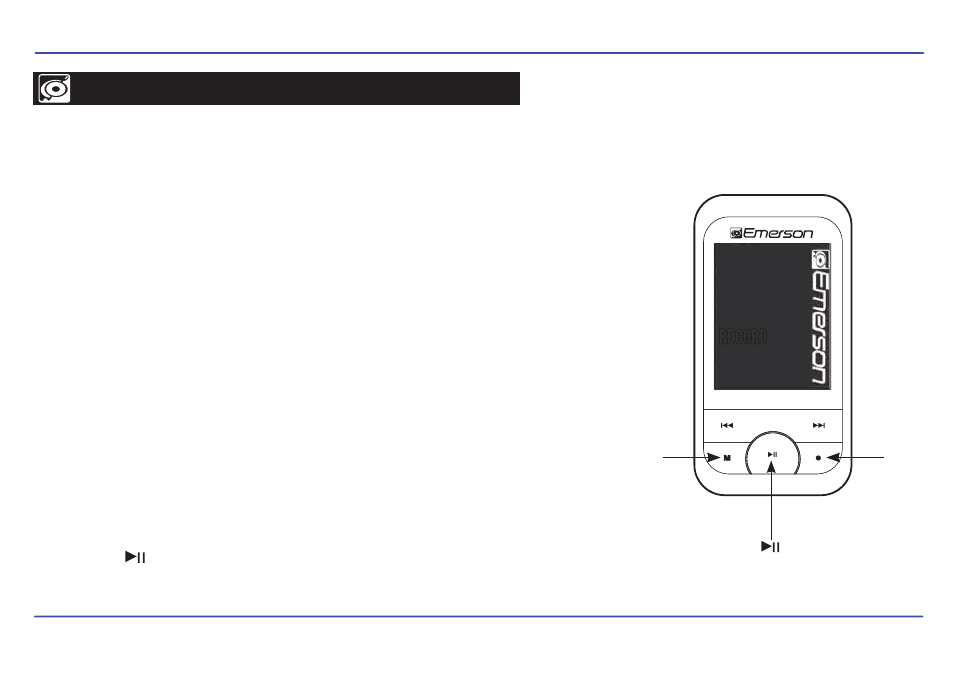
Recording
1. Select “RECORD” from the main menu using the [] or [] buttons, and press the [M] button to enter.
2. Press the [
●
] button to begin recording, and press the [
●
] button again to pause recording.
3. Press and HOLD the [
●
] button to stop recording, and save the recorded file.
4. To return to the main menu, press and HOLD the [M] button.
Playing back recorded files
1. Select “MUSIC” or “BROWSER” from the main menu using the [] or [] buttons,
and press the [M] button to enter.
2. Use the [] or [] buttons and select the “Record” folder, and press the [M] button to
enter.
3. Select the file you wish to play using the [] or [] buttons, and press the [M] button to begin
playback.
4. Press the [
] button to pause or resume playback.
5. To return to the main menu, press and HOLD the [M] button.
21
SETTINGS
BROWSER
RECORD
E-BOOK
PHOTO
VIDEO
MUSIC
RECORD
[
●
]
[M]
Your MP3 Video Player is able to perform voice recording with its integrated microphone.
The sound files that you record are stored inside the “Record” folder. The files are in WAV format.
You can listen to these files while being at the “MUSIC” mode or “BROWSER” mode, and selecting
the “Record” folder.
PAUSE / RESUME
PLAYBACK
[ ]
RECORD
