6 control panel, 1 operation buttons & leds – Epson Stylus CX7300 User Manual
Page 19
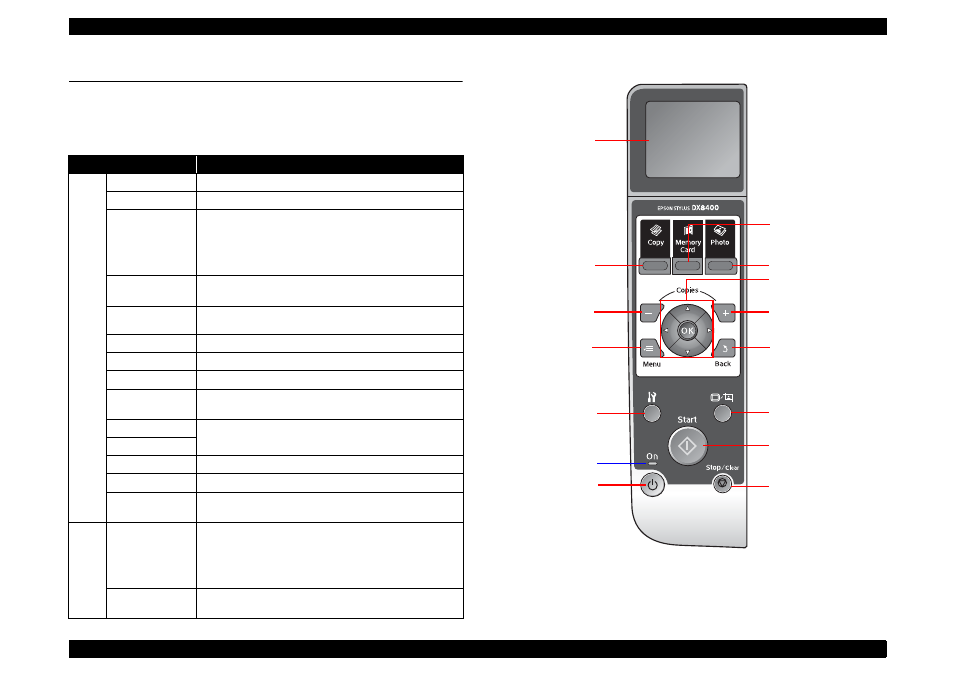
EPSON Stylus CX7300/CX7400/DX7400/CX8300/CX8400/DX8400
Revision A
PRODUCT DESCRIPTION
Control Panel
19
1.6 Control Panel
1.6.1 Operation Buttons & LEDs
CX8300/CX8400/DX8400 (LCD-equipped model)
Figure 1-5. CX8300/CX8400/DX8400 Control Panel
Table 1-16. CX8300/CX8400/DX8400 Buttons & LEDs
Button/LED
Function
Button
Power
Turns the power ON/OFF.
Start
Starts printing.
Stop/Clear
• Stops operation and displays the menu screen.
• Stops printing and ejects paper.
• Returns the print settings in the current mode to their default
and displays the Top screen. (Returns to the previous screen
during printing maintaining the current settings)
Setup
Goes to the Setup mode that provides maintenance menu (head
cleaning, head alignment, etc.) and various setting menu.
Display/Crop
• Goes to the zoom setting screen for the selected image.
• Changes the image preview layout on the LCD.
Menu
Goes to the print setting menu screen.
OK
Accepts the changed settings
Back
Cancels the previous operation.
Cross Key
(Up/Down/Left/Right)
Selects a menu item or a setting value.
+
Sets the number of copies.
-
Copy
Goes to the stand alone Copy mode.
Memory Card
Goes to the memory card direct print mode.
Photo
Goes to the special mode that provides Reprint/Restore Photos
function.
LED
Power (Green)
• Flashes at power ON/OFF.
• Flashes during some sequence is in progress.
• Flashes when an fatal error occurs.
• Lights when the status is other than above. (i.e. when in
stand-by / in setting operation using the control panel)
Card Access
(Green)
• Lights when a memory card is inserted.
• Flashes when a memory card is being identified or accessed.
Power button
Start button
Stop/Clear button
Copy button
Memory Card button
Photo button
Display/Crop button
Setup button
- button
Menu button
Back button
+ button
LCD
Power LED
Cross key and OK button
Note : The Card Access LED is provided near the memory card slot.
