Excalibur electronic Touch Chess II 404ET User Manual
Page 2
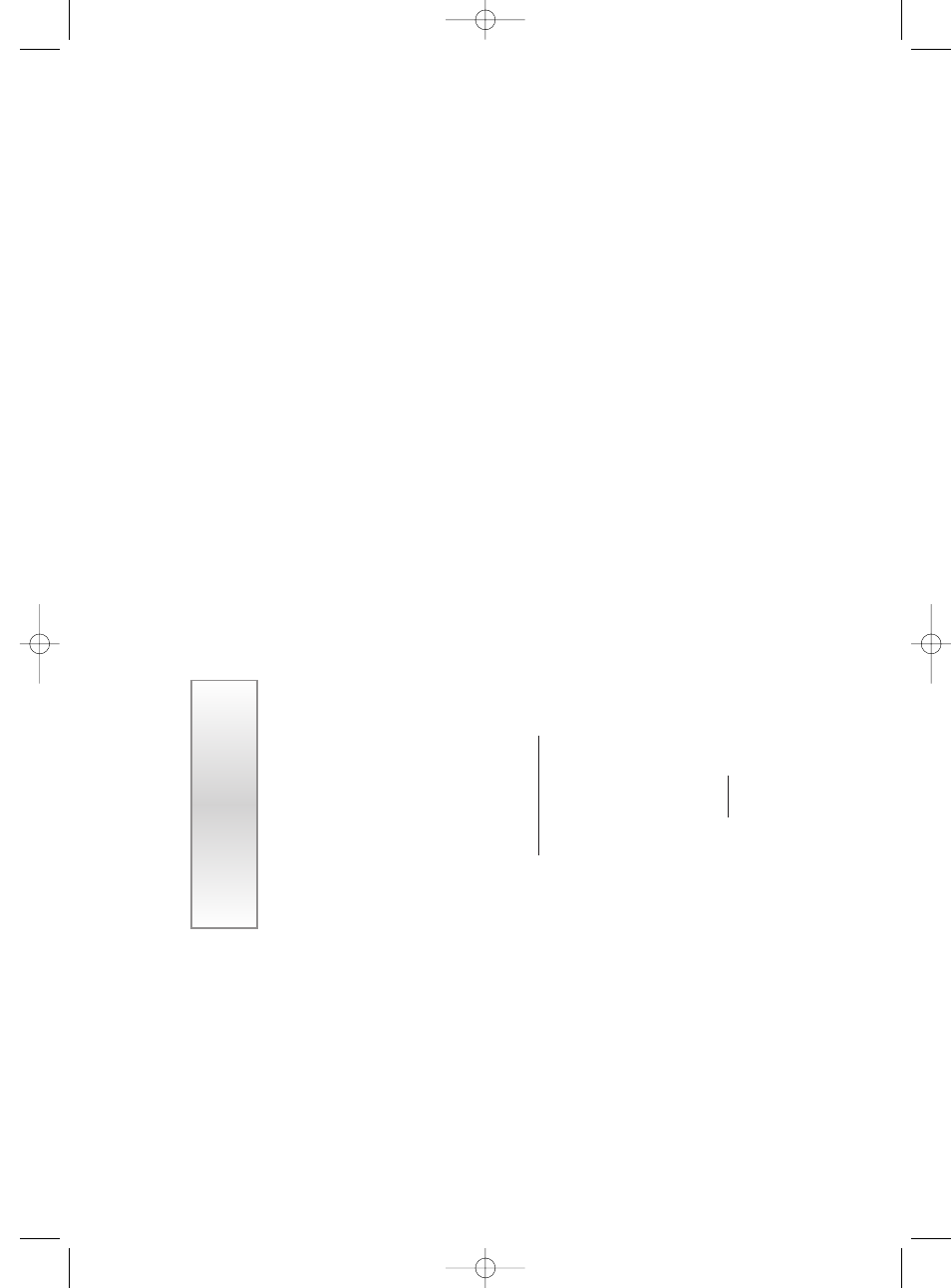
2
3
your move to switch sides (colors) with
your
Touch Chess. (Between presses, the
display will show
F
L
I
P
.) Also
use
GO
to replay moves in the takeback move
mode (see "
UNDO/
Í
,” on page 2).
Menu Options
Menu Options Befor
e
the Game S
tarts
O
P
E
N
: Use the
Í
or the
Î
key to select
one of 32 book opening lines of play
.
(See page 4.)
T
R
A
I
N
: Use the
Í
or the
Î
key to
select one of eight training positions.
Positions with the Black king in the mid-
dle give you practice in checkmating the
Black king.
Options
Befor
e and During
the Game
N
W
G
A
M
: T
o start a new game, press
GO
.
L
E
V
E
L
:
To
view the current level set-
ting, or to change the level setting, press
GO
. (see “
Levels of Play
,” page 5)
S
E
T
U
P
:
To
setup or modify a position,
press
GO
. (see page 8)
C
L
R
B
R
: Pressing the
GO
key now
, will
enter SETUP
mode with the chess board
cleared of all pieces.
Y
ou must place a
White and Black king on the board to exit
SETUP
mode. Use this option to clear the
chess board for easier problem setup.
S
C
O
R
E
: If you want to see the piece-
score of your current position, turn this
option on.
The scoring totals the follow-
ing values: Pawns—1, Knights—3,
Bishops—3, Rooks—5, and Queen—9.
H
E
L
P
: When turned on, all legal moves
for the selected piece will be shown at
one time.
NOTE:
When the HELP
option is on,
possible capturing moves are shown by
flashing the captured pieces central black
figure. Do not confuse this with selecting
a capture move, which flashes the entire
piece that is to be captured.
I
N
F
O
: When turned on, this option will
display the score, depth of search (num-
ber of moves
Touch Chess is "thinking
ahead"), best move it is considering
playing, and clock times.
These will be
displayed while the computer is thinking
at its higher levels.
R
A
T
E
:
T
urning this
option ON will
enable your rating to be updated if you
select a tournament level type or a sudden
death type level to play against.
T
urn this
option of
f, when you want to practice on
those levels. During a rated game the ‘O’
symbol will appear as a reminder
.
When
the ‘O’
symbol is on, you will see a
“SURE?” warning if you try to UNDO
mistakes, add pieces in SETUP
mode, ask
for a HINT
, or try to start a NEW
GAME
before the game is completed.
Touch
Chess will rate the game a loss for you if
you are losing and a draw if the position
is equal. If you are sure, press the key
once more, otherwise press
CLEAR
. If
the score is greater than 9.0, you can
claim a victory with the
NWGAM
option.
square you want to move it
to
. T
ouch
Chess will beep, confirming that it has
registered your move.
After you make your move,
Touch Chess
will reply with its move automatically
.
Y
ou’ll see the piece flash on its
fr
om
square and move to its
to
square. Y
ou're
already playing a game! Enjoy the con-
test.
Throughout the game, the display at the
bottom keeps track of the move number
and the elapsed time for each move.
Putting a game “on hold”
Any time it's your move and you wish to
stop playing for a while, just press the
ON/OFF
key
.
Touch Chess will switch
of
f and go into a sleep mode. It will
remember the last position, including the
elapsed time, as long as you do not inter-
rupt the power supply-for example, by
removing the batteries.
To
resume play
,
just press the
ON/OFF
key
.
NOTE: If it is not "thinking,"
Touch
Chess will automatically turn of
f after a
period of time, saving your game posi-
tion. Use the
ON/OFF
key to resume the
game.
Key Functions
ON/OFF
KEY
Use this key to turn
Touch Chess of
f and
on.
Touch Chess will remember the board
position while it is of
f.
MENU/
!
KEY
Pressing the
MENU
key displays a num-
ber of options.
To
view a dif
ferent option,
press the
MENU
key again, or the
Ï
or
the
Ð
key
.
Also use this key in SETUP
to change the
side to move, or to flash the piece that is
threatened when the threat warning “!”
ICON is on.
CLEAR
KEY
Use this key to exit any of
the special
modes like MENU, SETUP
, and LEVEL.
Also use this key during move entry to
clear your move entry , and start the move
entry process over
.
HINT/
Î
KEY
Press this key if you want to get hints
from your
Touch Chess partner
. It dis-
plays
H
I
N
T
and flashes a recommended
move on the screen.
To
make the hint
move, just press the
GO
key
.
If the hint is a book move or a replay
move,
O
P
E
N
or
R
P
L
A
Y
will be shown
instead of
H
I
N
T
.
Also use this key during SETUP
mode to
select the next piece type.
UNDO/
Í
KEY
This key lets you take back a move or
moves you’ve decided against. Press this
key repeatedly to continue taking back
moves.
After you take back a move, you
can use the
GO
key to replay the taken-
back move or moves.
Also use this key during SETUP
mode to
select the previous piece type.
Ï
KEY
While in MENU display mode, use this
key to advance to the next menu option.
Ð
KEY
While in MENU display mode, use this
key to go back to the previous menu
option.
GO
KEY
Press this key twice
befor
e
you register
P
L
A
Y
R
: Select between: ‘
1
’—Human
vs Computer; ‘
2
’—Human vs Human;
‘0
’—
Computer vs Computer
.
Use the
Í
or the
Î
keys to change
the condition of the following options.
TouchChessIIinst5x7rev0.qxd 5/19/2006 1:12 PM Page 2
