Eclipse - Fujitsu Ten 180 User Manual
Page 3
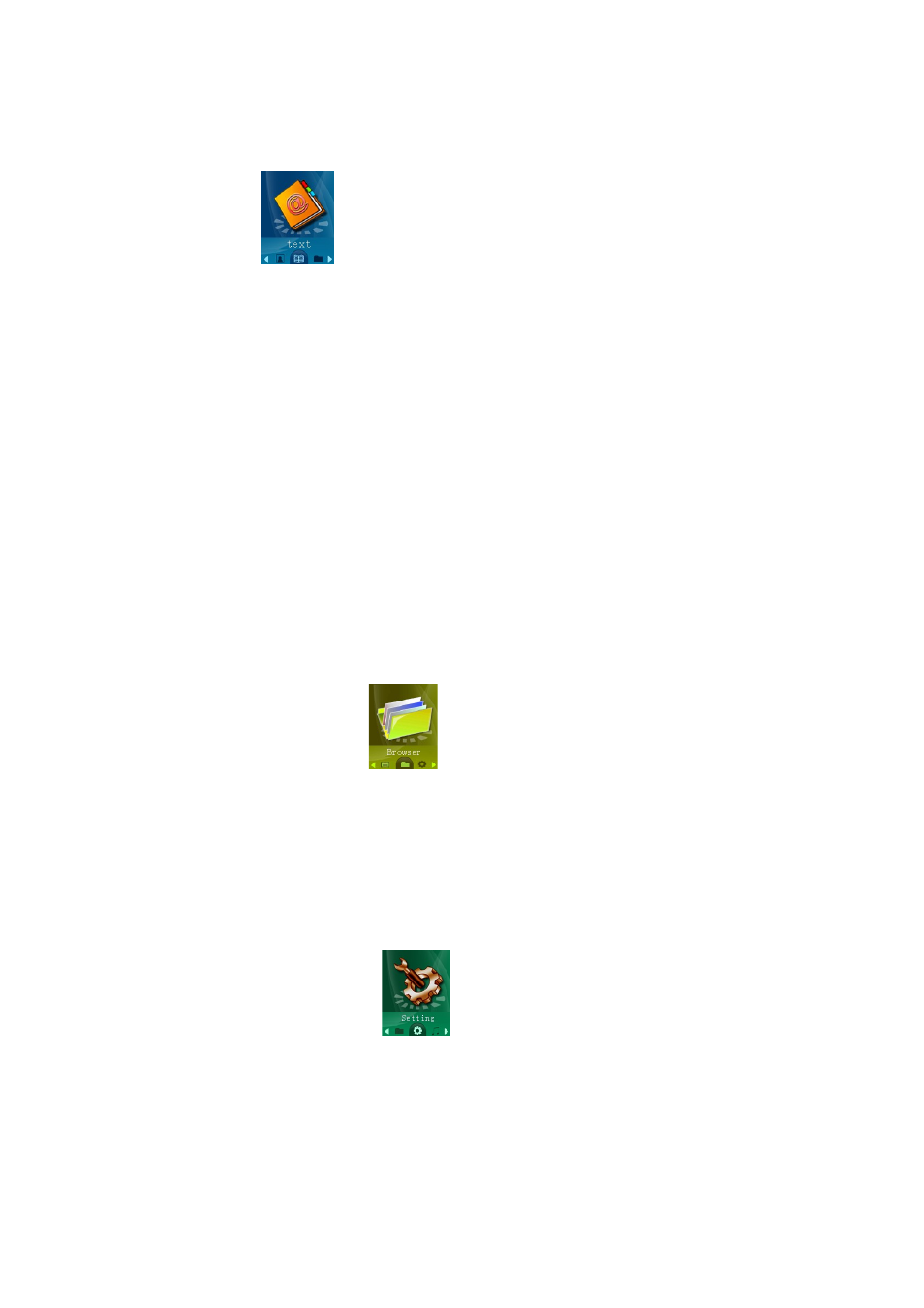
The text function allows you to read .TXT files you have loaded to your player. To access text mode, use the [PREV] or [NEXT] buttons to select
“text” on the main menu and press [MENU].
When you first enter the text reader, a list of the files on your player will be displayed. Use [PREV] and [NEXT] to highlight the file you would like
to view, press [MENU] to enter the file submenu. While viewing files, press [PREV] or [NEXT] to flip to the previous or next page respectively.
NOTE- The text screen displays 20 characters per line, including spaces, and 9 lines per page. Please keep this in mind when creating a .TXT
file to be viewed on this player.
File Submenu
The file submenu allows you to manipulate the files and how they are viewed
Local Folder- Allows you to access your file files if they are in a different location. Use [PREV] and [NEXT] to select a file and press [PLAY] to
begin viewing that file. If the file is in a folder, you will see “/” at the top of the screen, select this and press [MENU] to leave the current folder
and go up one folder level.
Playback Set- Allows you to set up a slideshow. Manual is the default setting, where you must use [PREV] or [NEXT] to flip to the previous or
next page. Auto is a slideshow setting. Once you have selected Auto, use [PREV] or [NEXT] to select the timer between pages, from 2 seconds
to 10 seconds.
Delete File- Allows you to delete a file file.
Delete All- Allows you to delete all the file files.
Exit- Return to your files.
Browser
To access Browser mode, use the [PREV] or [NEXT] buttons to select “Browser” on the main menu and press [MENU].
you will enter your media Library, which allows you to select the file you wish to view. This mode will allows you to access all files on the player.
Pictures will open in picture viewer, songs in the music mode, etc.
Setting
Setting allows you to customize your player. To access Setting, use the [PREV] or [NEXT] buttons to select “Setting” on the main menu and
press [MENU].
When in setting, press the [MENU] button to return to the main menu. Use [PREV] or [NEXT] to highlight an item and press [MENU] to select it.
Setting Menu
•
LCD set- Allows you to adjust several LCD settings
o
Dark mode- allows you to set the length of time before the screen powers off to conserve battery life (0 disables dark mode)
•
Language- Allows you to select the display language
