Curtis PLT7130G User Manual
Page 10
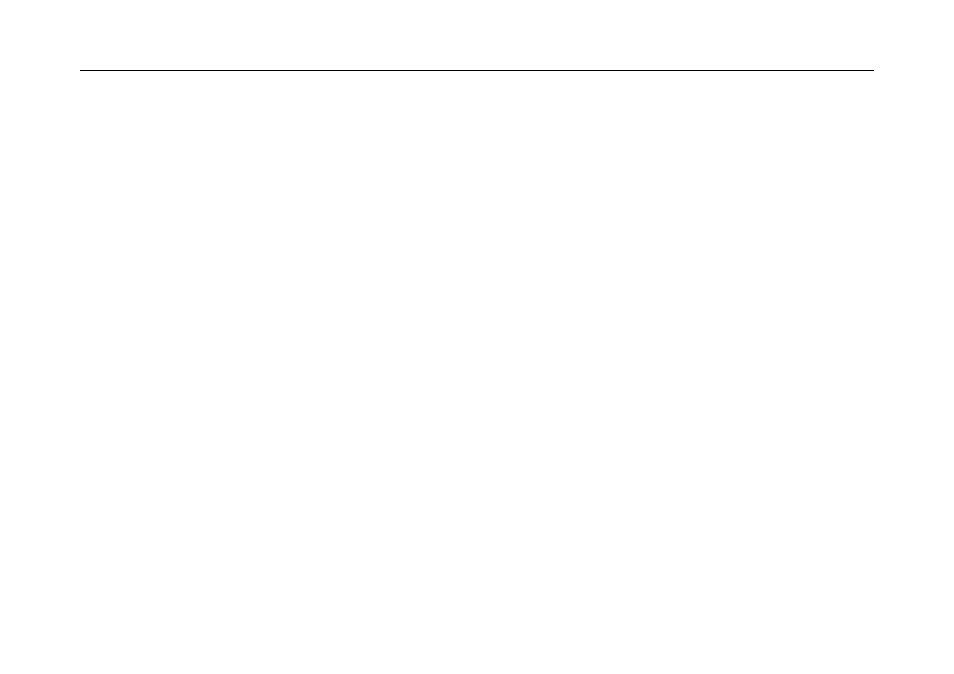
8VHU0DQXDO
Home screen with a set of 5 screens, slide left/ right to view individual screen
¾ Change of Wallpaper
1. Press home screen about 2 seconds, it will pop-up wallpaper selection
2. Select preloaded wallpapers or picture as wallpaper
3. Click “set wallpaper” to confirm
¾ Add shortcut on Home screen
1. Enter in application page, tag the icon of application
2. Locate the icon to designated position or locate it in another screen
¾ Add Widget in Home Screen
1. Press home screen about 2seconds,and it will show
Widget icon. Click it to enter to Widget page
2. Slide left / right to select widget
3. an
d designated widget and locate it in home screen
Remark :
˖Some widgets is linked to internet service, be careful it will occur data cost
Some widgets might only be used in certain countries or under assigned service providers
¾ Relocate the shortcut on Home screen
1. Tag the application icon and move
2. Move icon to the designated position
¾ Cancel shortcut on Home screen
1. Tag the application icon,
x displays on screen
2. Drag icon to
x
3. When icon changes to red, let go
¾
Rotate Screen setting
1,Slide downside at the upper right corner of the screen
2,click AUTO ROTATE icon to open/close autorotation function.
