3 setup router configurations via web browser, Setup router configurations via web browser, Start your web browser – Linkskey LKR-604 User Manual
Page 9: 1 start your web browser
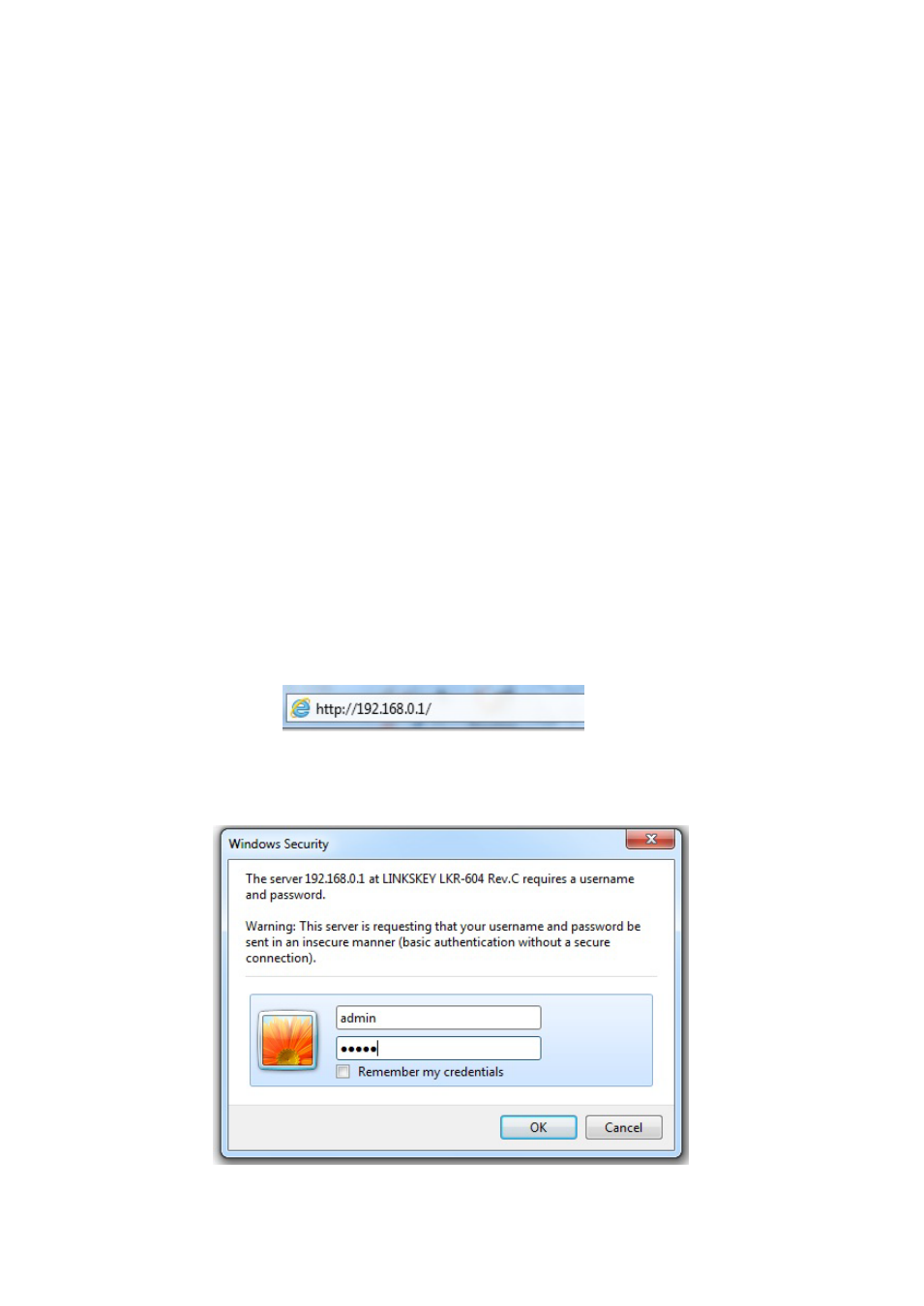
8
correct addresses in “IP Address” and “Subnet Mask” fields.
You'd better set the router’s IP address as “Default Gateway”.
If the DNS Server fields are empty, select “Use the following DNS server addresses” and enter the
DNS address provided by your ISP, then click “OK”.
3 Setup Router Configurations via Web Browser
The router comes with a web-based configuration utility. Users can access this con
figuration utility
from any of client system within Broadband Router’s LAN. For best results, either use Microsoft
Internet Explorer 6.0 or higher.
Before you start con
figuring your router, you have to get the following information from your ISP:
a) Has your ISP assigned you a static IP address, or they will assign one to you dynamically? If
you have received a static IP address, what is it?
b) Does your ISP use PPPoE? If so, what is your PPPoE username and password?
If you are not sure of above questions, please contact your ISP.
3.1 Start your Web Browser
To use the Web-Based Utility, you have to launch your Internet Explorer 6.0or higher.
Step1: Enter the default IP address of Broadband Router http://192.168.0.1 in the Address box
and then press Enter.
Step2: When the follwing dialog box appears, type in admin as User Name and the default
password is also admin, then click OK.
