Photo, Information – Bang & Olufsen BeoMaster 5 User Manual
Page 14
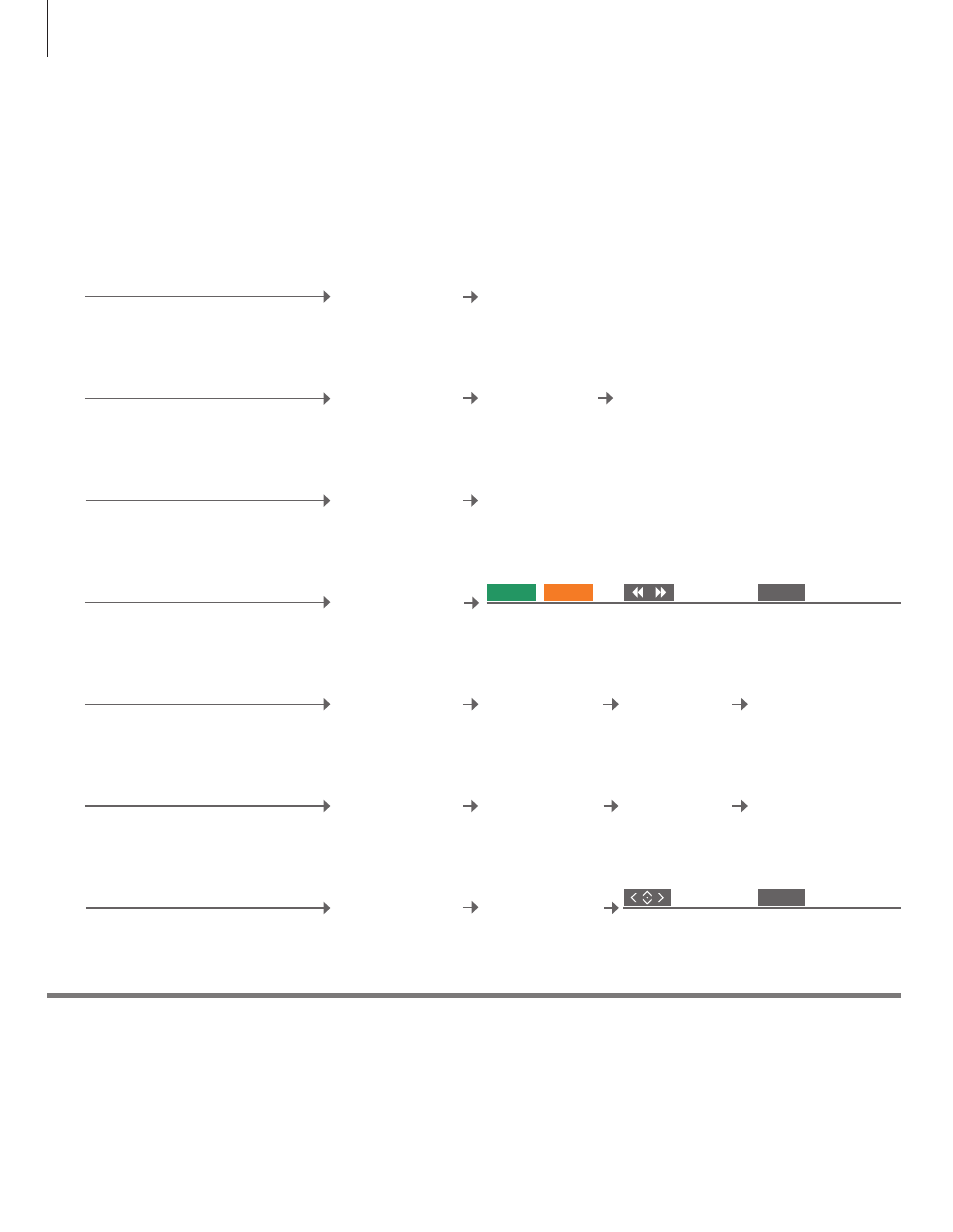
PHOTO
Use the dedicated software on your computer to organise photos and video clips
and enjoy digital photos and video clips on your television. The operation here only
applies when BeoMaster 5 is connected to a television.
Delete content
Select the content you wish to delete.
Bring up menu
overlay
Press 3 for
‘Slideshow’
Watch photos/clips in the selected group or
all groups.*
1
Start slideshow
Bring up menu
overlay
Press 4 for ‘Show info/Hide info’
Bring up photo/clip information.
Show/hide information
Bring up menu
overlay
Press 1 for ‘Home/Return’
Move the cursor to the photo/video clip
being viewed.
Bring cursor to photo/clip
Change settings
Store setting and leave
menu
Configure PHOTO
Change settings for PHOTO.
Bring up menu
overlay
Press 9 for
‘Configuration’
Rotate/zoom photo
Rotate and zoom in on a photo on the
screen.
Press 6 for ‘Rotate
right’ and 7 for
‘Zoom/Zoom off’
Bring up menu
overlay
Press centre
button/STOP to
zoom in/zoom out
Press left/right to pan
Select photo/clip/
group/list
Press 8 for ‘Delete’
Follow on-screen
instructions
Bring up menu
overlay
Hide menu overlay
While watching a video clip and no list is
shown on the screen.
Watch a video clip
Skip frames
Pause playback
Cue backwards or
forwards
Press STOP to pause
Information
Edit lists
1
*Slideshow
We recommend that you create and edit lists on your computer.
Photos and video clips are shown according to your settings in the ‘Configuration’ menu. You can listen
to N.RADIO and N.MUSIC while watching a slideshow. Use the menu overlay to select N.RADIO or
N.MUSIC.
STOP
BACK
14
