Beoplay v1 – new features – Bang & Olufsen BeoPlay V1 Supplement User Manual
Page 2
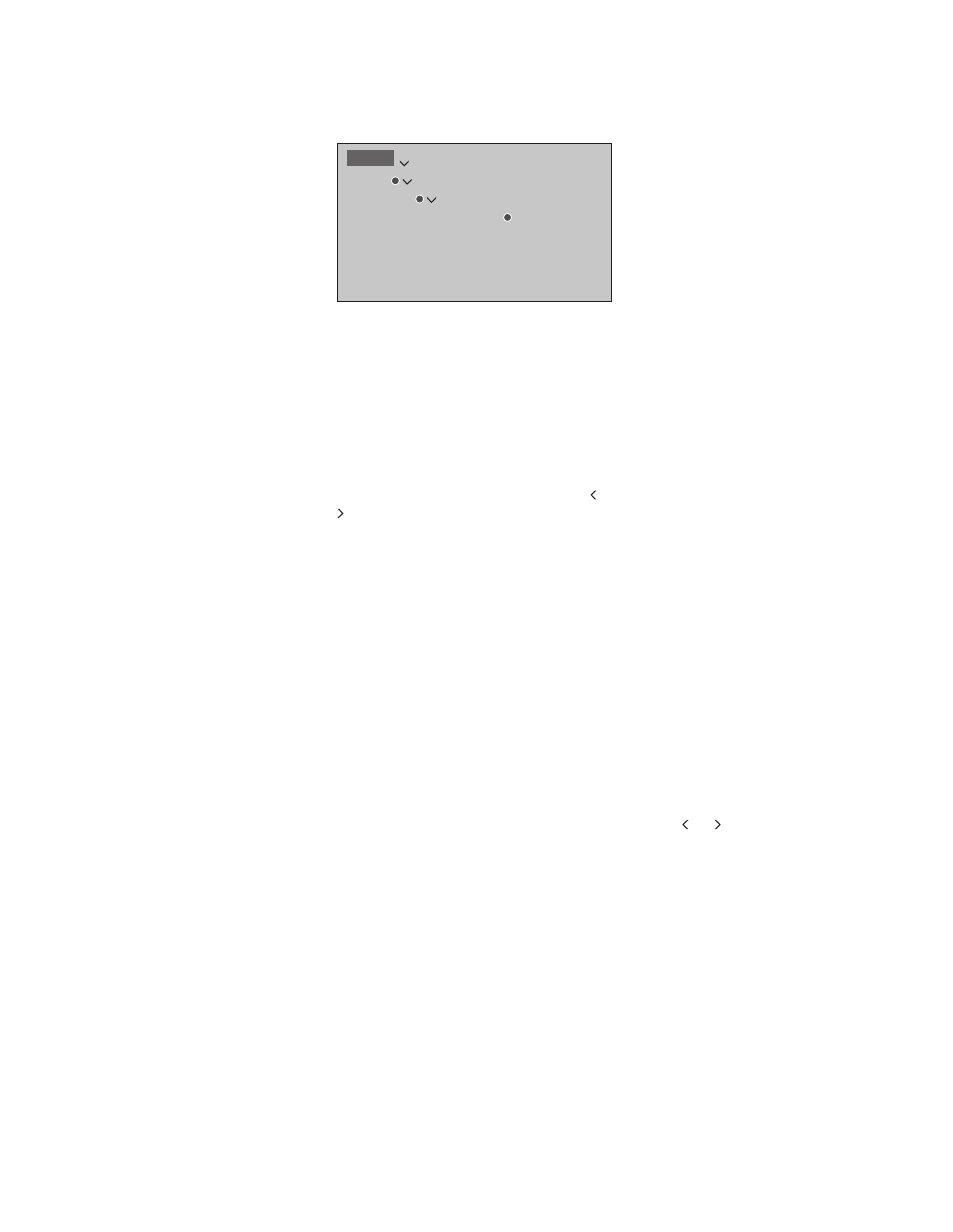
Your television software has been updated, and
you have now access to more features than
described in the guide. New features are
described below.
Set up sound mode and speaker group for a
specific source …
When you configure a source, you can set both a
sound mode and a speaker group to be selected
automatically each time you switch on the source.
The settings are made in the ADVANCED
SETTINGS menu which is found when you
highlight a source and press the
red button in the
SOURCE LIST menu. If the source is not in the
SOURCE LIST, press the
green button to find the
source first.
Join in on a source from another product …
You can join in on a source played on another
product if you press
LIST on BeoRemote One,
highlight
JOIN and press the centre button
repeatedly until you hear the desired source.
Play files via a computer or smart phone …
To play photos, music or video files via an app on a
computer or smart phone, the Digital Media
Renderer feature must be enabled. If you do not
want your television to be used as a monitor for a
computer, smart phone or other device, it is
possible to disable the feature. The feature is
default enabled.
In the DIGITAL MEDIA RENDERER menu press or
to enable or disable the renderer feature.
If you want your television to be easily
recognisable on your computer or smart phone,
you can name it via the NETWORK menu by
selecting NETWORK INFO then ALIAS or
NETWORK SETTINGS, LAN SETTINGS then ALIAS.
Operation of files and on-screen information may
differ on a few aspects from otherwise described
for HomeMedia, and some apps will not respond to
all source control commands.
Activate Deezer, Spotify or YouTube …
If you have a subscription for Deezer or Spotify,
you can bring up and activate the respective apps
via the
MUSIC button on BeoRemote One or via
the SOURCE LIST to find and listen to music of
your choice. You can also access YouTube via the
TV button on BeoRemote One or the SOURCE
LIST to watch a variety of different video content.
To use Spotify, Deezer and YouTube, your
television must be connected to the Internet.
Deezer, Spotify and YouTube may not be available
on all markets.
HbbTV …
Your television also supports HbbTV (Hybrid
Broadcast Broadband TV). HbbTV is an online
service where you can access a wide variety of
services, such as catch-up TV, competitions,
interactive advertisements and social networking.
To view the information, your television must be
connected to the Internet. You can activate HbbTV
or block the feature per channel if you do not wish
to use it.
HbbTV is not supported by all broadcasters and
the content supplied depends on the broadcaster.
Also, content might be blocked by some
broadcasters.
When HbbTV is available, You can activate it by
pressing the coloured button indicated on the
screen.
To block HbbTV, you must, while on the channel,
press
MENU then 4 to bring up the HBB TV menu.
Then use and to select ON or OFF.
BeoPlay V1 – New features
Technical specifications, features and the use
thereof are subject to change without notice.
MENU
SETUP
NETWORK
DIGITAL MEDIA RENDERER
