2 creating auto_mpl – Yaskawa MPLoad Maker User Manual
Page 11
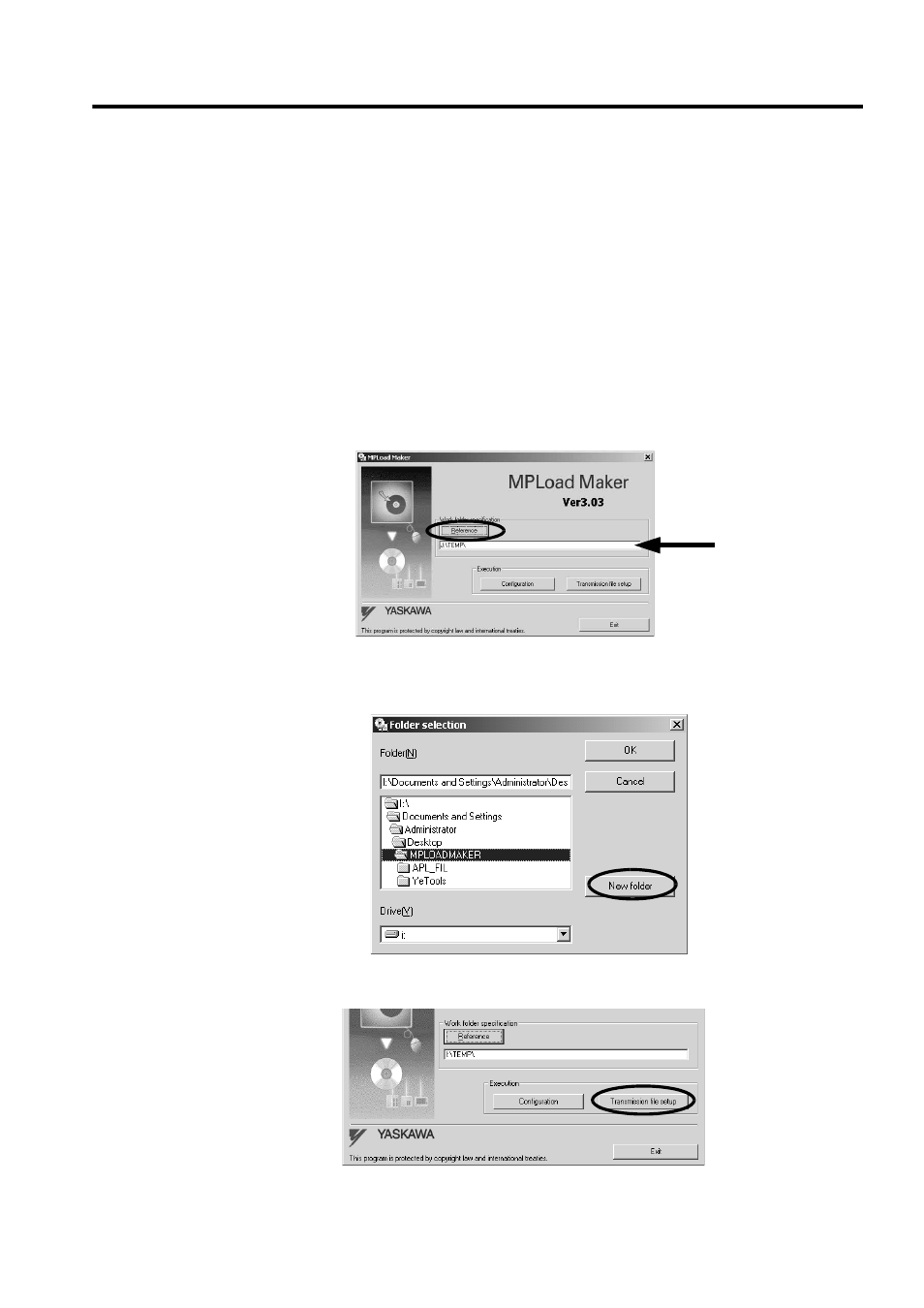
4 Creating Auto_MPLCD
4.2 Creating Auto_MPL
11
4.2 Creating Auto_MPL
Specify the .mal file or .ymw file to be transferred using MPLoad Maker and create the Auto_MPL.
Create a folder (with a desired folder name) to store the Auto_MPL on the hard drive. The Auto_MPL (containing
four sets of data) in one folder will be written into one Auto_MPLCD.
When transferring the MPE720 Ver.5 application, it is necessary to compress the application to create the .mal file.
Refer to A Creating a .Mal File (Compressed File) for MPE720 Ver.5 Application on page 28 for information on how
to create a .mal file.
When transferring the MPE720 Ver. 6 application, the settings for the compression and transfer function of the
MPLoader tool must be made in advance. Refer to B Transfer Setting for Project File Created Using MPE720 Ver.6
on page 34 for information on how to set the compression and transfer function.
1.
Specify the folder to store the Auto_MPL in the MPLoad Maker main window.
Click the Reference Button under Work folder specification to select the work folder in the Folder
Selection Dialog Box, or type the work folder path into the input field.
When selecting the work folder in the Folder selection Dialog Box, double-click the relevant work
folder and then click the OK Button.
If a work folder has not yet been created, click the New folder Button to create a work folder.
2.
Click the Transmission file setup Button.
The Output form setting Dialog Box will be displayed.
