Yaskawa SmartTrac Overview User Manual
Page 8
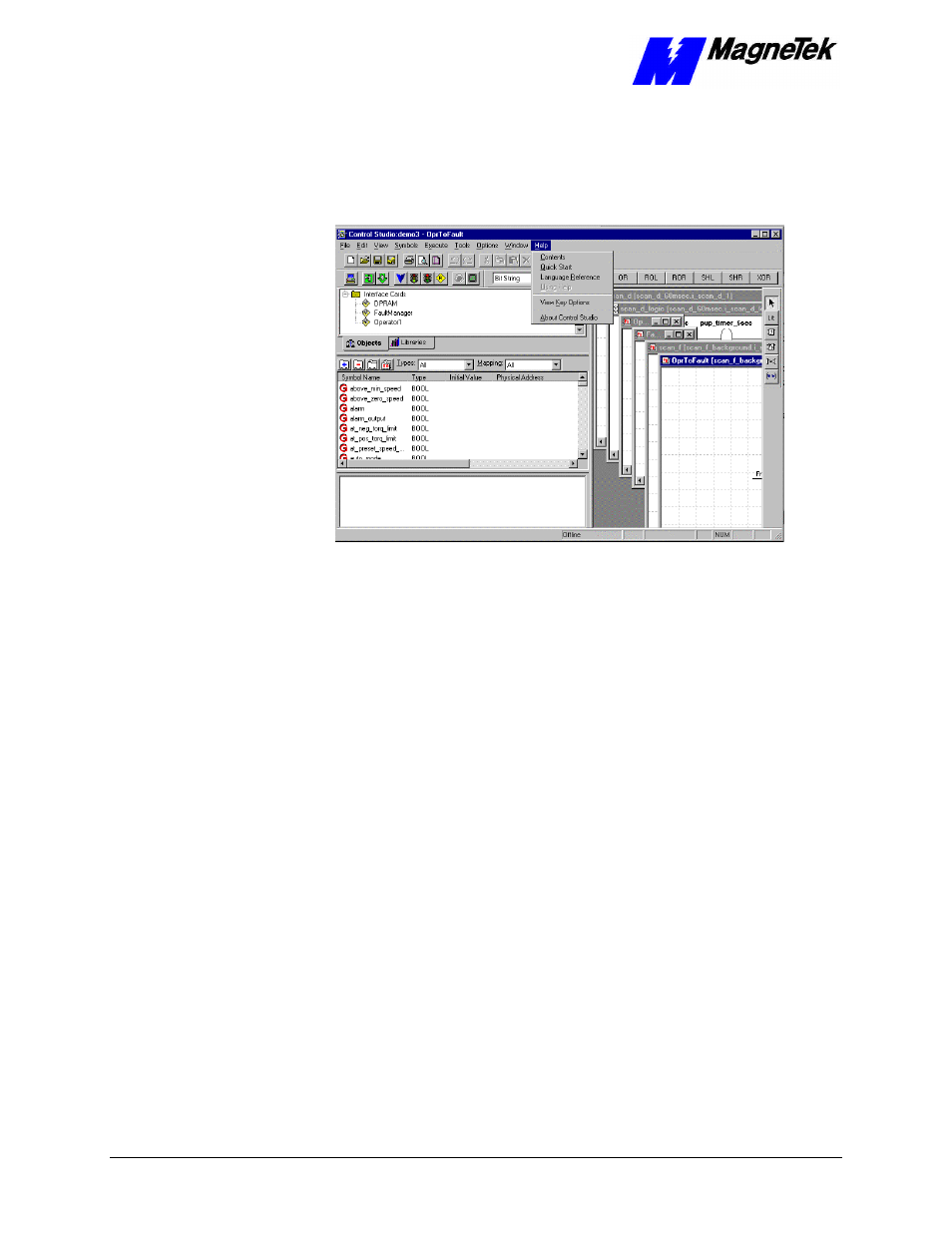
SMART TRAC AC1 System Overview
4
••
Smart Trac Technical Information Technical Manual Smart Trac AC1 Overview
7. At this point, you should be able to configure a control node. If you haven't
already done so, do it now.
8. Double click a control node. Control Studio loads.
9. Click Help. A small selection box appears.
Figure 4. Control Studio's Help selection box.
10. The Quick Start available here is identical to that in Control Manager. The
other two selections, Contents and Language Reference, contain
information not available in Control Manager or in printed technical
documenation (although you may choose to print a copy of the online
version).
11. If you'll be programming in the Smart Trac Workstation Development
Environment, you'll find the information in Control Studio's online help
very useful. Topics range from how to use Control Studio, its Toolbars and
Windows, to programming using five PLC languages, to monitoring a
program. This information can be viewed online while using Smart Trac
Workstation software or printed.
12. If programming a Smart Trac system, you'll find the Language Reference a
valuable document. Whether you view online or read a copy you print, the
Language Reference provides syntax and examples of each Smart Trac
Language command.
13. General information about drivers and faults can also be found in Control
Studio's online Help. For more specific information, consult the printed
Engineer's Guides supplied with each driver. For more detailed fault
information, consult the Smart Trac Fault Manager publication supplied
with the Fault Manager driver.
14. Always consult the MagneTek, Inc. – Drives and Systems web site for the
latest information, or ask your MagneTek representative.
