Not for commercial use - ericsson inc, Main menu, Phonebook menu – Ericsson A1228c User Manual
Page 15
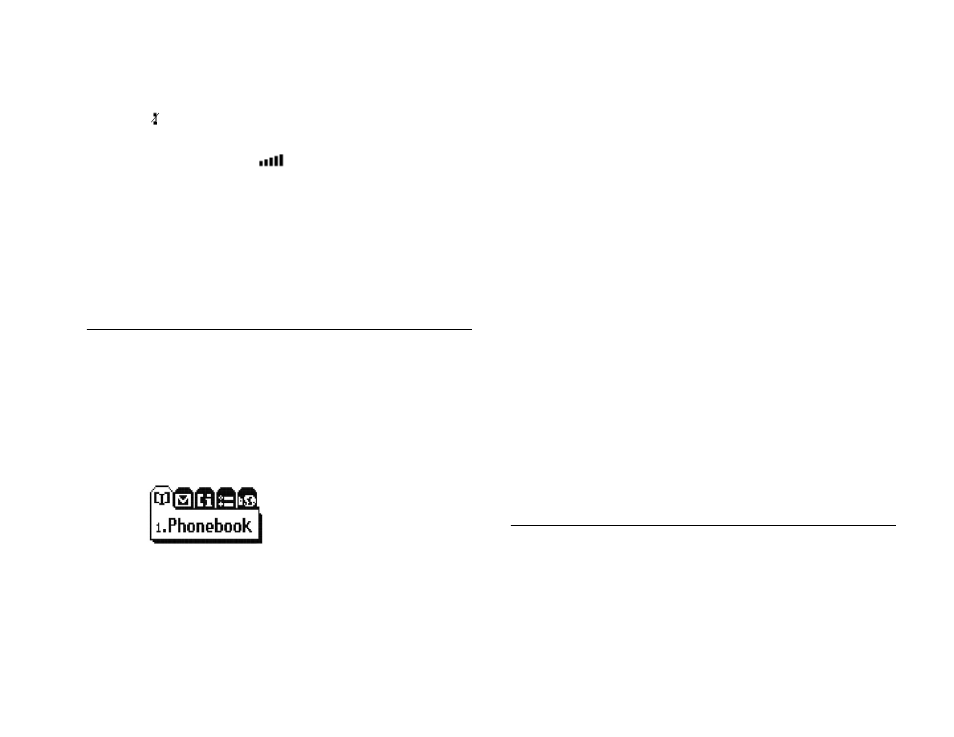
Not for Commercial Use - Ericsson Inc.
Voice Operation
9
(
) will appear in this location if an analog or digital channel is
not found.
ÃSignal Strength Icon (
) shows the relative signal strength
from the wireless system. More bars indicate a stronger signal
(maximum of five bars).
!ÃCurrent Date is displayed if provided by the system.
"ÃBanner indicates that the phone is in standby mode and is ready
for use. Your personal banner, or the network provided informa-
tion is displayed here.
Main Menu
@aSrhqÃHrÃmake menu navigation and changing settings
simple. The tabbed menus clearly show the way. Use the rocker keys
to scroll through the menus and menu settings.
The main menu has five icons that display the top-level menu
options. The corresponding title of the selected option is displayed
below the menu tabs when highlighted. Each menu is represented by
an icon.
Option 1 is the
PHONEBOOK
menu (see “Phonebook Menu” on
page 9).
Option 2 is the
MESSAGES
menu (see “Messages Menu” on
page 10).
Option 3 is the
CALL INFORMATION
menu (see “Call Info Menu”
on page 11).
Option 4 is the
SETTINGS
menu (see “Settings Menu” on
page 12).
Option 5 is the
BROWSER
menu (see “Browser Menu” on
page 15).
Accessing Menus
Press
M E N U
to access the main menu:
à Press , to scroll through menu, functions in menus, and set-
tings in a function.
!Ã Press
Y E S
to choose the menu, function, or setting that is selected.
"Ã Press
N O
to go back one level in the menu structure.
#Ã Press
B A C K
to exit the menus completely.
Note! You can quickly access a menu by pressing
M E N U
and the menu
number. For instance, to quickly access the
SETTINGS
menu, press
M E N U
4 .
Phonebook Menu
The
PHONEBOOK
menu contains the following choices for storing,
organizing, and recalling phone list information.
