PRESTIGIO MultiPad Wize 3407 PMT3407 User Manual
Page 14
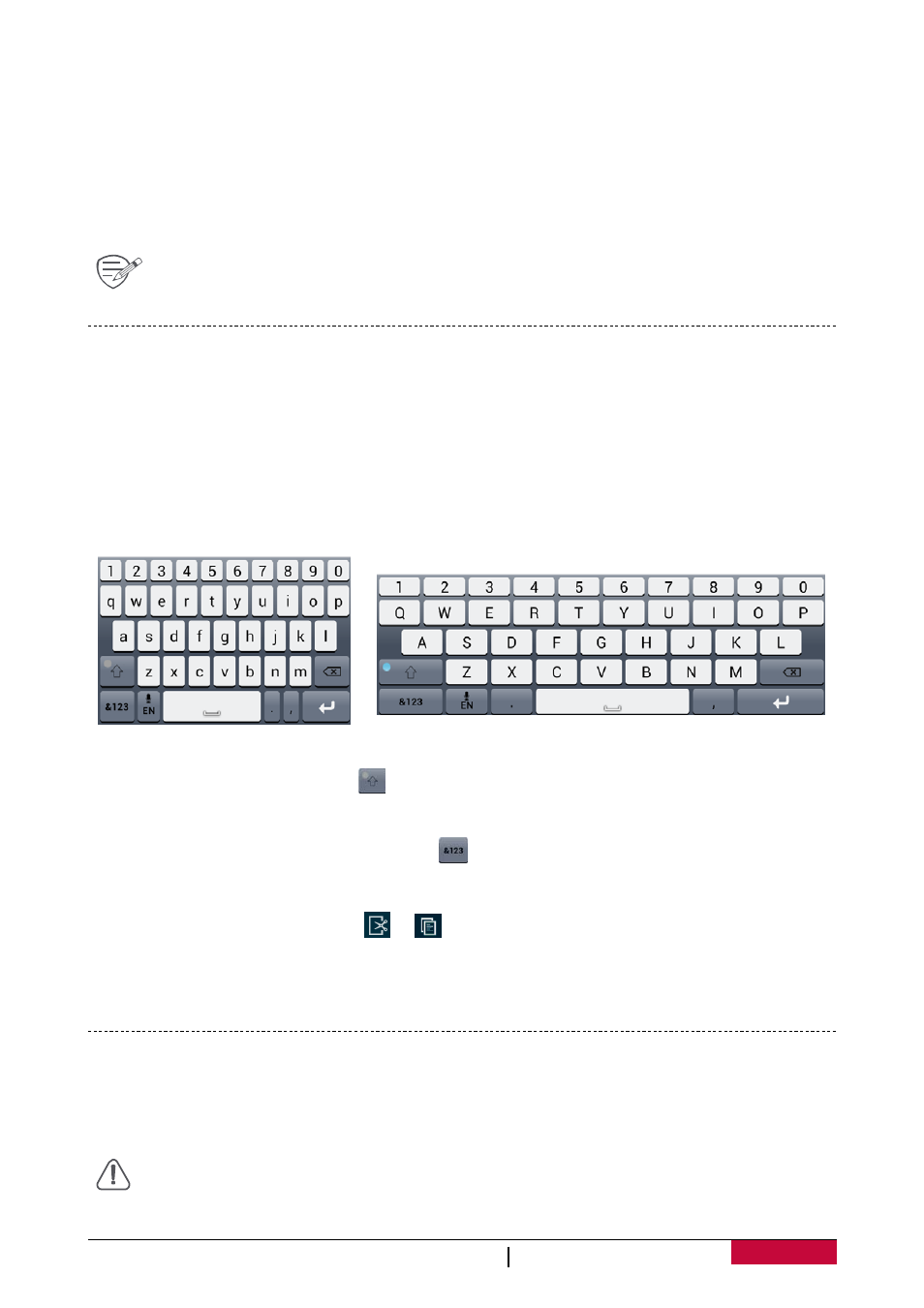
User Manual
MultiPad PMT3407_4G
1
Set screen lock pattern
Protect your personal information and prevent others from using your tablet without your
permission by setting a screen lock pattern, PIN, or password. You will be asked to unlock the
screen every time your tablet is powered on or when it is idle for a certain period of time.
• On the list menu, tap Settings >Security > Screen lock.
Unlock your tablet
Turn on the screen by pressing the power button, and enter the unlock code.
If you have forgotten your screen lock pattern or code, you have up to five attempts to
try and unlock your tablet. If this fails, take the device to your dealer to reset it.
Enter text
Change the input method
You can download an input app or use the input method pre‐installed on your tablet. To change
the input method, follow these steps:
1. On the list menu, tap Settings >Language & input > Default.
2. Choose the desired input method.
Use the Prestigio keyboard
Enter text
• Type uppercase: tap the Shift key
before tapping a letter. Or touch and hold the Shift key,
then tap a letter.
• Type lowercase: tap the Shift key again and then tap a letter.
• Enter numbers, symbols or punctuation: tap
.
Cut or Copy text
1. Select the text you want, and tap
or
. The selected text is then cutted or copied to the
clipboard.
2. In a text entry field, press and hold at the point where you want to paste the text.
3. Tap Paste.
System upgrade
Your tablet can check and notify you if there is a new upgrade available. You can also manually
check if there is an available update. You can set this option in Settings > About tablet > System
updates.
Do not press any buttons while the device is upgrading.
