PRESTIGIO Visconte Ecliptica PNT10130 User Manual
Page 14
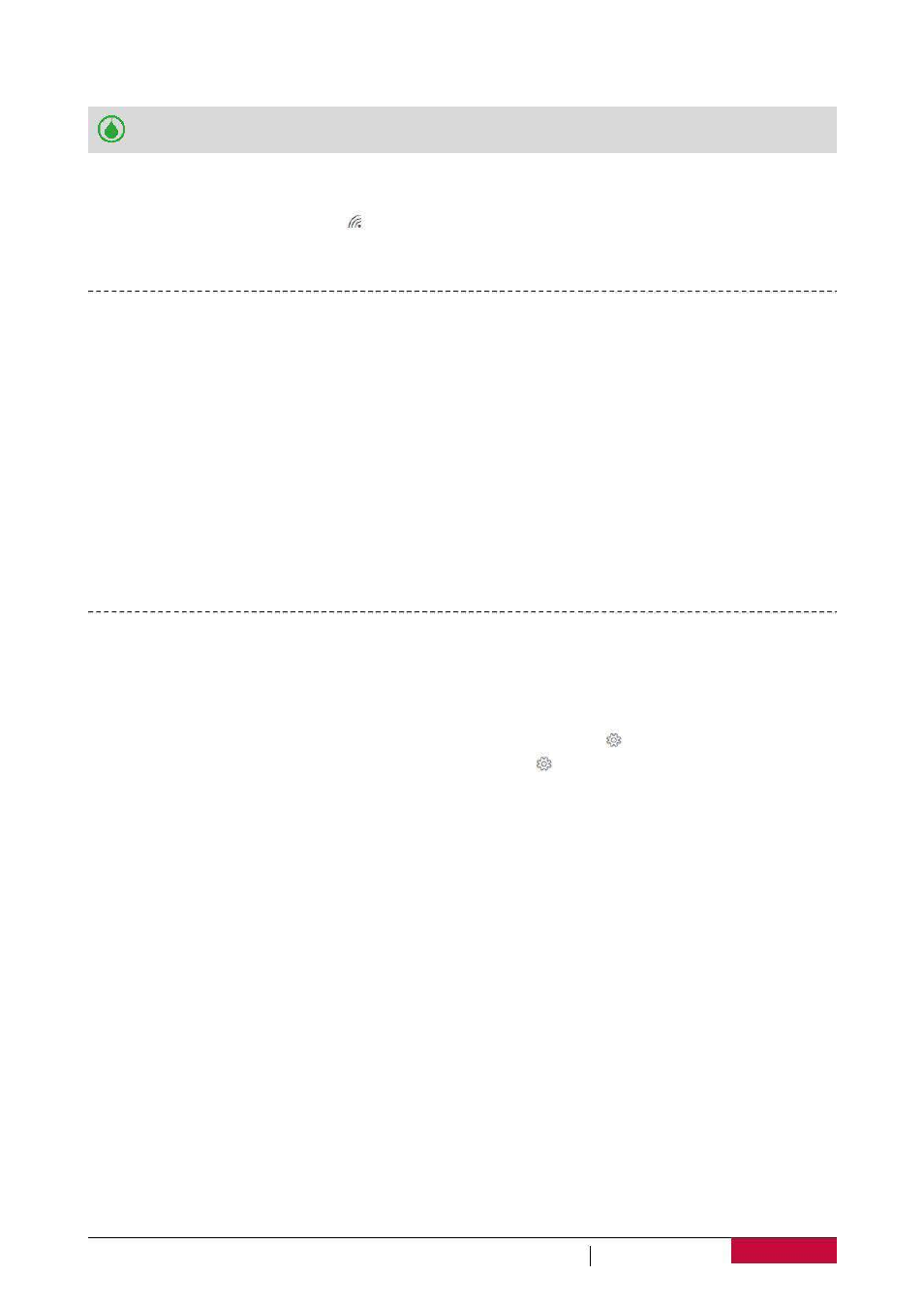
3. When you are prompted for a password, key in the password.
Next
time when your Notebook-Transformer connects to a previously accessed wireless
network,
you will not be asked to enter the security key again.
Disconnect from a wireless network
1. Tap the wireless network icon [ ] on the taskbar.
2. Tap the network with a Connected status, and then tap Disconnect.
Connect with Bluetooth devices
Connect to a Bluetooth speaker, or other audio device
1. Turn on your device and make it discoverable.
2. Open the Action center, tap Bluetooth to turn it on.
3. In Action center, select Connect > the device name.
4. Pair it with your Notebook-Transformer.
Connect to a Bluetooth keyboard, mouse, or other device
1. Turn on your device and make it discoverable.
2. Select the Start button, then select Settings > Devices > Bluetooth.
3. Turn on Bluetooth > select the device > Pair.
4. Follow the instructions to finish the pairing.
Change your settings
Windows settings
Windows 10 has a simpler, streamlined approach screen for adjusting your settings.
To go to Settings:
1. In tablet mode, open the Action center, and tap All settings [ ].
2. In desktop mode, go to Start button and tap Settings [ ].
Find a setting
You can use the Search box in the taskbar to find a setting.
1. Tap the search box and type what you want to find. For example, type “sound” to find sound
settings.
2. Tap the setting you want.
Control Panel
Control Panel includes some additional settings that you might use less often, such as customizing
the desktop.
To open Control Panel:
• In the Search box, type "control panel", and then choose Control Panel from the search results.
• Press and hold the Start button, choose Control Panel from the menu.
USER MANUAL
11
PNT10130CE
PNT10130CE
DB
DG
PNT10130CEDBUS
