External controllers – Grass Valley NewsEdit LTS v.5.1 User Manual
Page 14
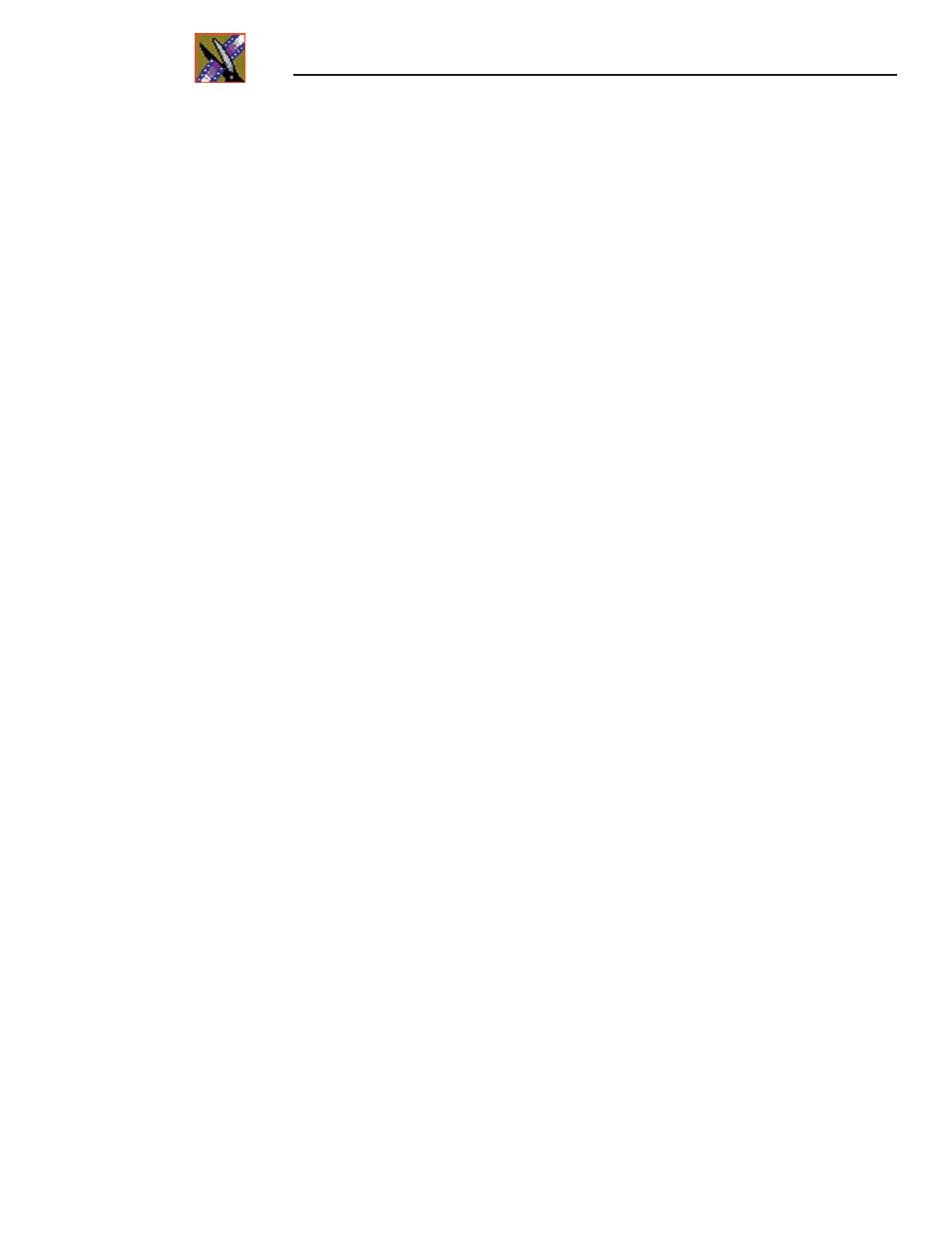
Installing NewsEdit SCE
14
Digital News Production
External Controllers
With NewsEdit LT, you can use two external controllers:
• Motorized Fader Controller—Lets you control the audio features of
NewsEdit LT, making refining and perfecting the audio mix of your
sequences easier.
• Effects Controller—Lets you control the creation of effects in NewsEdit LT
externally.
To install an external controller:
1. Connect the controller to NewsEdit LT:
a. Plug the controller’s USB connector into one of the available USB ports
on the back of your NewsEdit LT computer.
b. If you are connecting the Motorized Fader Controller, plug the
controller’s power connector into a DC power adapter connection; the
Effects Controller is powered off of the USB cable.
c. When the New Hardware Wizard appears, follow the directions on the
screen.
d. When asked for the controller’s driver, navigate to:
C: | Program Files |
Vibrint 3.0 | Drivers | JLC USB Drivers
.
e. Finish the new hardware installation.
2. Assign a COM port for the controller in NewsEdit LT:
a. In NewsEdit LT, choose
Tools | Options | Controller
.
b. Select the COM port from the
USB Controller Comm Port
drop-down
list.
c. Click
OK
.
