Installation procedure – Grass Valley NewsBrowse XRE Conformance Server Distribution User Manual
Page 5
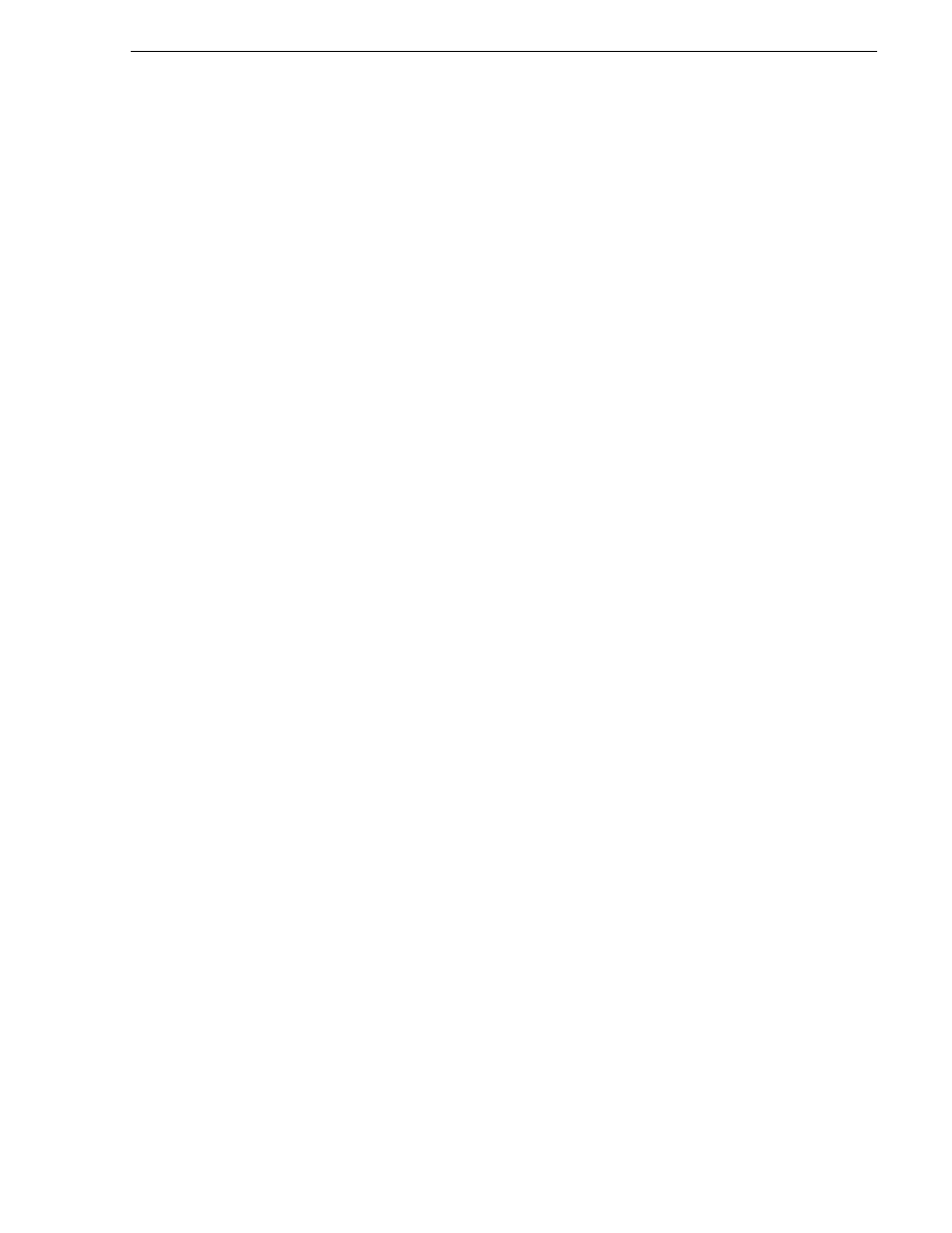
October 26, 2004
NewsBrowse XRE Conformance Server Distribution
5
Installation Procedure
Installation Procedure
This section contains general installation procedure using the Dell 1650 server with
the on-board Gigabit Ethernet.
1. Install Windows 2000 Server with SP4 (or later) and IIS 5.0
2. Install FiberChannel card
3. Install CVFS. Make sure FC IP MTU is same as other NewsEdit Clients
4. Install GVG Profile Client Software
5. When using Gigabit Ethernet, turn off TOE processing. On Property page of the
adapter, hit the Configure button. Then select the Advanced tab. Make sure the
following are OFF:
• Offload Receive TCP Checksum
• Offload Transmit IP Checksum
• Offload Transmit TCP Checksum
6. Install MSDE 2000 client
7. Install XRE distribution software
8. Create an XRE Application:
• In Admin Tools, invoke the Internet Services Manager
• Expand the Default Web Site node
• Right-click and open the Properties of the xre folder
• Press the Create xre Application button
9. Open the Computer Management dialog. Under System Tools, find the Local
Users and Groups icon. Add the ASPNET user to the Administrators Group.
10. To test the install, use IE and type in the following url http://
Services.asmx . You should get a web page showing the different entry points to
the Conform web services.
11. Configure the XRE server using the ConformWebConfig.exe utility which can be
found in C:\Program Files\Vibrint 3.0\Utilities:
• News Browse IP (Name or IP address of the News Browse server. e.g. nbnas,
nbnas.acme.com, 192.168.1.3, etc.)
• Username (UserId for the XRE to use to login to the NewsBrowse Server)
• Password (Password for the XRE to use to login to the NewsBrowse Server)
• AVFiles (path to the XRE tmp work folder. e.g. D:\VibrintAVFiles (for local
mode. Note: the drive letter depends on where the media drive is),
V:\XreAVFiles (for MAN shared mode), etc.). Note that in a shared
environment, you need to use a folder other than the standard VibrintAVFiles.
• Video Compression (mpeg2, DV25, or DV50. This setting specifies the Video
Compression type to tag audio-only files that are generated e.g. by voice-overs).
