Eaton Electrical POW-R-COMMAND 1000 User Manual
Page 5
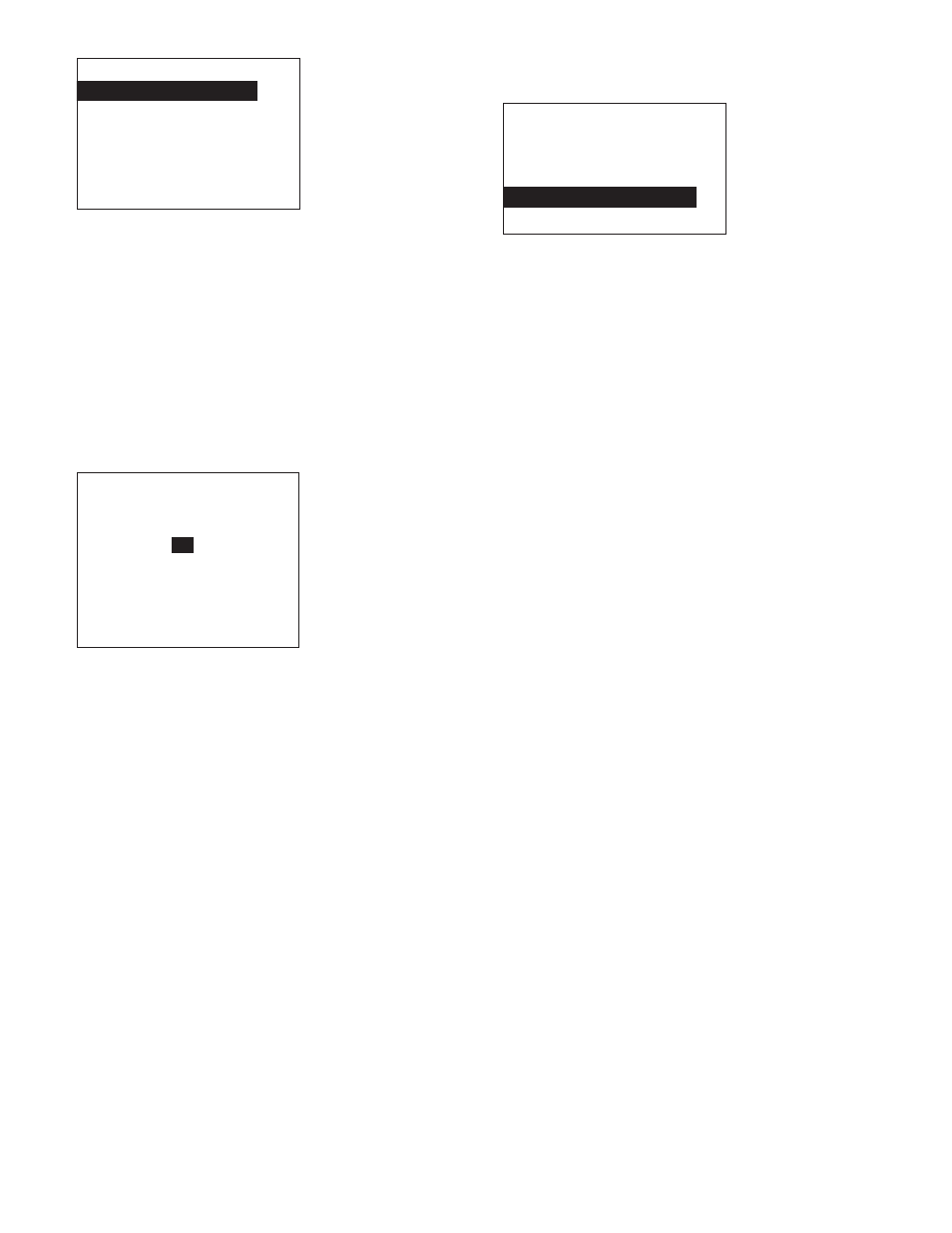
EATON CORPORATION Cutler-Hammer Pow-R-Command 1000 LCD Display Instruction Leaflet IL01412010E
©
Copyright 2006
5
Hit SEL to choose the
DAYS
: item. The following screen is displayed:
To choose all weekdays (MTWThF) or weekends (Sat/Sun), use
UP/DOWN to highlight
Weekdays
or
Weekends
respectively and
hit SEL.
To clear all days from this schedule, but leave the hours intact
(perhaps for future use), highlight
Clear All Days
and hit SEL.
To schedule only specific days of the week, highlight
Pick
specific days
and hit SEL. The cursor will jump to Sunday of the
specific days list. Use UP/DOWN to move specific days back and forth
between the
YES
and
NO
rows. Use SEL to move across the row.
Once in the specific days row, you must move all the way across the
row with SEL to return to the previous menu.
Hit BACK to return to the
ENTER SCHEDULE DETAIL
screen.
Use UP/DOWN to highlight the
Start time
item. Hit SEL to begin
entering a start time for this schedule. The hours column will be high-
lighted as shown below.
Use UP/DOWN to advance the hours column to the correct hourly
starting time. Hit SEL to move to the minutes column. Use UP/DOWN
to advance the minutes column to the correct minute starting time.
Hit SEL to move to the AM/PM column. Use UP/DOWN to select AM
or PM for the starting time. Hit SEL to complete entering the start
time.
Use UP/DOWN to highlight the item. Follow the same procedure as
above to enter the schedule end time.
PICK SCHEDULE DAYS
Weekdays____________
Weekends
Clear All Days
Pick specific days:
Yes:
No: SMTWTFS
ENTER SCHEDULE DETAIL
For GROUP B
Days: Weekday
Start time:
12
:00 AM
End time: 12:00 PM
Clear Schedule
Press BACK when done
When the days, start time, and end time have all been entered, hit
BACK to return to the
MODIFY SCHEDULES
screen. The newly
entered schedule will now be in the list, as shown in the following
example:
Use UP/DOWN to select
empty schedule
and repeat the
aforementinel steps to enter more schedules for this group if
needed. If more than three schedules are entered for a particular
group, they will extend to the next page. Use UP/DOWN to scroll the
list to select schedules or
empty schedule
on the next page.
Hit BACK twice to return to the
SELECT GROUP
screen. Use UP/
DOWN and SEL to choose another group to schedule. Repeat the
above steps to enter schedules for each remaining group in turn.
The PRC1000 is now programmed. Hit BACK four times to return to
the top level and log out.
MODIFY SCHEDULES FOR
Group A OFFICE LIGHT
Use SEL to edit sch.
Days --ON-- --OFF-
Weekday 09:30A 05:30PP
(empty schedule)
