Editing a server, Deleting a server, Configuring snfs on the k2 dyno pa – Grass Valley K2 Dyno PA Configuration Manual v.1.0 User Manual
Page 38: Editing a server deleting a server
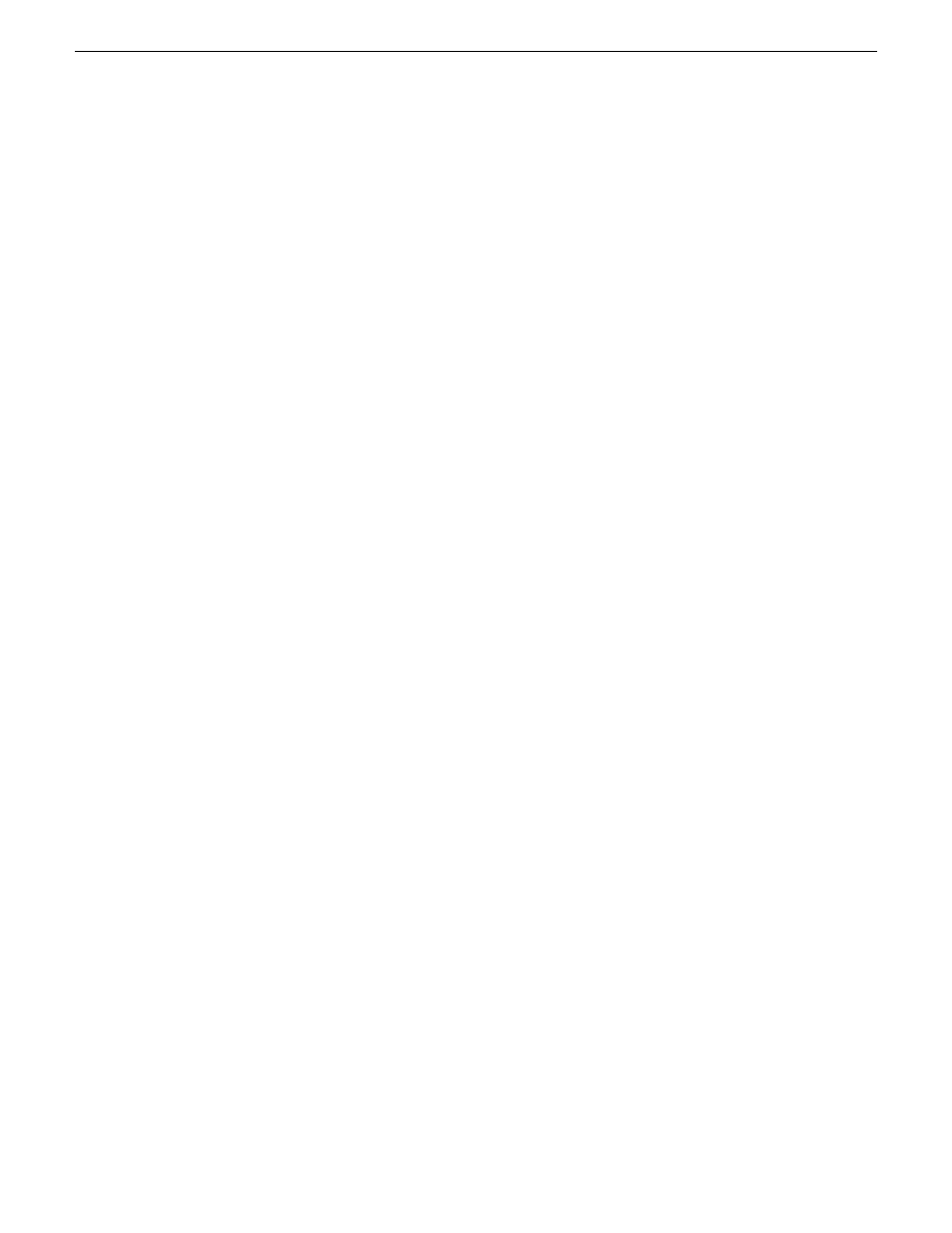
Editing a server
1. To modify a K2 system in the K2 Dyno PA application, right-click on the K2
system and select
Edit Server
.
2. Make any desired changes, and click
OK
.
NOTE: Any changes made to a server do not take effect until the Dyno PA
application is re-started.
Deleting a server
1. To delete a K2 system as a K2 Dyno PA server, right-click on the system in the
Navigation pane and select
Edit Server
.
The Add/Edit Servers Device dialog box displays.
2. Check the
Delete Next Startup
box and click
OK
.
The K2 system is not deleted until the next time the Dyno PA application is started.
Configuring SNFS on the K2 Dyno PA
To enable the Browse feature on the K2 Dyno PA application, the DLC server needs
to be configured on the K2 Summit system, and the DLC client software needs to be
configured on the Dyno PA machine. This section describes configuring Dyno PA.
Prerequisites:
•
The K2 Summit system must have been configured as described in the Configuring
the K2 Summit System for K2 Dyno PA chapter.
•
A K2 Summit system, referred to as a server in the K2 Dyno PA application, must
have been added to the Dyno PA client.
•
The K2 Dyno PA machine must have the requirements described in the K2 Dyno
PA Prerequisites.
•
The K2 Dyno PA machine must have the identical FsNameServers file as the K2
Summit system. This file must be in the C:\SNFS\Config folder on the Dyno PA
as well as the K2 Summit system. For more information, see About K2 Summit and
K2 Dyno PA DLC configuration.
To configure the SNFS software, follow these steps:
1. If you do not already have the K2 Dyno PA application open, start it now.
2. Right-click on the K2 Summit system in the Navigation pane, and select
Edit Server
.
The Add/Edit Server Device dialog box displays.
38
K2 Dyno Production Assistant Configuration Manual
11 June 2010
Configuring K2 Dyno PA
