Grass Valley iControl Upgrade Guide User Manual
Page 8
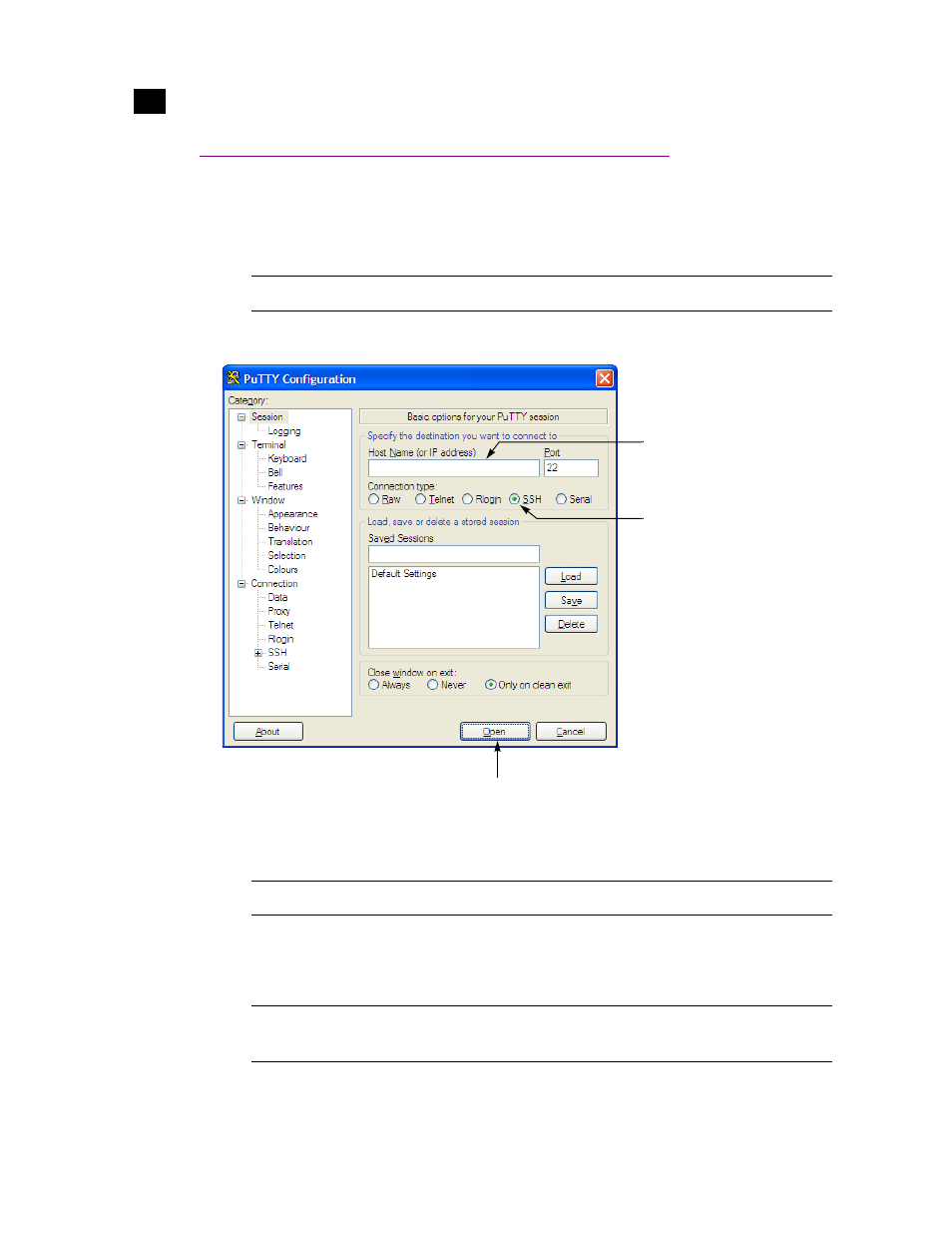
4
iControl Upgrade Guide
Using PuTTY
Establishing a Superuser SSH Connection with the iControl Application Server
To establish an SSH connection with the iControl Application Server:
1. Browse to the PuTTY executable file on your client PC, and open it.
The PuTTY Configuration window appears:
2. In the Session panel, specify your Application Server’s IP address or host name, make sure that SSH is
the selected connection type, and then click Open.
A command line window appears, prompting you for a user name.
3. Type
miranda
, and then press <Enter>.
4. When prompted for a password, type
icontrol
, and then press <Enter>.
Note: If Windows prompt you about the application’s signature, click Yes.
Note: If the PuTTY Security Alert window appears, click Yes to close it.
Note: Application Servers are configured by default with the user name
miranda
and the
password
icontrol
, but these may have been changed by your system administrator.
Click Open
Click SSH
Type the server’s host
name or IP address
- LDK 5302 (24 pages)
- SFP Optical Converters (18 pages)
- 2000GEN (22 pages)
- 2011RDA (28 pages)
- 2010RDA-16 (28 pages)
- 2000NET v3.2.2 (72 pages)
- 2000NET v3.1 (68 pages)
- 2020DAC D-To-A (30 pages)
- 2000NET v4.0.0 (92 pages)
- 2020ADC A-To-D (32 pages)
- 2030RDA (36 pages)
- 2031RDA-SM (38 pages)
- 2041EDA (20 pages)
- 2040RDA (24 pages)
- 2041RDA (24 pages)
- 2042EDA (26 pages)
- 2090MDC (30 pages)
- 2040RDA-FR (52 pages)
- LDK 4021 (22 pages)
- 3DX-3901 (38 pages)
- LDK 4420 (82 pages)
- LDK 5307 (40 pages)
- Maestro Master Control Installation v.1.5.1 (428 pages)
- Maestro Master Control Installation v.1.5.1 (455 pages)
- 7600REF Installation (16 pages)
- 7600REF (84 pages)
- 8900FSS (18 pages)
- 8900GEN-SM (50 pages)
- 8900NET v.4.3.0 (108 pages)
- Safety Summary (17 pages)
- 8900NET v.4.0.0 (94 pages)
- 8906 (34 pages)
- 8911 (16 pages)
- 8900NET v.3.2.2 (78 pages)
- 8914 (18 pages)
- 8912RDA-D (20 pages)
- 8916 (26 pages)
- 8910ADA-SR (58 pages)
- 8920ADC v.2.0 (28 pages)
- 8920ADC v.2.0.1A (40 pages)
- 8920DAC (28 pages)
- 8920DMX (30 pages)
- 8920ADT (36 pages)
- 8920MUX (50 pages)
- 8921ADT (58 pages)
