Install the four hard disk drives, Complete the procedure – Grass Valley K2 Edge 5 TB Fieldkit Upgrade User Manual
Page 5
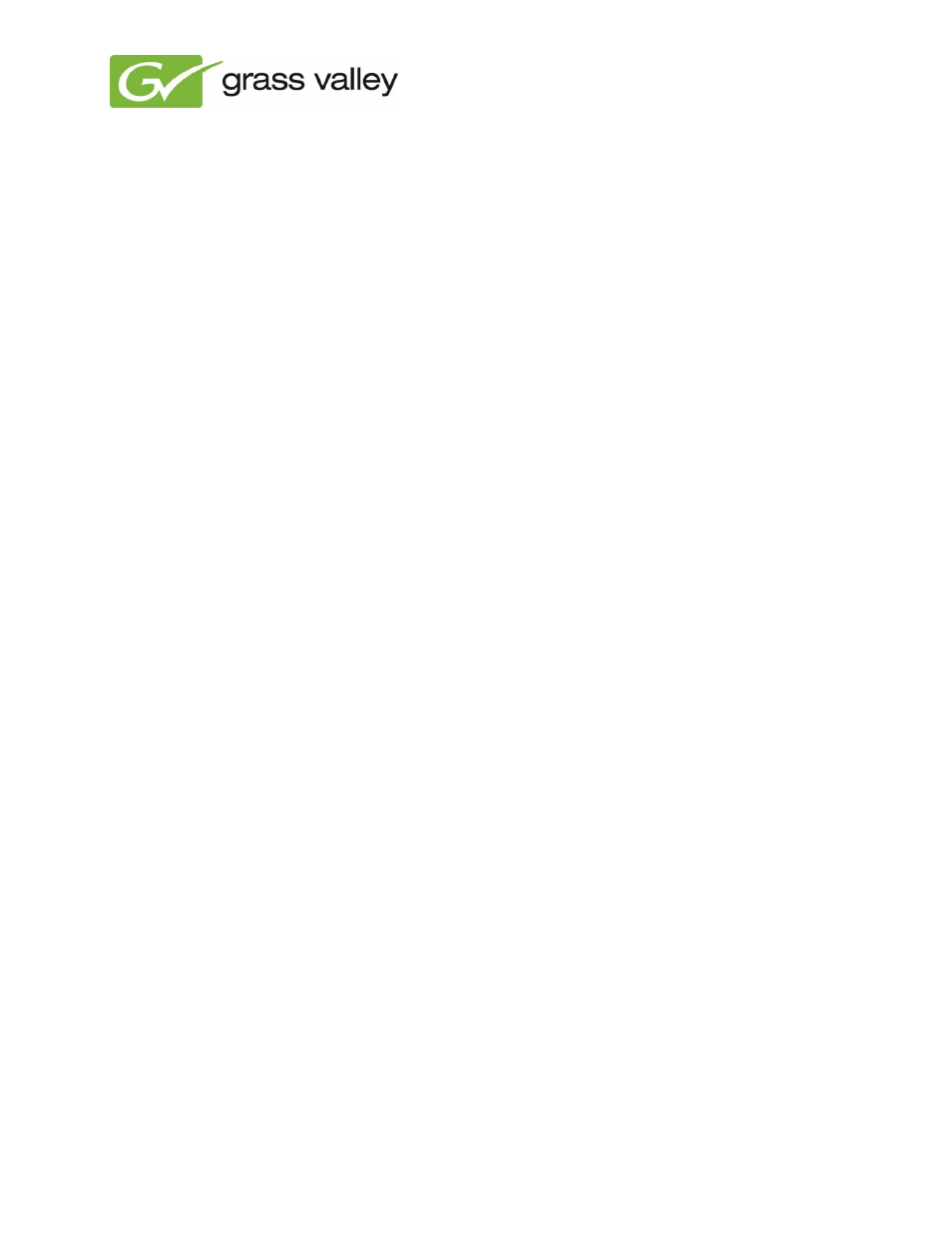
5
6. Install the four hard disk drives
1. Remove the USB drive.
2. Type
halt
to turn off the K2 Edge system.
3. Remove the front panel of the K2 Edge Server.
a. Loosen the two thumb screws at the left and right side of the front panel.
b. Remove the front panel.
4. Remove the four dummy hard disk drives.
a. Find the location of the dummy drives at the right front side of the K2 Edge.
b. Move the colored lock paddle of the tray of the first dummy drive to the right, to release the
handle.
c. Use the handle to remove the first dummy drive.
d. Repeat steps b and c for the second, third and fourth dummy drives.
e. When all dummy drive are removed, continue with step 5.
5. Install the four hard disk drives of the 5 TB Field kit.
a. If the hard disk drives of the 5 TB Field kit have trays:
i. Slide the four drives into the slots of the K2 Edge Server.
ii. Make sure that the nipple locks the slots of the hard disk drives,
b. If the hard disk drives do not have trays, do the following:
i. Tighten the four screws of a tray to connect the first hard disk drive to the tray.
ii. Repeat step i for the second, third and fourth hard disk drive until all drives are
installed.
iii. Slide the four drives into the slots of the K2 Edge Server.
iv. Make sure that the lock paddles lock the slots of the hard disk drives.
7. Complete the procedure
1. Turn on the K2 Edge Server.
2. Log in as usual.
3. Type
cd /tmp
.
4. Type
bash raid-2-to-6.sh
to run the script.
5. After the messages
‘reboot’
and
‘a file system check will run after the
reboot’
, reboot the K2 Edge system.
6. Log in as usual.
7. Check if storage space is increased.
