Trivia – Excalibur electronic ABC Sports Sports Master A04 User Manual
Page 6
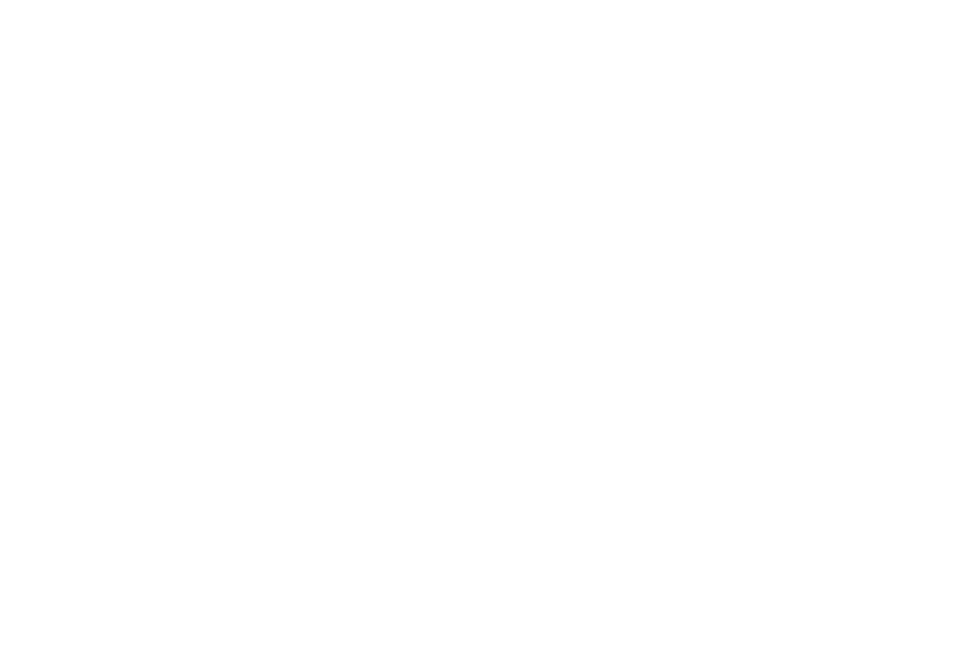
11
10
last player and pressed
ON/
ENTER
to confirm that num-
ber, your screen will display
“
QUESTION 1 PLAYER 1.
”
Now hand your Sports Master to
Player 1. Player 1 presses the
ON/ENTER key to display his
first question.
To answer a question
After the first question is dis-
played, the player then presses the
DOWN
key to view the entire
question and its choice of
answers. (The
UP
key can be
used to scroll up to review the
question if necessary.) If the play-
er thinks he knows the answer, he
then presses ON/
ENTER
. The
options
A
,
B
,
C
and
D
will next
be displayed. The
UP
and
DOWN
keys are used to step
through these options until the
desired letter-answer is reached.
Pressing ON/
ENTER
confirms
the choice of answer.
If the answer is correct, the
screen first displays “
COR-
RECT!
” and then shows the play-
er number and his score. If the
answer is incorrect, the screen
first displays “
WRONG!
” and
then the remaining options. In
that case, the player can press the
BACK
key to display the question
and answers again, and then press
ON/
ENTER
again to display the
remaining options. The player
uses the
UP
and
DOWN
keys to
step through the options, stopping
at the answer he thinks is correct
and pressing ON/
ENTER
to con-
firm.
If the second attempt to answer
a question is also incorrect, the
screen will first display
“
WRONG!
” followed by the
remaining options. Press the
BACK
key to display the question
again if you need to see it, and
then press ON/
ENTER
to display
the remaining options. Use the
UP
and
DOWN
keys to step
through these answer choices.
Then press ON/
ENTER
to con-
firm your answer.
If the third attempt to answer a
question is still incorrect, Sports
Master’s screen displays
“
WRONG!
” followed by the cor-
rect answer.
To pass, get a hint or
check your score
When a player doesn't know
the answer to a question or is
unsure, he can press the
NEXT
key and use the
UP
and
DOWN
keys to step through the menu
seating capacity. Selecting
“
FINDER
” gives you all the con-
tact info for that sport and its sta-
diums by team—where to call or
go online to buy tickets, for
example, and the street address.
Trivia
Selecting
TRIVIA
, the next-to-
last item on the home menu, gives
you access to a sports trivia game
with more than 400 questions that
you can play by yourself or with
friends!
TRIVIA GAME SET UP
To play Sport Master’s Trivia
Game, begin by pressing the
UP
and
DOWN
keys to step through
the main menu until the arrow
points to
TRIVIA
. Then press
ON/
ENTER
. The screen will then
display “
PLAYERS 1.
” Use the
UP
and
DOWN
keys to change
the number of players if there are
additional players. Then press
ON/
ENTER
to confirm the num-
ber of players.
Now the screen will display
“
CHOICE OF QUESTION:
10.
” Press the
UP
and
DOWN
keys to change the number of
questions you’d like Sports
Master to ask during the game.
You can choose either 10 or 20.
Press ON/
ENTER
to confirm the
number of questions you’ve
selected.
Next you’ll see that the screen
displays “
PLAYER 1 HINT 10
”
or “
PLAYER 1 HINT 20.
” Press
the
UP
and
DOWN
keys to
change the number of hints you’d
like Sports Master to give. (This
is the total number of hints for the
entire set of questions. Up to two
hints can be displayed for each
question until all of the hints have
been used.) Using a hint elimi-
nates one of the incorrect choices.
Press ON/
ENTER
to confirm
the number of hints you’ve decid-
ed on. (Continue setting the num-
ber of hints for other players in
the same way. You may want to
allow certain players fewer or
more hints to make the game
more competitive. Younger play-
ers and players less knowledge-
able about sports may need to be
given more hints, whereas a
sports expert might not be
allowed any hints at all.)
PLAYING THE TRIVIA
GAME
After you’ve entered the num-
ber of hints to be allowed for the
