De en fr pl ru – Eneo GXB-1710M/IR User Manual
Page 17
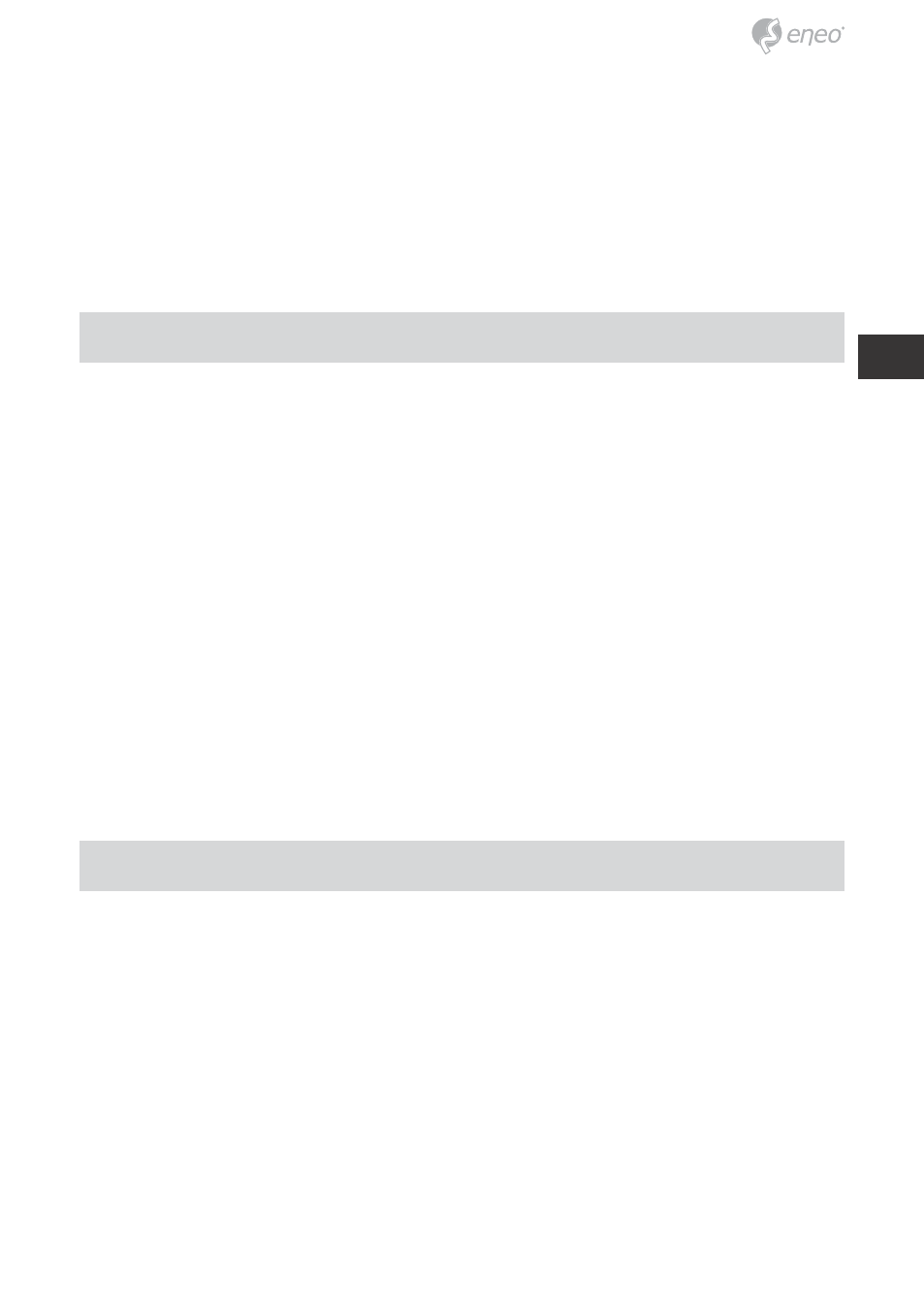
17
DE
EN
FR
PL
RU
Step 3: Check the Network Services in the Windows Component Wizard
dialog box, and then click Details….
Step 4: Check UPnP User Interface, and choose OK.
Step 5: When the original Network Component Wizard dialog box returns,
click
Next.
Step 6: After about one minute the UPnP installation will be done, and
choose
Finish to close it.
3. Turn on Services of your PC
After installation, we should turn on the relative services to start the UPnP
protocol. The following procedures will teach you how to do it.
Step 1: From the Start menu, point to Settings, and then click Control
Panel.
Step 2: When Control Panel appears, double-click the Administrative
Tools icon. The Administrative Tools dialog box appears.
Step 3: Click the Services icon in the Administrative Tools dialog box.
Step 4: When the Services dialog box shows up, double click the SSDP
Discovery Service icon.
Step 5: Choose Automatic in the Startup type, and click OK to start it.
Step 6: When the Services dialog box appears again, double click the
Universal Plug and Play Device Host icon.
Step 7: Choose Automatic in the Startup type, press the Start button,
and click
OK to start it.
Step 8: Restart your system.
4. Set the static IP address in the IP Camera
Step 1: Plug in its power connection.
Step 2: Plug the USB connector in your PC and in the USB socket in the
rear of the lens.
Step 3: A window pops up asking if you want to „Run the program“,
„Open folder to view files“, or „Take no action“. Choose „Run the
program“ and click „
OK“, and the „USB configuration“ window will
pop up.
Step 4: Set the Network setting and type in the IP address you desire.
Before you change the IP address, you should note the factory
default Static IP address ( 192.168.1.10 ).
Step 5: After changing the IP address, click the „Apply“ button in the
„
USB Configuration” window.
